Ultimate Guide on Fixing Issue No Option to Remove MDM Profile
Is there no option to remove the MDM profile? Discover insights on addressing this issue, from understanding reasons behind non-removability to practical fixes. Explore steps, FAQs, and considerations for effective resolution in this comprehensive guide.

In this article:
Part 1. Several Reasons Why There is No Option to Remove MDM Profiles
MDM profiles are crucial for organizations and individuals to manage and secure mobile devices. However, there may be instances where users wish to remove an MDM profile. Here are eight reasons why there might not be a straightforward option to remove an MDM profile:
1. Security and Compliance: MDM profiles are often deployed to ensure the security and compliance of devices within an organization. Removing the MDM profile could compromise the security measures put in place, exposing sensitive data and potentially violating regulatory requirements.
2. Corporate Policies: Many organizations have strict policies regarding device management to protect company assets and ensure that employees adhere to security protocols. Removing an MDM profile might be against these policies.
3. Device Ownership: The organization may own the devices in a corporate setting, and the MDM profile helps manage and control these assets. Allowing users to remove MDM profiles easily could lead to unauthorized use of company-owned devices.
4. Data Protection: MDM profiles are used to enforce encryption, password policies, and other security measures to protect data on the device. Removing the MDM profile might compromise the data protection mechanisms in place.
5. Remote Management: MDM profiles enable remote management capabilities, allowing administrators to troubleshoot, update, and secure devices remotely. Removing the MDM profile would limit the organization's ability to manage devices effectively.
6. Preventing Unauthorized Access: MDM profiles help prevent unauthorized access to sensitive applications and data. Allowing users to deactivate these profiles readily may result in unauthorized access to confidential information.
Part 2. 8 Methods to Fix No Option to Remove MDM Profile
In addressing Mobile Device Management profile removal issues, consider these potential steps. Note that effectiveness depends on the MDM solution and organizational policies. Explore these suggestions for resolution.
Fix 1. Using imyPass iPassGo
To fix the No Option to Remove MDM Profile issue, imyPass iPassGo provides an easy-to-use solution. Follow five simple steps to remove MDM from iPhones, ensuring a seamless process effortlessly. It simplifies MDM removal, making it a reliable method for users encountering profile-related challenges on their devices.
Download and install imyPass iPassGo on your personal computer.
Open the application on your PC and choose the Remove MDM option to begin the MDM removal procedure.
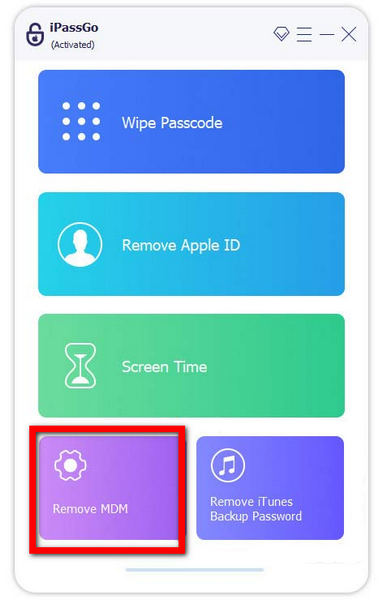
The next step is to connect the computer and iPhone using a USB connector so that data can be transmitted and interactions can go smoothly.
The next step is to connect the computer and iPhone using a USB connector so that data can be transmitted and interactions can go smoothly.
Then, choose the Start button to uninstall Mobile Device Management from your device.
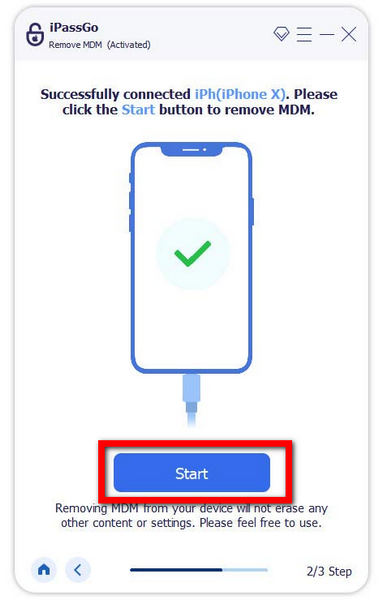
At last, the uninstallation of MDM from your iPhone is completed. To finalize and finish the procedure, click the OK button.
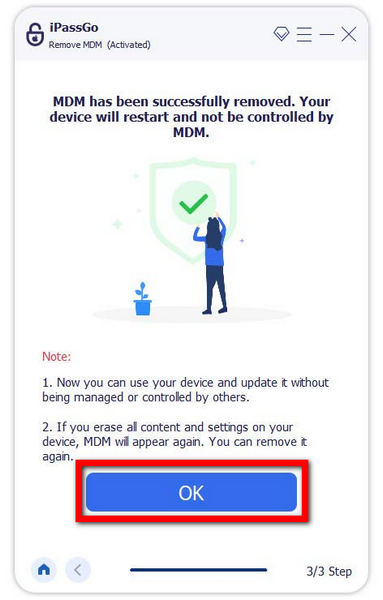
Fix 2. Contact IT Support or Administrator
Reach out to your organization's IT support or administrator. If an organization manages the device, it may have specific procedures or tools for handling MDM profile removal requests.
Fix 3. Check Device Settings
Go to your device's settings and look for Profiles & Device Management or a similar section. The precise spot may vary according to the device, like iOS, Android, etc. Look for the MDM profile and check if there's an option to remove it. If the option is not available, it might be restricted by the MDM administrator.
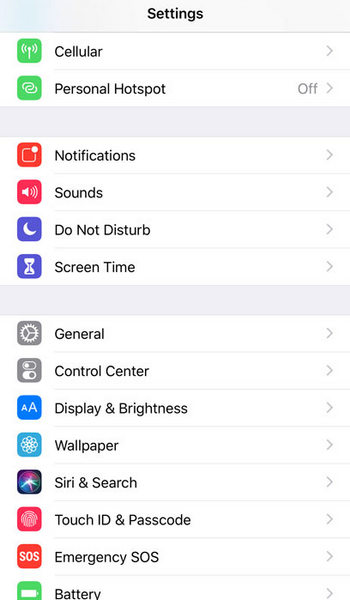
Fix 4. Factory Reset:
Be cautious with this option, as it will erase all data on your device. You can complete your device reset to remove the MDM profile. However, keep in mind that some MDM solutions are designed to persist even after a factory reset. Check with your organization or IT support to see if this is a viable solution.
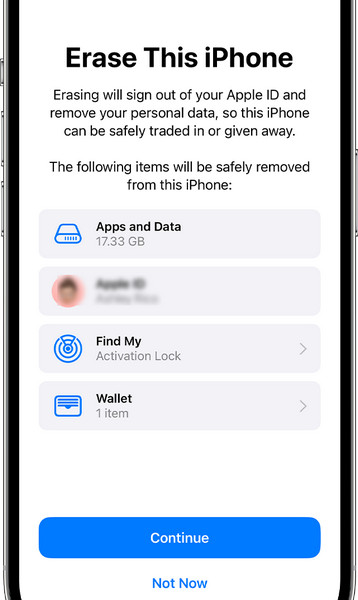
Fix 5. Request MDM Profile Removal
If you're the device owner and believe the MDM profile should be removed if the organization no longer owns the device, contact the MDM administrator or IT support to request the profile's removal.
Fix 6. Check for Non-Enrollment Procedures
Some MDM solutions have specific procedures for unenrolling or removing devices. This might involve logging into a web portal or using a specific app. Check with your IT department for guidance.
Fix 7. Review MDM Documentation
Review the documentation provided by the MDM solution, including any information on virtual location, for details on non-enrollment or profile removal. The documentation may outline steps or offer support contact information.
Fix 8. Check Device Ownership
Ensure that you have the proper ownership rights for the device. If the organization owns the gadget, it may control the MDM profile. If the device is personally owned, it may be easier to address.
FAQs.
-
How do I remove a non-removable MDM profile?
Contact your IT support or administrator for assistance to remove a non-removable MDM profile. They have the tools and procedures to handle MDM profile removal requests based on organizational policies and security requirements.
-
Can you permanently remove MDM from the iPhone?
Removing MDM from an iPhone may require contacting your IT support or administrator. Attempting unauthorized removal may violate policies. IT support can follow proper procedures to address MDM concerns within organizational guidelines.
-
Why can't I remove the management profile from my iPad?
The inability to remove a management profile from your iPad may be due to organizational policies, security requirements, or device ownership. Contact your IT support or administrator, including any recommendations for the best password managers, for assistance following organizational guidelines and procedures.
-
No IT support. How to remove MDM?
Without IT support, contact the organization's helpdesk or designated contact for assistance removing the MDM profile. Attempting unauthorized removal can lead to security risks and policy violations, so following proper procedures for a secure and compliant process is essential.
-
What are the risks of unauthorized removal of an MDM profile?
Unauthorized removal of an MDM profile poses security risks, violates policies, and may lead to device issues. It can compromise data protection measures and hinder the organization's ability to manage and secure the device effectively. Always seek authorized assistance.
Conclusion
Can't remove the MDM profile on iPad? Navigating MDM challenges requires tailored solutions. From contacting IT support to exploring removal methods, empower yourself with insights to overcome barriers and ensure effective device management in diverse scenarios.
Hot Solutions
-
Unlock iOS
- Review of the Free iCloud Unlock Services
- Bypass iCloud Activation With IMEI
- Remove Mosyle MDM from iPhone & iPad
- Remove support.apple.com/iphone/passcode
- Review of Checkra1n iCloud Bypass
- Bypass iPhone Lock Screen Passcode
- How to Jailbreak iPhone
- Unlock iPhone Without Computer
- Bypass iPhone Locked to Owner
- Factory Reset iPhone Without Apple ID Password
-
iOS Tips
-
Unlock Android
-
Windows Password

