Quickly Fix No SIM Available on Your iPhone with 4 Ways
"Why does my phone say no SIM?" When you insert a SIM card into your iPhone, you may be shocked that your iPhone says no SIM available. This case is very strange, for the SIM might be accessible the last time you put it in your iPhone. So why is the SIM card not working on your iPhone? The causes are various and difficult to define, but don't worry; this article collects why the SIM failure iPhone problem happens and how to fix it in 4 efficient ways.
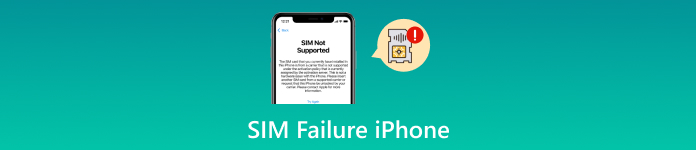
In this article:
Part 1: Reasons for the SIM Failure iPhone Problem
About three types of causes may cause a SIM card not working on your iPhone. Please check them before you start fixing the SIM failure on the iPhone.
1. Physical Issues
A damaged SIM card or broken SIM card slot on your iPhone can cause SIM failure. You can inspect your SIM card or the slot to check for damage. If not, you may need to go to a repair store or Apple after-sales for help.

2. Software Issues
Software or system issues may also cause no SIM available on an iPhone. Concretely, it's the problem with your iOS system. During the chronic use of your iPhone, multiple system issues accumulate and finally lead to the SIM failure iPhone problem.
3. Network Issues
Maybe your network provider fails to support a valid network connection because of abrupt problems. If your iPhone is a carrier-locked mobile phone, you can also see the iPhone SIM failure when you change to a new SIM card.
Part 2: 4 Ways to Fix Why Does My Phone Say No SIM
If your iPhone only has a software problem, you can easily solve no SIM available on your iPhone. But if it's a problem with your SIM network or hardware, an aid is required to fix the SIM failure on iPhone.
1. Reinsert the SIM Card
You can reinsert the SIM card to test if there's a hardware problem with your iPhone or the SIM card. Sometimes, this method can even fix the no SIM available issue. Watch the indent on your SIM card slot, which can help you match your SIM and the slot perfectly.
2. Update the iOS Version
If there are too many system errors on your iPhone, you need to erase them immediately, which may fix the iPhone SIM failure when your device can't detect the SIM for a long time. iOS update needs a network connection. Since your SIM is not available, you can connect to a WLAN or share the Wi-Fi password from another iPhone.
You should open the Settings app and tap the Software Update button. Then, you can see the new version of the iOS system. You can tap the Download and Install button to update your iOS version. This method may fix the SIM failure iPhone problem.
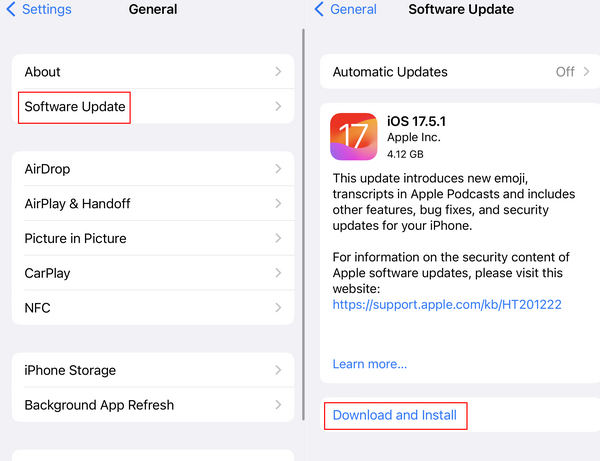
3. Send Your iPhone to Repair
When your SIM card is broken or the SIM card slot is damaged, you can only turn to a repair store or after-sales for help. In general, your network provider can help you replace an intact SIM card. Therefore, it can be a free way to solve the problem of the SIM card not working.
4. Contact Your Carrier
You can contact your network provider to inquire about what is going on. If your network provider has emergency issues, your SIM card may not work. Also, if your iPhone is SIM-locked, you should pay to unlock the SIM card on your iPhone.
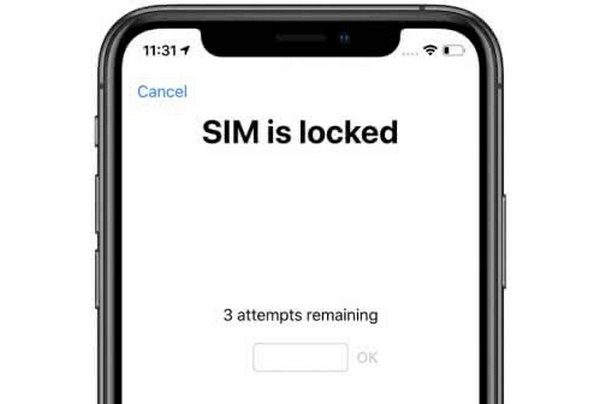
Part 3: When You Can't Unlock Your iPhone to Access Network
Suppose you can't open your iPhone because of, for example, a broken screen or invalid Face ID or Touch ID; then you can't access the network on your iPhone. Also, if you can't unlock your iPhone, you can't test whether the SIM card is still not working on your device. In that case, you need imyPass iPassGo to aid you in unlocking the device immediately. Moreover, you can also remove the Screen Time, MDM, and unwanted Apple ID with a quick click. After you've fixed the SIM failure iPhone problem, you can also fix an iPhone that's locked.

4,000,000+ Downloads
Connect your iPhone to unlock the screen without a passcode.
Support removing passcode, Touch ID, and Face ID.
Unlock your iPhone while resetting it to a refreshed state.
Support other passcode and restriction removal on iOS.
Download imyPass iPassGo and launch it. Connect your iPhone to your computer and click the Wipe Passcode button. Click the Start button on the next window.
This program will detect the information on your iPhone. Click the Start button to confirm it, which also means you are determined to unlock your iPhone.
It will download the firmware package of your iOS system. When the download succeeds, your iPhone will be unlocked, and you can fix the SIM not working problem.
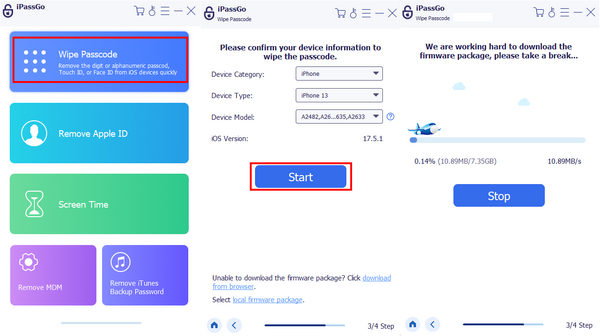
FAQs.
-
Will the Screen Time cause the SIM failure on iPhone?
No, it won't. The SIM not working problem can only be caused by software or hardware issues. The Screen Time only restricts your normal use, but won't affect your SIM card.
-
Can MDM make my SIM not work?
No, it can't. MDM is a safe method to add restrictions to an iPhone, but it won't cause trouble to your SIM card. Your SIM won't be valid because of MDM.
-
What's the lifespan of a SIM card?
A SIM card can keep working for about 10 years. However, physical damages, such as overheating, bending, corrosion, etc., can lead to a SIM card not working problem.
-
Can I use iMessage when there's a SIM failure on my iPhone?
Yes, you can. iMessages doesn't require a SIM card but only an Apple ID and a network connection to send messages to another Apple ID.
-
How can I call my contacts when the SIM is not working?
You can use FaceTime to call a contact who also uses an iPhone. But if your contact doesn't use an iOS device, you can't do that.
Conclusion
When you encounter a SIM failure iPhone problem, you can fix it with four proven ways. You can update your iOS to fix system errors that may cause this problem. You can also reinstall the SIM card to put it well in the SIM card slot. If there are hardware issues, you can only send your iPhone to repair. However, when your iPhone gets locked and can't be opened, you can use imyPass iPassGo to quickly remove the screen lock. Then, you can fix the problem of no SIM being available on your iPhone.
Hot Solutions
-
Unlock iOS
- Review of the Free iCloud Unlock Services
- Bypass iCloud Activation With IMEI
- Remove Mosyle MDM from iPhone & iPad
- Remove support.apple.com/iphone/passcode
- Review of Checkra1n iCloud Bypass
- Bypass iPhone Lock Screen Passcode
- How to Jailbreak iPhone
- Unlock iPhone Without Computer
- Bypass iPhone Locked to Owner
- Factory Reset iPhone Without Apple ID Password
-
iOS Tips
-
Unlock Android
-
Windows Password

