Reasons & Ways to Fix Unable to Activate Your iPhone Immediately
Experiencing the frustration of being unable to activate your iPhone can be a real headache. Before we jump into fixing it, let's break down why it happens and what you need to get started. Activating your iPhone means it needs to connect smoothly with Apple's servers and have a good internet connection. Now, let's explore some common issues and simple solutions to get your iPhone activated in no time.
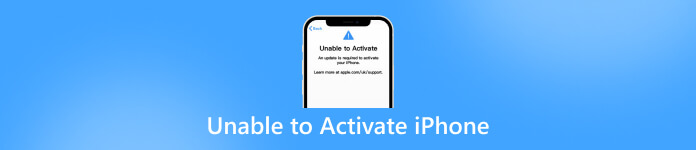
In this article:
- Part 1. Why Am I Unable to Activate My iPhone & What Do I Need Before Activation
- Part 2. How to Activate iPhone Device via Sim Card Trick [For Old iOS Device Only]
- Part 3. How to Fix Unable to Activate iPhone via Internet Connection
- Part 4. How to Fix Unable to Activate iPhone via Signing Apple ID
- Part 5. How to Fix Unable to Activate iPhone When It Is Locked
- Part 6. FAQs about Unable to Activate iPhone
Part 1. Why Am I Unable to Activate My iPhone & What Do I Need Before Activation
If you're unable to activate your iPhone, there could be several reasons behind it. Here are some common causes and steps you can take to troubleshoot the issue:
1. Network Connection
Ensure that your iPhone has a stable internet connection, either through Wi-Fi or cellular data. Without a connection, your iPhone won't be able to communicate with Apple's activation servers.
2. SIM Card
Make sure that you have inserted a valid SIM card into your iPhone, if applicable. Some models require a SIM card for activation.
3. Server Issues
Occasionally, Apple's activation servers may experience high traffic or maintenance, causing delays in activation. You can check Apple's System Status page to see if there are any ongoing issues with activation servers.
4. Activation Lock
If you're setting up a used iPhone, it may be linked to someone else's Apple ID and protected by Activation Lock. You'll need to contact the previous owner to remove the device from their account or provide proof of purchase to Apple.
5. iOS Version
Ensure that your iPhone is running the latest version of iOS. You can check for updates by going to Settings, General, and Software Update.
6. iTunes Activation
If you're unable to activate your iPhone over the air, try using iTunes on a computer to activate it. Connect your iPhone to a computer with the latest version of iTunes installed and follow the on-screen instructions.
5 Things to Do Before Activating the iPhone:
When the iPhone is not activated there are a few things you need to do before you activate it and here are the important things:
◆ Make sure you have an Apple ID ready. If you don't have one, you can create one.
◆ Some iPhone models require a valid SIM card to activate, especially a cellular plan activation.
◆ Ensure that you have a stable internet connection, either through Wi-Fi or cellular data.
◆ Make sure your iPhone has enough battery power to complete the activation process.
◆ If you're setting up a new iPhone, ensure it's a legitimate purchase from an authorized retailer.
Part 2. How to Activate iPhone Device via Sim Card Trick [For Old iOS Device Only]
For older iPhones and certain iOS versions, you need a SIM card in the SIM tray to fix when an iPhone is not activated. Even if you're not using cellular service, any compatible SIM card will do. Sometimes, you might see a NO SIM error even when there's a SIM card. If that happens, try taking out the tray with a paperclip or tool, adjust the SIM card, and put it back in. This often fixes the issue and lets your iPhone activate smoothly.
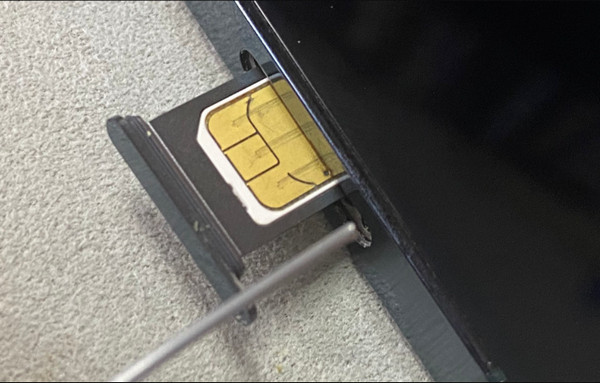
Part 3. How to Fix Unable to Activate iPhone via Internet Connection
If you're having trouble activating your iPhone, first connect to Wi-Fi instead of relying on cellular data. Wi-Fi usually provides a more stable connection for activation. If that doesn't work, try restarting your Wi-Fi router and turning off any VPN settings on it. Also, avoid using public Wi-Fi networks like those in cafes or airports, as they might cause problems. By ensuring a strong Wi-Fi connection and troubleshooting router issues, you should be able to activate your iPhone smoothly.
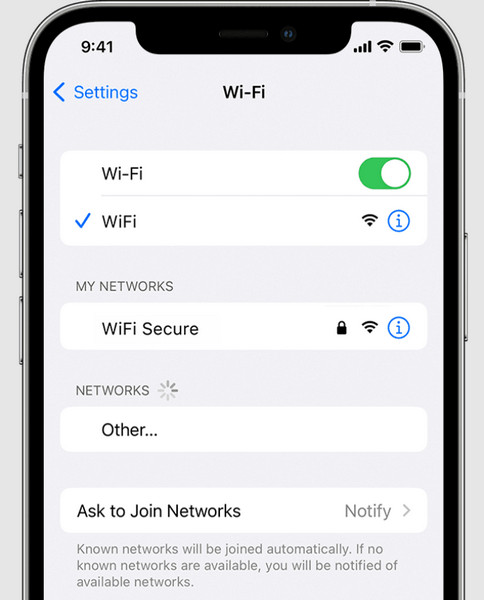
Part 4. How to Fix Unable to Activate iPhone via Signing Apple ID
Sometimes, you'll need to sign in with your Apple ID to activate your iPhone, especially if it has Activation Lock enabled. This feature protects your device in case it's lost or stolen. If you're asked to sign in during activation, just follow the prompts. However, if you see Activation Lock on a new iPhone, it might be an older model, so contact the seller or Apple Store right away.
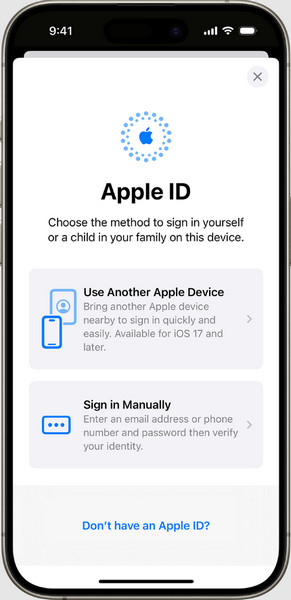
If you bought the iPhone from someone else, make sure it's not still linked to their Apple ID. If it is, you'll need their Apple ID password to remove Activation Lock. Watch out for scams from sellers who may try to charge extra to unlock the phone. By signing in with the correct Apple ID, you can fix activation issues and get your iPhone set up.
Part 5. How to Fix Unable to Activate iPhone When It Is Locked
If you're stuck with an iPhone activation failed, a Lost Mode screen, or a Locked to Owner screen due to iCloud Activation Lock, imyPass iPassBye comes to the rescue. It's a handy service that unlocks iCloud Activation Lock with just one click. So, if you're dealing with frustrating lock screens or iCloud activation issues, the app offers a simple and reliable solution to get your iPhone activated smoothly and hassle-free. Learn how to use it with the tutorial below.
Install and open imyPass iPassBye on your computer.
Connect your iPhone or iPad to your computer and trust the connection.
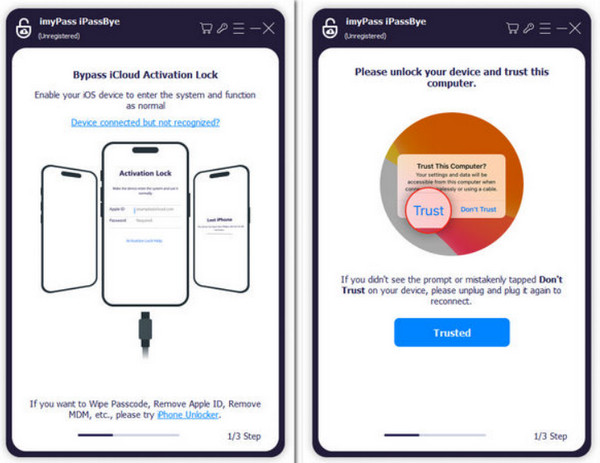
Review any warnings and click Start to begin verification.
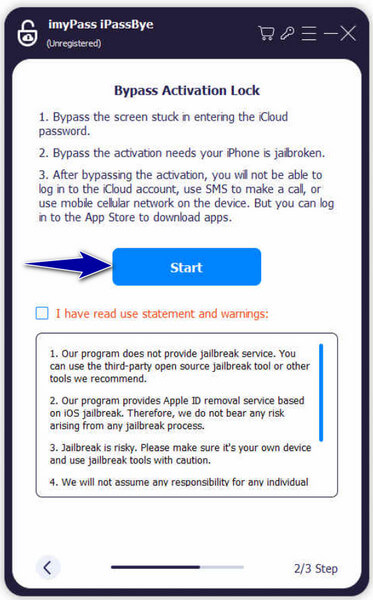
Note:
Jailbreak your iOS device before using iMyPass iPassBye. Find the iOS Jailbreak Tutorial within the app for guidance.
Confirm device info and click Start Bypass Activation to begin the process.
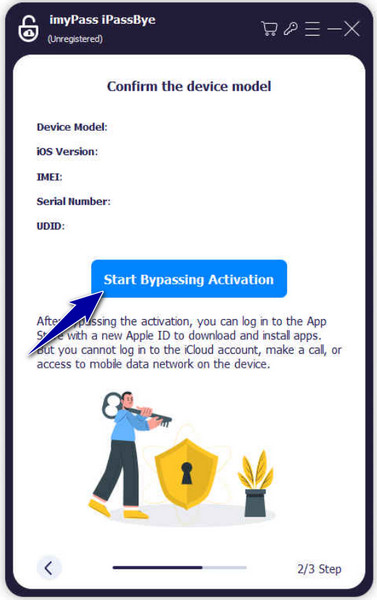
You may want to know:
FAQs.
-
How do you restore an iPhone that won't activate?
If your iPhone won't activate, you can try restoring it using iTunes on your computer. Connect your iPhone to your computer, open iTunes, and select your device. Then, choose the option to restore your iPhone. Follow the on-screen instructions to complete the restoration process.
-
How do I reactivate my old phone?
If your iPhone won't activate, you can try restoring it using iTunes on your computer. Connect your iPhone to your computer, open iTunes, and select your device. Then, choose the option to restore your iPhone. Follow the on-screen instructions to complete the restoration process.
-
Can I activate my iPhone without an iCloud activation passcode?
If your iPhone is locked with an iCloud activation passcode and you don't have the necessary credentials, such as the Apple ID and password, you'll need to contact the previous owner or Apple Support for assistance. Without the correct iCloud activation passcode, it's not possible to activate the iPhone.
-
How do I fix activation errors on my iPhone?
If you're encountering activation errors on your iPhone, try restarting your device first. If that doesn't work, ensure that you have a stable internet connection and try activating your iPhone over Wi-Fi. If the issue persists, contact your cellular carrier or Apple Support for further assistance.
-
Why does my iPhone say Activation Required?
If your iPhone displays the message Activation Required, it means that the device needs to be activated before you can use it. This typically occurs when setting up a new iPhone or after performing a factory reset. Follow the on-screen prompts to complete the activation process, which usually involves connecting to a Wi-Fi network and signing in with your Apple ID.
Conclusion
When an iPhone is not activating on Verizon you can use the different techniques we use in this article. We hope that the tutorial here helps you to solve the problem immediately.
Hot Solutions
-
Unlock iOS
- Review of the Free iCloud Unlock Services
- Bypass iCloud Activation With IMEI
- Remove Mosyle MDM from iPhone & iPad
- Remove support.apple.com/iphone/passcode
- Review of Checkra1n iCloud Bypass
- Bypass iPhone Lock Screen Passcode
- How to Jailbreak iPhone
- Unlock iPhone Without Computer
- Bypass iPhone Locked to Owner
- Factory Reset iPhone Without Apple ID Password
-
iOS Tips
-
Unlock Android
-
Windows Password

