How to Unlock iPhone With Apple Watch and Without Passcode
Discover the ultimate convenience of unlocking iPhone with Apple Watch in seconds. This game-changing feature offers a seamless and secure connection between your devices. Are you curious about it? Dive into our post to learn the step-by-step guide on how to set up and use this fantastic functionality. But that's not all! Explore a bonus solution for unlocking your iPhone without an Apple Watch or passcode. Take advantage of these invaluable insights; read on to elevate your iPhone experience to new heights!
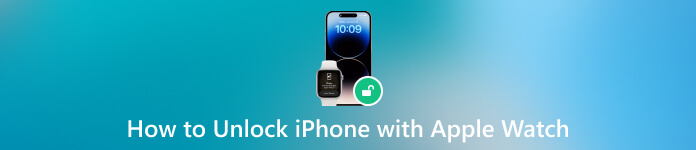
In this article:
Part 1. Unlock iPhone with Apple Watch
1. Setup Your Apple Watch
What to do if locked out of iPhone iPad? You can use your Apple Watch. Before undertaking the setup process, consider a few prerequisites. Confirm your Apple Watch is paired with your iPhone, receiving notifications and alerts. Activate Wi-Fi and Bluetooth on both devices for a secure digital handshake during identity verification. The setup comprises a two-tier strategy. First, establish a passcode on your Apple Watch. While you can initiate this on your iPhone, opting for direct configuration on the Apple Watch simplifies the process. Follow these steps to set it up:
Access Settings on your Apple Watch, which can be easily located among your apps. Then, navigate the Settings app by scrolling until you find and tap the Passcode option.
Upon selecting the Passcode option, you'll be directed to a new page. Opt for the Turn On Passcode feature to initiate the setup process.
Take the opportunity to personalize your security by entering a unique four-character numerical password. Confirm the password to ensure accuracy, and once verified, your Apple Watch is now securely protected.
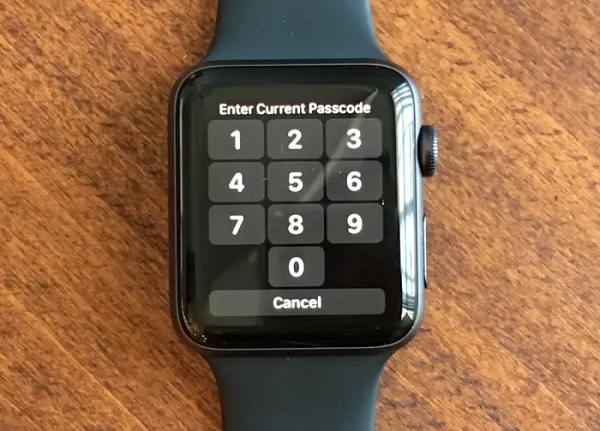
2. Use Apple Watch to Unlock iPhone
After establishing a passcode for your Apple Watch, activate the watch unlock feature on your iPhone. Follow the guide below to learn the process.
Open the iPhone's Settings app and select the Face ID & Passcode option. Next, enter your iPhone's passcode to proceed. Within the Face ID & Passcode settings, toggle on the Unlock With Apple Watch option.
If you own multiple Apple Watches, enable the unlock feature for each one from the provided list. When Face ID isn't possible, your Apple Watch seamlessly takes over. Wake your iPhone's screen and glance at it.
Your wrist-worn Apple Watch effortlessly handles the unlock process. There is no need to input a passcode on the watch, offering unparalleled convenience.
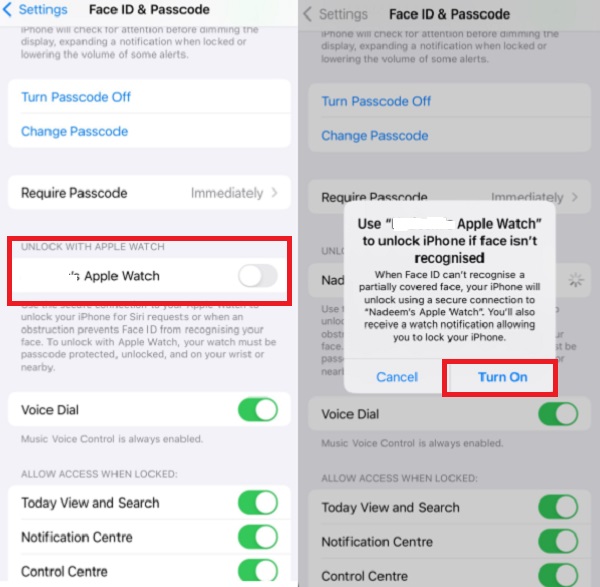
Part 2. Unlock iPhone Without Apple Watch or Passcode
If you don’t have an Apple Watch and mistakenly forgot your iPhone password, you can opt to imyPass iPassGo. This safe iOS device unlocker offers premium features that can help you access your iPhone if you forgot your passcode or don’t have a backup plan, like the Apple Watch. Furthermore, the software can instantly bypass a four or six-digit passcode, face and touch ID, and even MDM to access all the features of your device completely. If you are curious about how to unlock an iPhone without an Apple watch, move to the details below.

4,000,000+ Downloads
Without data loss, it can bypass Screen Time restrictions on iOS devices, including iPhones and iPads.
It can remove Apple ID and iTunes backup passwords.
The software has a user-friendly interface, making it easier to use and familiarize.
It is available on Windows and Mac computers.
Get the iOS Unlocker
Click Free Download to get the unlocker’s installer. Afterward, follow the prompts to install the software on your device thoroughly. Once done, open it and continue to the next process.
Attach the iOS Device and Proceed
Initiate the process by connecting your iOS device to the computer using a USB cable. From the interface, select the Wipe Passcode mode. Then, hit the Start button to see the firmware window.
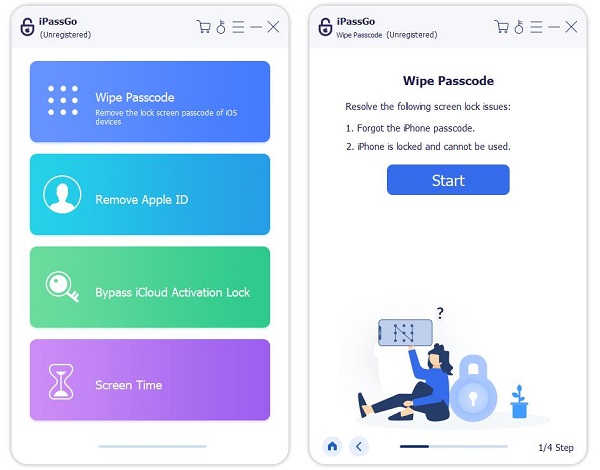
Acquire the Firmware Package
Verify your device information before unlocking, then click Start to download the firmware package from the network. This step ensures the necessary data for unlocking your device is securely acquired.
Unlock the iPhone Without a Passcode
Once the firmware package is downloaded, proceed by clicking Unlock. If you agree to remove the passcode from your device, enter 0000 to initiate the passcode wipe process. After the process, your iPhone will restart, and you can freely use it without a passcode.
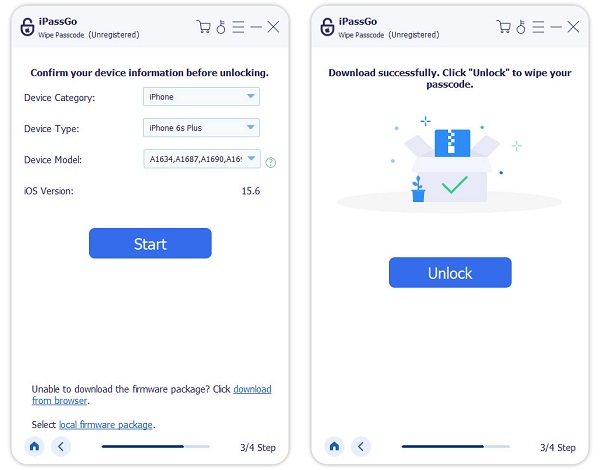
Part 3. What Else Can Apple Watch Do?
The Apple Watch is a timekeeping device and a versatile companion that improves daily life. Beyond its stylish design, it's packed with features that seamlessly integrate into your routine. Here are four notable functionalities:
◆ Fitness Tracking: Keep tabs on your health and fitness goals with the Apple Watch's robust fitness tracking capabilities. It monitors your heart rate, tracks workouts, and even provides personalized activity goals to help you stay active throughout the day.
◆ Notifications at a Glance: Stay connected without constantly checking your iPhone. Receive and reply to messages from your wrist, whether messages, emails, or alerts from your favorite apps.
◆ ECG and Health Monitoring: The Apple Watch goes beyond basic fitness tracking, offering advanced health features like ECG (electrocardiogram) readings. It keeps a close eye on your health metrics, providing valuable insights and potentially alerting you to irregularities.
◆ Wallet and Apple Pay: Leave your wallet at home! With Apple Watch, you can make safe payments using Apple Pay. Double-click the side button, authenticate with Face ID or your passcode, and you're ready to make transactions on the go.
You may want to know:
FAQs.
-
Why isn't my Apple Watch unlocking my phone?
If your Apple Watch isn't unlocking your iPhone, ensure both devices have the latest updates and a stable Bluetooth connection. Confirm the Unlock with Apple Watch feature is activated in your iPhone's Face ID & Passcode settings.
-
Can I use my Apple Watch to unlock my door?
Yes, if your smart lock supports Apple's HomeKit and your Apple Watch runs the required software. You can use the Home app on your watch to control and unlock doors integrated with HomeKit.
-
Why do I have to keep unlocking my Apple Watch?
If you're constantly prompted to unlock your Apple Watch, check wrist detection settings and ensure a snug fit. Restart both your watch and iPhone to address potential glitches.
Conclusion
In summary, unlocking your iPhone seamlessly integrates convenience and security. Whether utilizing the innovative Apple Watch feature or exploring alternative methods, the process caters to diverse user preferences. For those seeking a streamlined approach, understanding how to unlock iPhone with Apple Watch without passcode proves invaluable. This dynamic interaction between devices displays the continuous evolution of user-friendly solutions, offering a personalized experience in accessing your digital world effortlessly.
Hot Solutions
-
Unlock iOS
- Review of the Free iCloud Unlock Services
- Bypass iCloud Activation With IMEI
- Remove Mosyle MDM from iPhone & iPad
- Remove support.apple.com/iphone/passcode
- Review of Checkra1n iCloud Bypass
- Bypass iPhone Lock Screen Passcode
- How to Jailbreak iPhone
- Unlock iPhone Without Computer
- Bypass iPhone Locked to Owner
- Factory Reset iPhone Without Apple ID Password
-
iOS Tips
-
Unlock Android
-
Windows Password

