How to Unlock iPhone with Broken Screen to Access Your Data Again
You dropped your iPhone. When you picked it up, the screen was cracked, maybe even black. Now, you cannot swipe or tap. You try to enter your passcode, but the screen does not respond. You are stuck. No way to call, check messages, or open apps. Now, you are asking yourself: What is the best thing to do in cases like this?
We got you here! In this guide, we will show you how to unlock an iPhone with a broken screen using real methods that actually work. Some ways help you keep your data, and others will help you reset and start fresh. The steps are simple, clear, and made for anyone to try. Please keep reading to find the best fix for your broken iPhone screen problem!
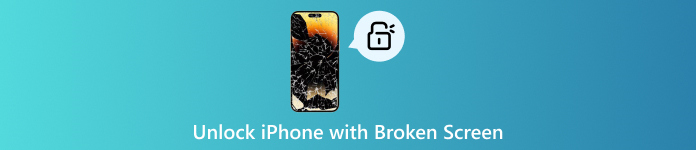
In this article:
Method 1: Unlock a Broken Screen iPhone with a USB Keyboard
Some people were able to unlock their broken-screen iPhones using a USB keyboard. It only works on iPhones with iOS 11.4.1 or older. The idea is simple: you plug in a keyboard and type the passcode.
Below is the tutorial on how to unlock an iPhone when the screen is broken using a USB keyboard:
Use a real lightning-to-USB adapter to plug a wired USB keyboard into your iPhone.
Press the Space bar two times. It should light up the screen.
Type your passcode using the keyboard. If it connects well, your iPhone will unlock.
Note:
If you turned on Bluetooth before the screen broke, you can use a Bluetooth keyboard too. Turn it on, let it connect, press Space twice, then type your passcode.
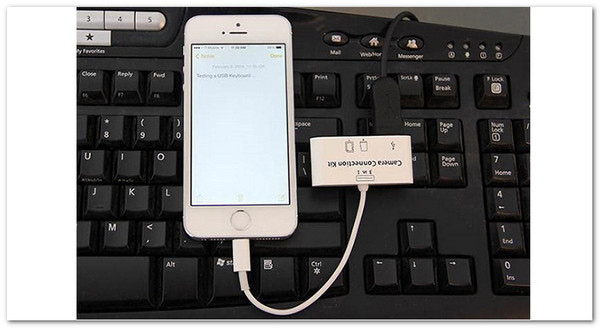
Good & Bad Sides: This way can unlock your iPhone without deleting anything. However, it only works on older iOS versions and does not work for everyone. Another thing is that the success rate is pretty low.
Method 2: Ask Siri to Unlock Your Broken iPhone
Siri is Apple's voice assistant. You can ask Siri to turn on VoiceOver so you can move around the screen without touching it like normal. It can help unlock your phone when the screen is cracked.
Turn on Siri by holding the Home button (or Side button on newer iPhones) until Siri appears.
Say Turn on VoiceOver and Siri will switch on the VoiceOver tool.
Find the lock screen by swiping left or right to find the number keys. It will talk and tell you what is selected.
Enter the passcode. When your number is highlighted, tap twice to enter it. Do this for all digits. Then, your iPhone should unlock.
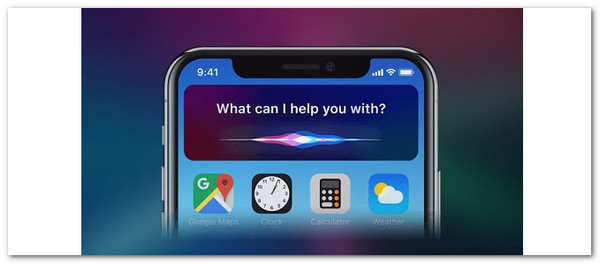
Good & Bad Sides: This can unlock your iPhone without a computer and lose your data. However, it is hard to do and it does not work on every iPhone. It is also only useful if your iPhone still responds a little to touch.
Method 3: Unlock a Broken Screen iPhone Without a Password
When your iPhone screen is broken and you cannot type your password, you are stuck. You cannot make calls, check messages, or even back up your data. That is why unlocking a broken screen iPhone without a password is so important. It gives you access again, even if the screen does not respond.
The good thing is, you do not need to fix the screen first. You also do not need to know the passcode. You can just use a tool that does the hard work for you, and that is none other than imyPass iPassGo.
imyPass iPassGo is made to unlock iPhones, iPads, and iPods, even with cracked or black screens. It works with all iPhone models, including iPhone 17, and supports the newest iOS 26 and iPadOS 26. Moreover, it updates your device safely and also clears the passcode in minutes.

4,000,000+ Downloads
One-click to remove all sorts of iOS screen locks.
Skip Screen Time passcodes without erasing your data.
Remove your Apple ID from iPhone/iPad without a passcode.
Uses strong tech to protect your device and personal information.
Refer to the steps below to learn how to unlock an iPhone with a broken screen without a password with imyPass iPassGo:
Click the Free Download button to get the installer. Once you download it, open the file. Follow the steps on the screen until the program is fully installed on your computer.
After opening the tool, you will see the main screen. Click on Wipe Passcode. It is the best option for iPhones with broken screens that cannot be unlocked the normal way.
Use your lightning cable and plug your iPhone into your computer. The tool will scan your device and show some details. When it is ready, hit the Start button to move on.
Note:
Your iPhone will update to the latest iOS version after this.
Check the device info on the screen. If everything is right, click Start to begin downloading the firmware. The tool will also check the file to make sure it works. This step only takes a few minutes.
Now, click Unlock. A warning message will pop up. Type 0000 to agree and move forward. After that, the tool will remove your passcode. You do not have to do anything else. Please just wait for the process to finish.
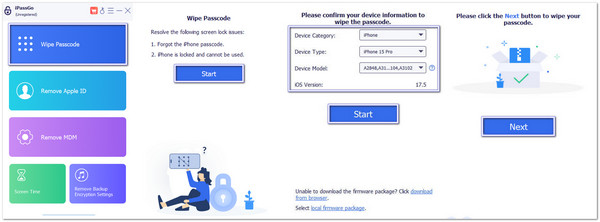
Good & Bad Sides: This program is outstanding because it can unlock an iPhone with a broken screen, even if you cannot type the passcode. Additionally, it can also help you unlock your iPhone when swiping up does not work, unlock Face ID, Touch ID, etc. However, it erases all your data and requires a computer to work.
Method 4: Erase a Broken Screen iPhone with Find My
This method is for people who do not care about losing their data or have already backed it up. If your iPhone screen is totally dead, you can erase it from another iOS device. It will also remove the lock.
Open the Find My app. You can use a working iPhone or iPad.
Tap Devices, and at the bottom, tap the tab that shows all your Apple devices.
Find your broken iPhone from the list.
Slide up and press Erase This Device.
Tap Continue, and then Erase. After that, it will reset your iPhone device and remove the lock.
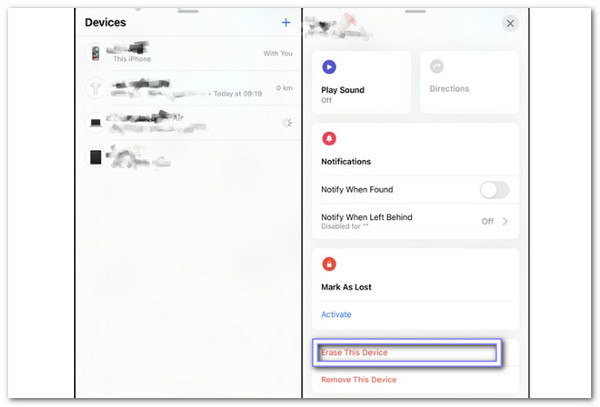
Good & Bad Sides: This method works even if the screen does not respond at all. However, you must know your Apple ID and password. You should also know that all your data will be erased.
Conclusion
When your iPhone broken screen cannot unlock, it can feel like you are locked out of your whole life. You cannot answer calls, check your messages, or even back up your photos. The screen just does not let you type the passcode. That is a real problem.
Good thing: we have shared some helpful ways you can try. These methods are simple and made for cases just like this. Still, if your screen is too damaged and you really cannot type your password at all, then it is time to use imyPass iPassGo.
imyPass iPassGo is made for these moments. It unlocks broken-screen iPhones safely. It works with all models, including the latest iPhone 17 and iOS 26. You do not need tech skills; you just follow the steps, and your iPhone becomes usable again.
Do not wait too long. Try the best tool now and bring your iPhone back to life!
Hot Solutions
-
Unlock iOS
- Review of the Free iCloud Unlock Services
- Bypass iCloud Activation With IMEI
- Remove Mosyle MDM from iPhone & iPad
- Remove support.apple.com/iphone/passcode
- Review of Checkra1n iCloud Bypass
- Bypass iPhone Lock Screen Passcode
- How to Jailbreak iPhone
- Unlock iPhone Without Computer
- Bypass iPhone Locked to Owner
- Factory Reset iPhone Without Apple ID Password
-
iOS Tips
-
Unlock Android
-
Windows Password

