Unlock iPhone Free With IMEI Number Using the Easiest Way
Unlocking your iPhone with an IMEI number opens a world of possibilities beyond carrier restrictions. In this guide, we'll walk you through the straightforward process, offering newfound freedom for your device. Ready to break free? Read on to unlock the potential of your iPhone. As a bonus tip, explore an additional method to enhance your unlocking experience, ensuring you have the knowledge to unlock your device most efficiently and securely. Don't miss out; dive into the details on how to unlock iPhone free with IMEI number and liberate your iPhone today!
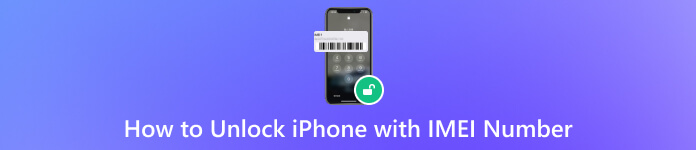
In this article:
Part 1. What is IMEI Number and Where to Find?
IMEI (International Mobile Equipment Identity) is a distinctive 15-digit code assigned to each mobile device, serving as its distinct identifier. To locate your iPhone's IMEI number, dial *#06# on your phone, and it will appear on the screen. Alternatively, find it in your device settings: go to Settings, then General, and select About. Scroll down to see the IMEI number. This crucial identifier aids in device tracking and warranty validation and is essential for unlocking services. Familiarizing yourself with your IMEI number ensures you have vital information about your iPhone. You can use the IMEI number to tell if your iPhone is unlocked.
Part 2. Unlock iPhone with IMEI Number
Once you have your iPhone's IMEI number, the subsequent action is to unlock your iPhone using this unique identifier. For a genuinely free solution, contacting your carrier directly proves to be the most reliable method for unlocking your iPhone with its IMEI number. Gather essential details: registered owner's name, account information, email, phone number, IMEI number, and security answers. After that, proceed to the guide below about how to unlock an iPhone with an IMEI number.
Contact carrier customer support for a free IMEI unlock. Use these U.S. carrier numbers:
◆ AT&T: 800-288-2020
◆ T-Mobile: 800-937-8997
◆ Verizon: 800-922-0204
◆ Sprint: 888-211-4727
◆ U.S. Cellular: 888-944-9400
Verify if your iPhone is blocked during the call. Resolve any blocklist issues before proceeding.
Upon approval, receive an unlock code and instructions via email within 30 days. Follow the actions to enter the IMEI iPhone unlocker code and unlock your device for free.
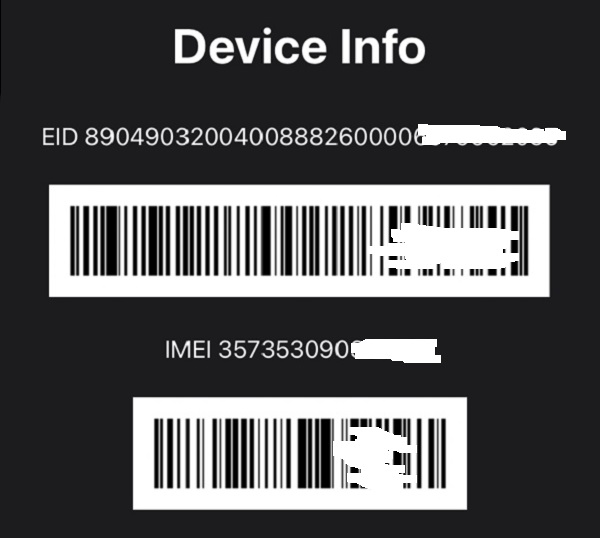
Part 3. Bonus: Unlock iPhone Without IMEI Number
Efficiently unlock your iPhone without needing an IMEI number or passcode using imyPass iPassGo. This top-tier unlocking software ensures instant access to various iPhone models, from iPhone 11 to the latest iPhone 16 series. With its easy-to-use interface and navigations, you can easily operate the software. In addition, the tool supports popular computer OS, like Windows and macOS. Learn the step-by-step process for unlocking your iPhone without an IMEI number or passcode.

4,000,000+ Downloads
Seamlessly bypasses Face ID, Touch ID, and four or 6-digit passcodes.
Offers the utmost security for safeguarding the passwords stored on your iOS devices.
Unlock an Apple ID if you accidentally forget it.
Secured and easy to navigate.
Install the iPhone Unlocker App
First, hit the Free Download button to get the unlocker's installer. Then, follow the process on the prompts to complete the installation.
Select Wipe Passcode and Start
Initiate the iPassGo application on your computer and select the Wipe Passcode mode from the interface. Connect your iPhone to the computer where the app is located using an original lightning cable. To commence, click the Start button.
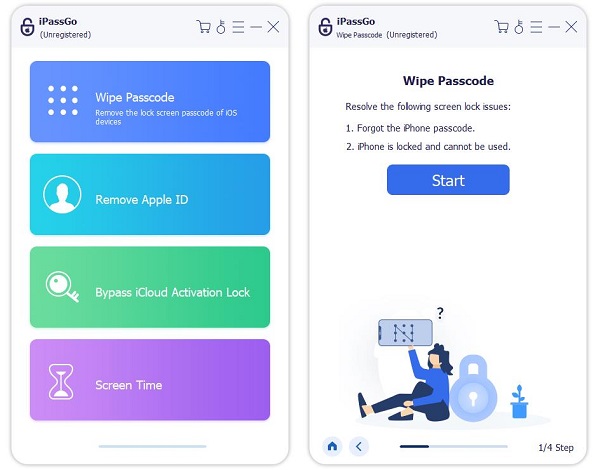
Get the Tool’s Firmware
After that, validate your device information before initiating the unlocking process. Click Start to download the firmware package from the network. Ensure a stable network connection during the process, and do not turn off your computer.
Complete the Unlocking Process
Upon completion of the download, press the Unlock button to proceed. Thoroughly review the notification and input 0000 to confirm. Wait briefly, and the passcode will be automatically eliminated from your device.
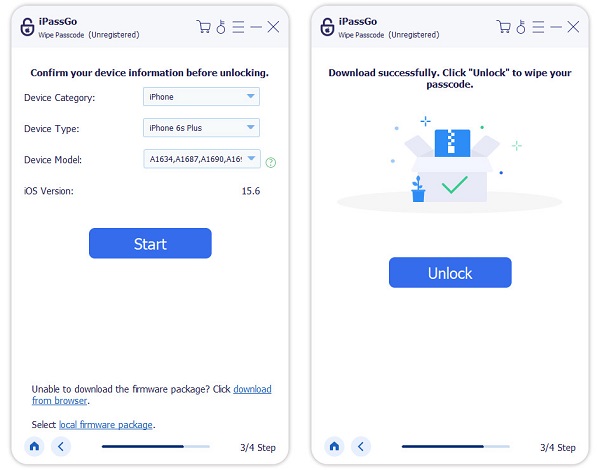
You may want to know:
FAQs.
-
Is it possible to unlock an iPhone with an IMEI number?
Yes, it is possible to unlock an iPhone using the IMEI number. Contact your carrier, and they can provide instructions and assistance in unlocking your device associated with the specific IMEI.
-
Can I unlock a phone with just the IMEI number?
Yes, you can unlock a phone using just the IMEI number. However, the process depends on the carrier's policies associated with the device. Contact the carrier's customer support for guidance.
-
Can I reset my iPhone with the IMEI number?
No, the IMEI number alone cannot reset an iPhone. The IMEI is primarily used for device identification and unlocking purposes. To reset your iPhone, use the device's settings or perform a factory reset through iTunes.
Conclusion
Ensuring your iPhone's security and unlocking status is paramount. Safeguarding your device with reliable methods is essential. If you're wondering how to check if iPhone is unlocked IMEI, the process involves accessing trusted platforms or contacting your carrier. By prioritizing these measures, you guarantee a secure and transparent understanding of your iPhone's unlock status. This also enhances overall device functionality and peace of mind. Explore the recommended steps to verify your iPhone's unlocking status and enjoy a seamlessly optimized device.
Hot Solutions
-
Unlock iOS
- Review of the Free iCloud Unlock Services
- Bypass iCloud Activation With IMEI
- Remove Mosyle MDM from iPhone & iPad
- Remove support.apple.com/iphone/passcode
- Review of Checkra1n iCloud Bypass
- Bypass iPhone Lock Screen Passcode
- How to Jailbreak iPhone
- Unlock iPhone Without Computer
- Bypass iPhone Locked to Owner
- Factory Reset iPhone Without Apple ID Password
-
iOS Tips
-
Unlock Android
-
Windows Password

