Detailed Guide on How to Unlock iPhone With/Without iTunes
How to Unlock iPhone with/without iTunes? Discover a step-by-step guide to efficiently restoring your iPhone to factory settings using iTunes. Follow the process to enhance performance and compatibility, ensuring a clean slate for your device's improved functionality.
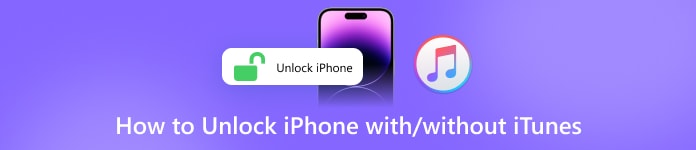
In this article:
Part 1. How to Unlock iPhone with iTunes
Here are the steps to unlock your iPhone using iTunes, ensuring an efficient process to enhance performance and compatibility. Follow this guide for a seamless restoration to factory settings.
Ensure optimal performance by updating iTunes to the latest version. Launch the application on your computer to enjoy enhanced features and compatibility with your iPhone.
Next, link your iPhone to your computer using a lightning cable for a seamless connection and data transfer.
Then, navigate to the Summary section in iTunes and select your device icon for streamlined device management and customization.
Next, initiate the restoration process by clicking Restore iPhone in iTunes. Confirm your decision by clicking Restore, letting iTunes erase your iPhone, and installing the latest iOS.
iTunes will comprehensively wipe your device, install the latest iOS, and restore it to factory settings, ensuring a clean slate for improved performance and functionality.
After the restart, commence the setup process for your iPhone as if it were new, configuring preferences and personalizing settings to tailor the device to your preferences.
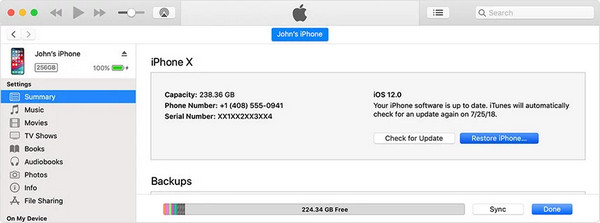
Part 2. How to Unlock iPhone Without iTunes
Unlock your iPhone effortlessly with imyPass iPassGo, the trusted iOS unlocker designed to cater to various unlocking needs. Whether you've forgotten your screen passcode, Apple ID, or Screen Time passcode, imyPass iPassGo has you covered in all scenarios.
Key Features:
1. All Scenarios Covered: Works in scenarios like forgetting screen passcodes, fixing disabled iPhone/iPad, malfunctioning Face ID or Touch ID, and more. This comprehensive guide covers various situations for unlocking iOS devices.
2. iTunes Backup Encryption: Allows you to turn off iTunes backup encryption without data loss, ensuring easy access to your backups.
3. One-Click Unlock: Effortlessly bypasses all iOS screen locks, ensuring swift and convenient access to your iPhone, iPad, or iPod.
4. Apple ID Removal: Safely removes your Apple ID from your device, essential for selling or giving away your iPhone without compromising personal information.
5. Screen Time Passcode: Specialized in bypassing Screen Time passcodes without data loss, providing freedom from restrictions.
6. MDM Removal: Frees your device from Mobile Device Management, granting unrestricted access to all functions on your iOS device.
Detailed Steps:
Download and install imyPass iPassGo onto your personal computer.
To begin, select the Wipe Passcode option to remove the password and regain iPhone access.

Additionally, plug your device into the computer via USB. To start the procedure, press the Start button.

After that, check your device's information and begin the firmware package download by clicking the Start button from the network.

Upon completing the download, click Unlock. Enter 0000 to confirm you wish to delete the passcode.

Part 3. iTunes Overview
iTunes is a software program developed by Apple Inc. that functions as a media player, media library, mobile device management utility, and a client app for the iTunes Store. Here are some key points about iTunes:
1. Initial Release: iTunes was released on January 9, 2001, and has undergone several updates and changes.
2. Functionality:
◆ Media Player: iTunes serves as a media player, allowing users to play, organize, and manage their digital multimedia content.
◆ Media Library: It acts as a media library where users can store and organize their music, videos, podcasts, and more.
3. Platform Availability:
◆ Operating Systems: iTunes is compatible with macOS and Windows operating systems.
◆ Successor: iTunes was succeeded by separate media and device management apps, starting with macOS Catalina and Windows 11.
4. Size: iTunes is around 400 MB.
5. License: iTunes is freeware, meaning users can download and use it without charge.
6. Online Music Functionality:
◆ iTunes Store: Introduced on 28th of April 2003. Initially, music purchased was protected by FairPlay DRM, but Apple eventually introduced DRM-free music.
◆ iTunes in the Cloud and iTunes Match: Introduced in June 2011, iTunes in the Cloud stored music purchases on Apple's servers, and iTunes Match allowed users to upload and match their own music content.
7. Internet Radio and Streaming:
◆ iTunes Radio: Introduced in June 2013, iTunes Radio offered free music streaming.
◆ Apple Music: Introduced in June 2015, Apple Music is a subscription-based music streaming service integrated with iTunes.
8. Other Features:
◆ Video: Video support was added to iTunes in May 2005. Users could purchase and view video content from the iTunes Store.
◆ Podcasts: iTunes supports podcasts, allowing users to subscribe, download, and manage podcast episodes.
◆ Apps: iTunes was the platform for managing and downloading apps for iOS devices until it was separated into later versions.
◆ iTunes U: Launched in May 2007, iTunes U provided access to university lectures and educational content.
FAQs.
-
How do you unlock a disabled iPhone?
To unlock a disabled iPhone, connect it to iTunes on a computer. If Find My iPhone is enabled, use recovery mode: force restart, connect to iTunes, and restore the device.
-
How do you unlock an iPhone if you forgot the passcode?
If you forgot your iPhone passcode, connect it to iTunes on a computer. If Find My iPhone is enabled, use recovery mode: force restart, connect to iTunes, and restore the device.
-
Can you bypass the iPhone passcode without a computer?
No, bypassing an iPhone passcode without a computer is not possible. To regain access, you must use a computer with iTunes Finder or iCloud if Find My is enabled.
-
How can I unlock my iPhone remotely?
To unlock your iPhone remotely, use iCloud and Find My iPhone. Log in to iCloud, even if you forgot the iCloud password, select your device, and choose Erase iPhone to remove the passcode from afar.
-
Is there a way to unlock it without restoring it?
No, unlocking an iPhone without restoring it is not possible. You must either enter the correct passcode, use Find My iPhone for remote erasure, or connect to iTunes for restoration.
Conclusion
Mastering how to reset your iPhone with iTunes when disabled provides a reliable method for restoring your device. This comprehensive guide ensures optimal performance, seamlessly unlocking your iPhone and maximizing its functionality.
Hot Solutions
-
Unlock iOS
- Review of the Free iCloud Unlock Services
- Bypass iCloud Activation With IMEI
- Remove Mosyle MDM from iPhone & iPad
- Remove support.apple.com/iphone/passcode
- Review of Checkra1n iCloud Bypass
- Bypass iPhone Lock Screen Passcode
- How to Jailbreak iPhone
- Unlock iPhone Without Computer
- Bypass iPhone Locked to Owner
- Factory Reset iPhone Without Apple ID Password
-
iOS Tips
-
Unlock Android
-
Windows Password

