4 Easy Ways to Unlock an iPhone With/Without Siri Quickly
Sometimes, having your iPhone locked becomes frustrating until Siri appears as a surprising solution to getting inside. If you are curious about how to unlock an iPhone with Siri, you are tapping into a topic that's sparked plenty of interest - and a bit of controversy. Apple did not create Siri to break security measures, but particular accessibility features and tricks have enabled users to bypass their lock screen on rare occasions. The following text examines all valid methods combined with improbable techniques that would allow Siri to unlock your device.

In this article:
Part 1. Why Can You Unlock an iPhone with Siri Without a Password
When looking at an iPhone, it is impossible to unlock it without entering a passcode. Apple gained fame by delivering strict security measures. However, in some older iOS versions, users found a way to unlock iPhones using Siri without needing a password.
Siri did not have the functionality to break through locked iPhone screens. Regular users discovered these access points through unprotected security protocols designed for specific aspects of iPhone operation. Users could create entry points for an iPhone through Siri when it receives permissions for apps, including messages, contacts, or settings. Different groups of hackers, alongside curious users, found and exploited the security weaknesses to unlock iPhone screens without password entry.
Several of these security vulnerabilities have been solved through Apple product updates. People remain interested in this method, which serves two functions: system challenge testing and personal device reentry.
Part 2. How to Unlock iPhone with Siri Without Password [iOS 8 to 10.1 Only]
Curious about how to unlock an iPhone with Siri? There was a brief window when it was possible, at least on older devices. From iOS 8 to iOS 10.1, users discovered a widely known technique that let them bypass locked screens through Siri combined with built-in smartphone applications. Older iPhone models using Home buttons could be unlocked through this method before the iOS updates enabled their security fix. The following procedure explains how older iPhone models could be unlocked.
Voice Hey Siri, or press and hold the Home button to activate Siri, and say What time is it? Then tap the clock that appears to open the World Clock.
Here, tap the + button in the corner, and in the search field, you can type any word you want. Then hold the Share and choose Messages from the options that appear.
Type some words in the To field, tap the + button, and press Create New Contact.
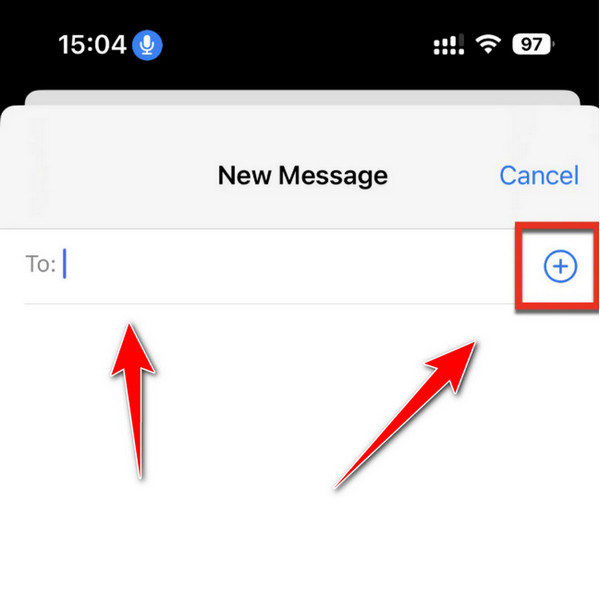
Select Add Photo > Choose Photo to open your iOS library, and from here, you can press the home button again to access iOS without any password.
As we mentioned earlier, this technique is limited to iOS 8 and 10.1 only, which means if you have a higher version of OS, removing the password using Siri is impossible, much more so when Activation Lock on iPhone is added to it.
Part 3. How to Unlock iPhone Without Password [All iOS Versions Supported]
The imyPass iPassGo software operates from desktop computers to help users bypass multiple iPhone lock types. It's handy for anyone searching for how to unlock an iPhone with an unresponsive screen without using iTunes or iCloud, which can be complex or unreliable. Users can operate this software on Windows and macOS platforms to unlock practically all iPhone models, starting from the iPhone 5s and continuing through the present versions. So, if you want to use the best iPhone unlock software to solve the problem, you should follow the steps here.
Get and install the app on your respective operating system by clicking the download button that we have here.
Launch the app and choose the Wipe Passcode mode from the list that appears, then connect your locked iPhone to the PC via a USB cable that allows it to be recognized.
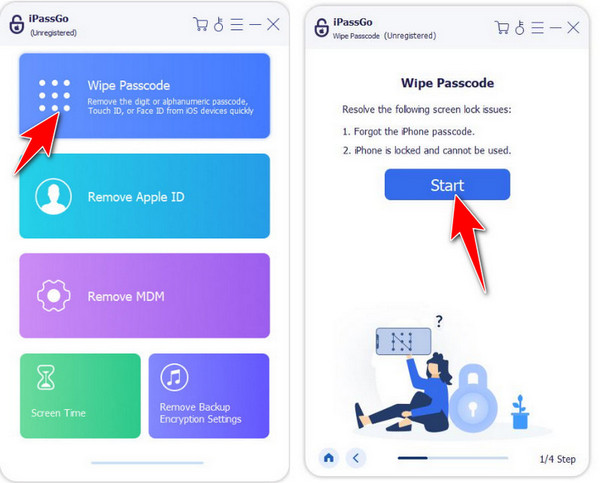
Information about the connected device will start to appear on your screen, and once you confirm the information is correct, click Start to download the firmware package.
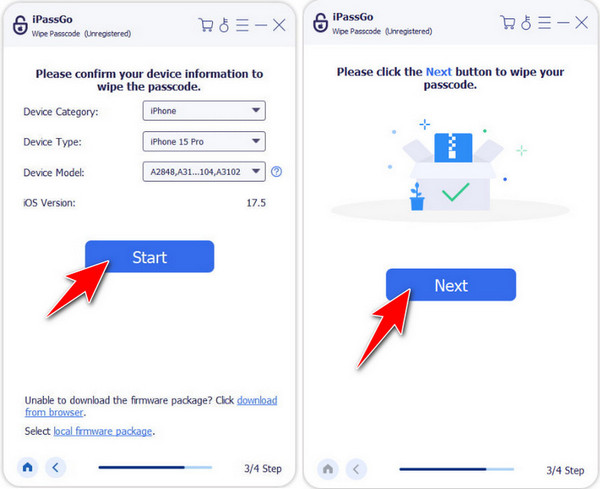
When downloading is done, tick the Unlock button to remove the passcode, and on your screen type 0000 to confirm that you want to proceed with the process. After that, you will have unlocked the iOS device without the help of Siri.
Part 4. How to Set a Voice to Unlock iPhone
To access certain features hands-free, you've probably heard the phrase Siri says you need to unlock your iPhone first. The Voice Control function from Apple provides users with an intelligent method to bypass their iPhone lockscreen through voice commands.
You can establish a voice command in combination with a gesture to avoid the passcode screen while eliminating the need to touch anything. The technique works best when you need screenless operation or your hands are not free. The setup process only requires the following steps:
Go to Settings > Accessibility > Voice Control, then turn the toggle ON.
You can also say Hey Siri, open Voice Control settings to jump straight there.
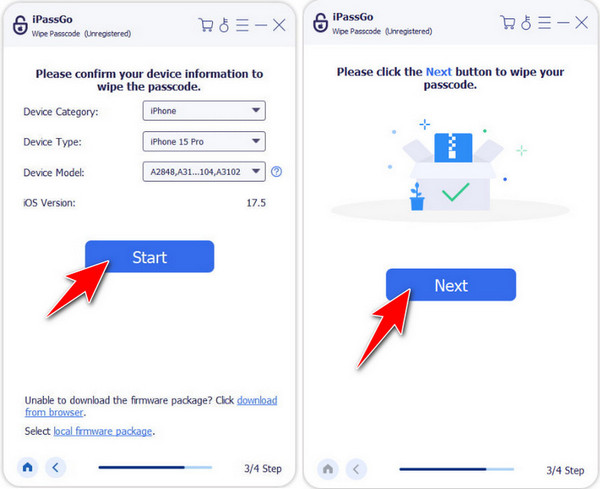
Lock your iPhone and bring up the passcode entry screen. Take a moment to mentally mark the positions of your passcode digits on the screen - you'll need these for the gesture later.
Go back to Settings > Accessibility > Voice Control, then tap Customize Commands > Create New Command. Type a simple, speakable phrase like Let me in.
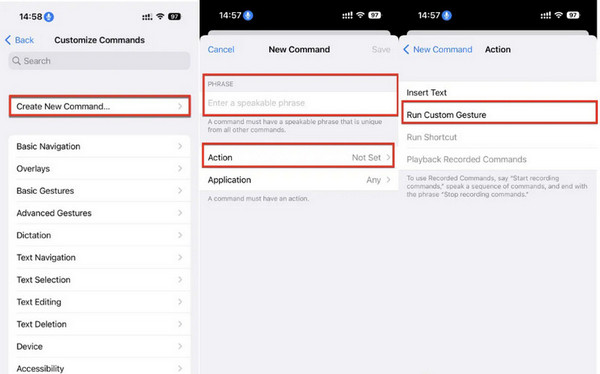
Tap Action > Run Custom Gesture, then tap the screen in the same pattern as your passcode, using your earlier visual markers as a guide. When done, tap Save to confirm.
Set Application to Any, so your command works anywhere. Now lock your iPhone, wake it, activate Siri, and say your custom phrase. Your iPhone will run the saved gesture, and just like that, it should unlock, without you needing to touch the screen.
Conclusion
Users continuously find innovative approaches to break into their locked iPhones since Apple provides strong security capabilities during device manufacturing. Various methods exist throughout the history of iOS and current options, such as imyPass iPassGo, to regain access to your device. Whether you are exploring how to unlock an iPhone using Siri on older iOS versions or setting up voice commands for hands-free access, each method offers unique benefits depending on your device and situation.
Using the right tools with Siri tricks enables you to bypass iPhone security so that your device will listen to your commands during critical times, even though Siri was not designed for this purpose.
Hot Solutions
-
Unlock iOS
- Review of the Free iCloud Unlock Services
- Bypass iCloud Activation With IMEI
- Remove Mosyle MDM from iPhone & iPad
- Remove support.apple.com/iphone/passcode
- Review of Checkra1n iCloud Bypass
- Bypass iPhone Lock Screen Passcode
- How to Jailbreak iPhone
- Unlock iPhone Without Computer
- Bypass iPhone Locked to Owner
- Factory Reset iPhone Without Apple ID Password
-
iOS Tips
-
Unlock Android
-
Windows Password

