Cách khôi phục cài đặt gốc cho điện thoại Android khi bị khóa
"Tôi có một chiếc điện thoại cũ và tôi muốn bán nó ngay bây giờ, nhưng tôi quên mật khẩu, liệu có thể bán được không? đặt lại điện thoại Android khi nó bị khóa?" Việc đặt lại điện thoại sẽ xóa tất cả dữ liệu, ứng dụng, tài khoản và cài đặt khỏi thiết bị. Có một tùy chọn đặt lại tích hợp trong ứng dụng Cài đặt trên mỗi thiết bị; tuy nhiên, tùy chọn này sẽ không khả dụng khi bạn quên mật khẩu. Hướng dẫn này sẽ cho bạn biết cách đặt lại điện thoại hoặc máy tính bảng Android bị khóa bằng 4 phương pháp.

Trong bài viết này:
- Phần 1: Cách khôi phục điện thoại Android bị khóa thông qua Tìm thiết bị của tôi
- Phần 2: Cách thiết lập lại điện thoại bị khóa ở chế độ khôi phục
- Phần 3: Cách thiết lập lại điện thoại Samsung bằng Find My Mobile
- Phần 4: Cách khôi phục lại bất kỳ điện thoại bị khóa nào
- Phần 5: Câu hỏi thường gặp về việc khôi phục cài đặt gốc điện thoại Android khi bị khóa
Phần 1: Cách khôi phục điện thoại Android bị khóa thông qua Tìm thiết bị của tôi
Tính năng Tìm thiết bị của tôi của Google có thể khôi phục cài đặt gốc điện thoại hoặc máy tính bảng Android khi bị khóa. Hơn nữa, nó có thể thực hiện công việc trên điện thoại Android khác hoặc trong trình duyệt web trên máy tính.
Điều kiện tiên quyết:
1. Bạn đã thiết lập Tìm thiết bị của tôi trên điện thoại bị khóa của bạn.
2. Bạn đã thêm tài khoản Google vào thiết bị của mình.
3. Điện thoại bị khóa của bạn đang kết nối với mạng internet.
Trên trang web

Truy cập trang web Tìm thiết bị của Google trong trình duyệt của bạn. Đăng nhập vào tài khoản Google của bạn.
Chọn điện thoại bị khóa của bạn ở phía trên bên trái, sau đó nhấp vào XÓA THIẾT BỊ nút ở thanh bên trái.
Nhấp chuột TẨY XÓA một lần nữa trên hộp thoại cảnh báo để xác nhận hành động.
Trên điện thoại khác

Mở ứng dụng Find My Device trên điện thoại có thể truy cập. Bạn có thể tải xuống miễn phí từ Play Store. Đăng nhập vào tài khoản Google được liên kết.
Chọn điện thoại bị khóa của bạn và chạm vào TẨY XÓA cái nút.
Nhấn TẨY XÓA một lần nữa trên hộp thoại bật lên.
Phần 2: Cách thiết lập lại điện thoại bị khóa ở chế độ khôi phục
Chế độ Recovery là chế độ đặc biệt dành cho thiết bị Android để thực hiện cập nhật hệ thống, khôi phục cài đặt gốc hoặc cài đặt ROM tùy chỉnh. Chế độ này không yêu cầu phần mềm, phần cứng hoặc thiết lập bổ sung trên thiết bị của bạn.

Để thiết lập lại điện thoại bị khóa, chẳng hạn như điện thoại LG, hãy tắt thiết bị của bạn. Sau đó nhấn Giảm âm lượng + Quyền lực các nút cùng một lúc cho đến khi nó vào Chế độ Fastboot. Nhấn và giữ Giảm âm lượng nút để nhập Chế độ phục hồi.
Ghi chú:
Tổ hợp nút bấm khác nhau tùy thuộc vào thương hiệu và kiểu máy điện thoại của bạn. Bạn có thể liên hệ với nhà sản xuất để lấy.
Cuộn đến Xóa dữ liệu/khôi phục cài đặt gốc tùy chọn bằng các nút âm lượng của bạn và chọn nó bằng cách nhấn Quyền lực cái nút.
Sau đó chọn Đúng để xác nhận quyết định của bạn và bắt đầu khôi phục cài đặt gốc.
Khi hoàn tất, hãy cuộn đến Khởi động lại hệ thống ngay bây giờvà chọn nó để khởi động vào màn hình Android chuẩn.
Phần 3: Cách thiết lập lại điện thoại Samsung bằng Find My Mobile
Nếu bạn có ý định Khôi phục cài đặt gốc điện thoại Samsung không cần mật khẩu, bạn có một lựa chọn khác, Find My Mobile. Đây là một trang web để quản lý thiết bị Samsung của bạn trên máy tính. Nếu bạn đã thiết lập Find My Mobile trên điện thoại bị khóa của mình, hãy làm theo các bước dưới đây để đặt lại.
Truy cập trang web Find My Mobile của Samsung trên trình duyệt của bạn và đăng nhập vào tài khoản Samsung của bạn.
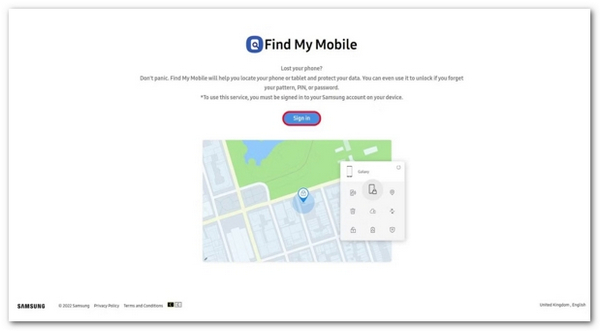
Chọn thiết bị Samsung bị khóa bên dưới Thiết bị của tôi phần nếu bạn có nhiều điện thoại trong cùng một tài khoản.
Sau khi Samsung theo dõi điện thoại của bạn, nó sẽ xuất hiện trên bản đồ với một hộp công cụ. Nhấp vào Xóa dữ liệu quyền mua.

Khi được nhắc, hãy nhập lại mật khẩu Samsung ID và xác nhận khôi phục cài đặt gốc.
Đợi quá trình hoàn tất và ngắt kết nối điện thoại.
Phần 4: Cách khôi phục lại bất kỳ điện thoại bị khóa nào
Một cách khác để khôi phục cài đặt gốc cho điện thoại hoặc máy tính bảng Android bị khóa là sử dụng phần mềm mở khóa của bên thứ ba, chẳng hạn như iMyFone LockWiper (Android). Phần mềm này có sẵn cho nhiều thiết bị Android. Hơn nữa, thiết kế thân thiện với người dùng khiến nó trở thành lựa chọn tốt cho người mới bắt đầu.
Các tính năng chính của phần mềm mở khóa Android
1. Khôi phục cài đặt gốc cho thiết bị Android bị khóa chỉ trong vài phút.
2. Xóa và bỏ qua khóa màn hình khi khôi phục cài đặt gốc.
3. Bao gồm các tính năng bổ sung như xóa Google FRP.
4. Hỗ trợ hơn 6.000 mẫu điện thoại Android.
Sau đây là các bước để thiết lập lại điện thoại Android bị khóa mà không cần mật khẩu:
Khởi chạy phần mềm mở khóa màn hình Android sau khi bạn cài đặt nó trên PC. Chọn Xóa khóa màn hình tùy chọn trong giao diện trang chủ, nhấp vào Xóa khóa màn hình nút và nhấn Bắt đầu cái nút.
Kết nối điện thoại với máy tính bằng cáp USB tương thích. Sau khi thiết bị của bạn được nhận dạng, phần mềm sẽ đọc thông tin thiết bị. Kiểm tra và xác nhận xem tất cả thông tin có chính xác không. Nếu không, bạn cần phải sửa thủ công.

Khi bạn đã sẵn sàng, hãy nhấp vào Bắt đầu mở khóa để bắt đầu tải xuống gói dữ liệu cần thiết. Khi hoàn tất, phần mềm sẽ đưa thiết bị của bạn về trạng thái xuất xưởng. Trong quá trình này, hãy đảm bảo điện thoại của bạn được kết nối với PC.

Câu hỏi thường gặp.
-
Có ai có thể khôi phục dữ liệu trên điện thoại của tôi sau khi khôi phục cài đặt gốc không?
Có. Ngay cả khi bạn thực hiện khôi phục cài đặt gốc trên điện thoại, bạn vẫn có thể khôi phục dữ liệu bằng phần mềm khôi phục điện thoại chuyên nghiệp. Do đó, bạn phải ghi đè lên thiết bị của mình bằng ảnh và tệp sau khi khôi phục cài đặt gốc.
-
Khi nào bạn cần khôi phục cài đặt gốc cho điện thoại?
Các trường hợp bạn nên khôi phục cài đặt gốc cho điện thoại bao gồm:
Trước khi bạn đưa điện thoại xuống.
Trước khi bạn bán điện thoại của mình trên thị trường đồ cũ.
Khi bạn muốn xóa và bảo vệ các tập tin và ảnh riêng tư của mình. -
Làm thế nào để khôi phục cài đặt gốc cho điện thoại Nokia bằng mật khẩu?
Mở khóa điện thoại của bạn bằng mật khẩu, mở Cài đặt ứng dụng và đi đến Hệ thống, Trình độ cao, và Thiết lập lại tùy chọn. Sau đó chạm vào Xóa tất cả dữ liệu và nhập lại mật khẩu nếu được yêu cầu.
Sự kết luận
Hướng dẫn này đã chứng minh cách thiết lập lại điện thoại Android bị khóa. Tìm thiết bị của tôi và Tìm điện thoại di động của tôi của Samsung có sẵn nếu bạn đã thiết lập chúng trên thiết bị của mình. Chế độ khôi phục có sẵn cho tất cả các thiết bị Android. Phần mềm mở khóa của bên thứ ba phù hợp với người mới bắt đầu và bất kỳ thiết bị Android nào. Nếu bạn có câu hỏi khác về chủ đề này, vui lòng để lại tin nhắn của bạn bên dưới bài đăng này.
Giải Pháp Nóng
-
Mở khóa Android
-
mở khóa iOS
-
Mẹo mật khẩu
-
Mẹo iOS

