Cách khôi phục tin nhắn đã xóa trên Instagram trên iOS/Android
Là một trong những phương tiện truyền thông xã hội phổ biến nhất, Instagram cho phép bạn thể hiện cá tính của mình bằng hình ảnh và câu chuyện. Hiện nay, hàng trăm triệu người dùng truy cập nền tảng này trên các thiết bị thông minh của họ mỗi tuần. Thật hợp lý khi ngày càng có nhiều thương hiệu giao tiếp với khách hàng trên Instagram. Không có gì tệ hơn việc vô tình xóa một tin nhắn quan trọng và không thể tìm thấy nó khi bạn cần. Hướng dẫn này giải thích cách xem tin nhắn đã xóa trên Instagram.
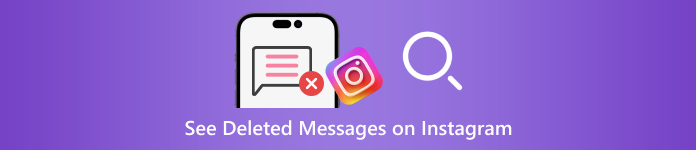
Trong bài viết này:
Phần 1: Các tình huống phổ biến dẫn đến việc xóa tin nhắn trên Instagram
Trước khi khôi phục tin nhắn Instagram đã xóa, hãy cùng thảo luận về lý do tại sao tin nhắn của bạn biến mất. Ngoài việc xóa nhầm, các lý do phổ biến khác khiến tin nhắn Instagram bị mất bao gồm:
Dọn dẹp tin nhắn. Khi bạn dọn dẹp bài đăng và giải phóng dung lượng trên Instagram, bạn có thể vô tình xóa các tin nhắn quan trọng.
Vi phạm nội dung. Bạn nên tuân thủ quy tắc của Instagram để gửi và nhận tin nhắn trên nền tảng mạng xã hội của mình. Nếu tin nhắn của bạn vi phạm Nguyên tắc cộng đồng, chúng sẽ bị Instagram xóa.
Cố ý xóa và hối hận ngay lập tức. Đôi khi, bạn xóa tin nhắn Instagram nhưng lại hối hận ngay lập tức.
Tấn công thư rác. Nếu bạn nhận được tin nhắn rác trong hộp thư đến, bộ lọc thư rác của Instagram có thể kích hoạt và xóa chúng.
Phần 2: Cách khôi phục tin nhắn Instagram đã xóa từ email
Sau khi bạn thiết lập thông báo qua email trên Instagram, nền tảng xã hội này sẽ gửi email cho nhiều hoạt động khác nhau trên tài khoản của bạn, bao gồm cả việc xóa tin nhắn. Cách này không phải lúc nào cũng hiệu quả nhưng vẫn đáng để thử.
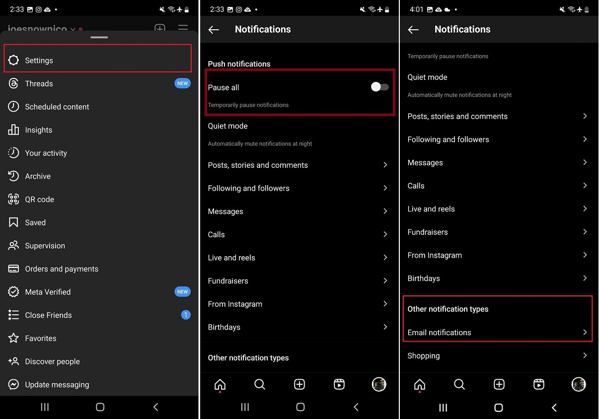
Mở ứng dụng Instagram, chạm vào Thực đơn nút có biểu tượng ba dòng và chọn Cài đặt trên menu ngữ cảnh.
Chuyển đổi trên Tạm dừng tất cả tùy chọn, cuộn xuống và chạm vào Thông báo qua email. Nhập địa chỉ email của bạn và nhấn Tiếp theo để bật thông báo qua email.
Truy cập email của bạn, mở email xác minh từ Instagram và nhấp hoặc chạm vào liên kết. Đảm bảo bật Thông báo tin nhắn Dưới Thông báo qua email.
Bất cứ khi nào có tin nhắn bị xóa trên Instagram, bạn có thể kiểm tra tin nhắn đó trong email của mình.
Phần 3: Cách khôi phục tin nhắn đã xóa trên Instagram theo yêu cầu
Hiện tại, Instagram cho phép bạn tìm tin nhắn đã xóa bằng cách tải xuống dữ liệu sau khi gửi yêu cầu. Nếu bạn vừa xóa Instagram và toàn bộ dữ liệu bị mất khi bạn tải lại, bạn có thể yêu cầu Instagram trợ giúp. Instagram cung cấp bản sao toàn bộ dữ liệu của bạn bao gồm tin nhắn, ảnh và video. Ngoài ra, bạn có thể thực hiện trên máy tính để bàn hoặc thiết bị di động.
Cách yêu cầu dữ liệu trong ứng dụng Instagram
Đăng nhập vào tài khoản của bạn trên Instagram, chạm vào hồ sơ của bạn, nhấn Thực đơn nút có biểu tượng ba dòng và chọn Hoạt động của bạn.
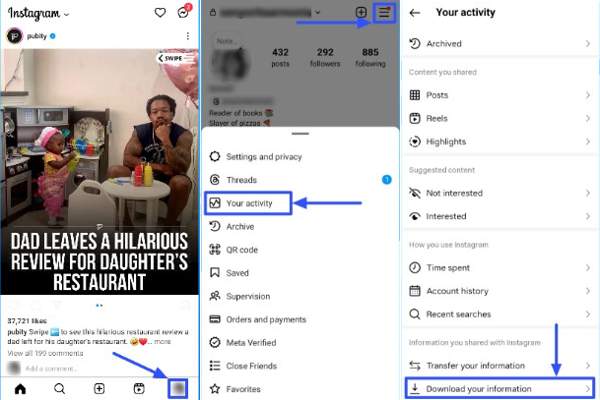
Cuộn xuống và chạm vào Tải thông tin của bạn quyền mua.
Chọn Một số thông tin của bạnvà chọn tin nhắn nếu bạn muốn xem những tin nhắn đã xóa trên Instagram.
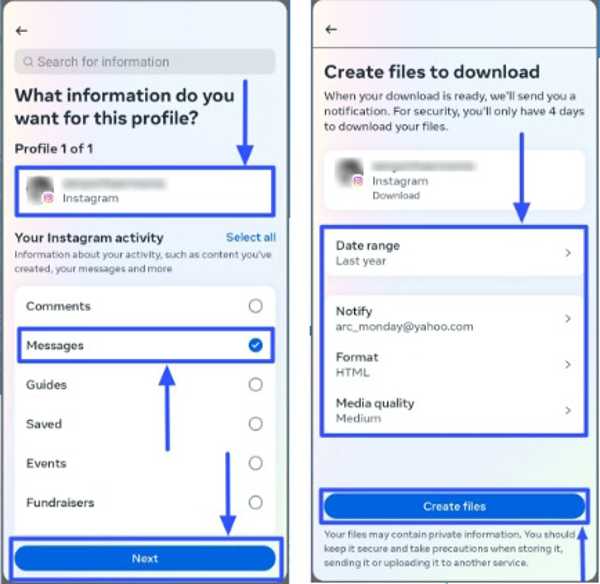
Vỗ nhẹ Tiếp theo, chọn Tải xuống thiết bị hoặc Chuyển sang Google Drivevà thiết lập Phạm vi ngày. Đánh Tạo tập tin để tải xuống ngày.
Cách yêu cầu dữ liệu trên trang web Instagram
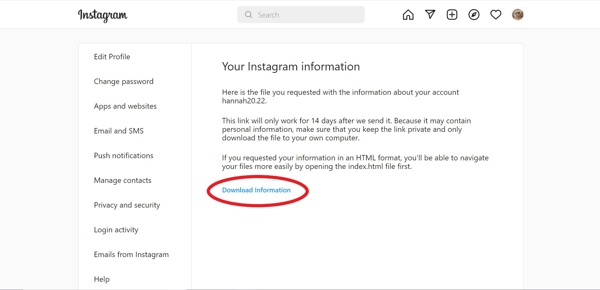
Truy cập www.instagram.com/ trong trình duyệt và đăng nhập vào tài khoản của bạn. Nếu bạn đã quên mật khẩu Instagram của bạn, bạn có thể thiết lập lại dễ dàng.
Nhấp vào hồ sơ và nhấn Chỉnh sửa hồ sơ. Đi tới Quyền riêng tư và bảo mật tab và nhấp vào Yêu cầu tải xuống nút dưới Tải xuống dữ liệu tiết diện.
Nhập địa chỉ email của bạn vào hộp, chọn một Định dạng thông tinvà nhấp vào Tiếp theo.
Nhập mật khẩu của bạn và nhấp vào Yêu cầu tải xuống.
Cách tải xuống và xem tin nhắn đã xóa trên Instagram
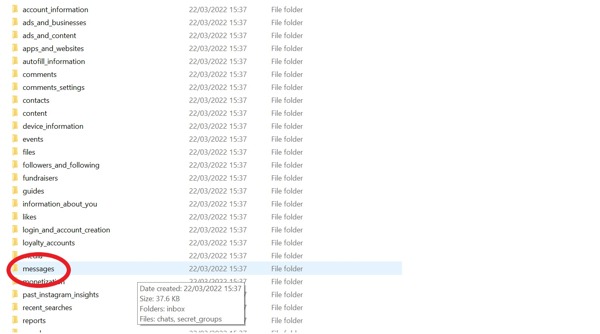
Khi Instagram nhận được yêu cầu của bạn, bạn sẽ nhận được email trong email được liên kết.
Nhấn vào Tải xuống thông tin trong thư để tải tệp xuống. Sau đó giải nén tệp.
Nếu bạn chọn HTML như là Định dạng thông tin, đi đến tin nhắn thư mục, chọn hộp thư đếnvà nhấp vàotin nhắn.html tệp để mở trực tiếp.
Nếu bạn chọn JSON, hãy tìm tin nhắn.json tập tin trong thư mục, nhấp chuột phải vào nó và chọn Mở Với hoặc Chỉnh sửa với. Sau đó chọn Notepad hoặc trình soạn thảo văn bản.
Phần 4: Cách khôi phục tin nhắn Instagram đã xóa trên iPhone mà không cần sao lưu
Nếu bạn không thể khôi phục tin nhắn Instagram cũ trên iPhone, bạn sẽ cần một công cụ khôi phục dữ liệu mạnh mẽ của bên thứ ba. Ví dụ, imyPass iPhone Data Recovery là một trong những phần mềm khôi phục tin nhắn tốt nhất cho iPhone. Quan trọng hơn, nó khá dễ sử dụng và không yêu cầu kỹ năng kỹ thuật.
Các tính năng chính của Best iPhone Data Recovery
1. Khôi phục tin nhắn Instagram đã xóa trên iPhone mà không cần sao lưu.
2. Xem các tin nhắn Instagram đã xóa gần đây trước khi khôi phục.
3. Hỗ trợ văn bản, hình ảnh và video.
4. Phục hồi hàng loạt nhiều luồng tin nhắn mà không cần đặt lại iPhone của bạn.
5. Tương thích với các phiên bản mới nhất của iOS và iPhone
Cách khôi phục tin nhắn Instagram đã xóa trên iPhone.
Quét iPhone của bạn
Khởi động công cụ khôi phục dữ liệu iPhone tốt nhất sau khi bạn cài đặt nó trên PC. Có một phiên bản khác dành cho Mac. Chọn Phục hồi từ thiết bị iOS tab từ phía bên trái và kết nối iPhone của bạn với PC bằng cáp Lightning. Chạm vào Lòng tin trên màn hình của bạn nếu được nhắc. Sau đó nhấp vào Bắt đầu quét để tiếp tục.
Nếu bạn có bản sao lưu iTunes hoặc iCloud, hãy chọn Phục hồi từ tệp sao lưu iTunes hoặc Phục hồi từ tệp sao lưu iCloud thay vì.
Xem tin nhắn đã xóa
Sau khi quét dữ liệu xong, bạn sẽ thấy tất cả dữ liệu có thể phục hồi trên thiết bị của mình. Chọn loại dữ liệu mong muốn trên thanh bên trái. Ở đây chúng tôi chọn Instagram bên dưới Tin nhắn & Liên hệ. Tiếp theo, kéo xuống tùy chọn trên cùng và chọn Chỉ hiển thị mục đã xóa để xem các cuộc trò chuyện đã xóa trên Instagram.
Lấy lại tin nhắn đã xóa trên Instagram
Chọn các cuộc trò chuyện và tin nhắn mà bạn muốn lấy lại và nhấp vào Hồi phục nút ở góc dưới bên phải. Tiếp theo, chọn một thư mục để lưu tin nhắn của bạn và nhấp vào Hồi phục nút một lần nữa. Đợi quá trình hoàn tất và ngắt kết nối iPhone của bạn. Bạn cũng có thể khôi phục ảnh Instagram đã xóa trên iPhone của mình bằng chương trình này.
Sự kết luận
Hướng dẫn này đã chứng minh ba cách để khôi phục tin nhắn đã xóa trên Instagram trên thiết bị iPhone hoặc Android của bạn. Thông báo qua email giúp bạn theo dõi việc xóa tin nhắn. Hơn nữa, bạn có thể khôi phục tin nhắn Instagram đã xóa bằng cách gửi yêu cầu và tải xuống dữ liệu. imyPass iPhone Data Recovery là lựa chọn tốt nhất để khôi phục tin nhắn đã xóa trên iPhone của bạn mà không cần sao lưu. Nếu bạn có câu hỏi khác về chủ đề này, vui lòng để lại tin nhắn bên dưới.

