Cách làm giả vị trí GPS trên iPhone - 3 phương pháp thực tế
Bạn đã bao giờ muốn thay đổi vị trí của mình sang một nơi khác một cách nhanh chóng khi bạn đang chơi trò chơi AR hoặc cho các mục đích khác chưa? Tuy nhiên, với việc cập nhật và nâng cấp hệ thống iOS, một số phương pháp phổ biến trước đây không còn hiệu quả nữa.
Bài viết này sẽ chỉ cho bạn những phương pháp hữu ích mới nhất để vị trí giả trên iPhone. Đọc thêm để khám phá thêm nhiều ứng dụng làm giả vị trí cho iPhone!
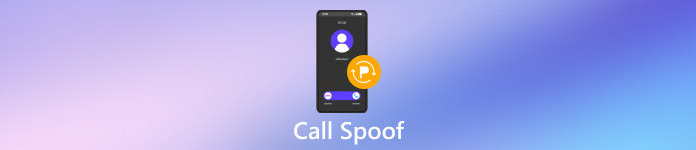
Trong bài viết này:
Phần 1: Tại sao cần phải làm giả vị trí trên iPhone
Để thuận tiện trong trò chơi AR
Việc giả mạo vị trí một cách nhanh chóng có thể giúp bạn dễ dàng đạt được thành tích trong các trò chơi AR như Pokemon Go, Monster Hunter, v.v. Bạn không cần phải vật lộn để di chuyển nữa.
Để giải trí
Bạn có thể giả mạo vị trí của mình trên các mạng xã hội như Facebook, WhatsApp, Snapchat để lừa bạn bè.
Để bảo vệ sự riêng tư
Một số ứng dụng mạng xã hội sẽ theo dõi vị trí của bạn. Việc giả mạo vị trí có thể bảo vệ quyền riêng tư của bạn, đặc biệt là khi bạn chia sẻ vị trí trên Life360 và Find My với gia đình và bạn bè nhưng lại cảm thấy xấu hổ khi đóng nó.
Phần 2: Cách làm giả vị trí trên iPhone mà không cần Jailbreak
imyPass iLocaGo là ứng dụng làm giả vị trí hoàn hảo cho iPhone, có khả năng thay đổi vị trí của bạn một cách nhanh chóng và dễ dàng mà không cần di chuyển.
Với imyPass iLocaGo, bạn có thể thay đổi vị trí hiện tại của mình đến bất kỳ nơi nào bạn muốn chỉ bằng vài cú nhấp chuột.
Hơn nữa, bạn có thể tạo một lộ trình trên bản đồ để iPhone di chuyển cùng, do đó mô phỏng chuyển động GPS với các lộ trình tùy chỉnh, đặc biệt hữu ích trong các trò chơi AR. Bạn có thể di chuyển đến bất kỳ đâu trong các trò chơi AR mà không cần phải đi bộ.
Cuối cùng nhưng không kém phần quan trọng, bạn không cần phải mạo hiểm bẻ khóa, điều này an toàn cho iPhone của bạn.
Nhân tiện, giao diện vận hành trực quan và thân thiện với cả người mới bắt đầu.
Nếu bạn quan tâm đến công cụ này, hãy làm theo các bước dưới đây để làm giả vị trí GPS trên iPhone:
Tải xuống imyPass iLocaGo bằng cách nhấn nút ở trên. Cài đặt ứng dụng theo hướng dẫn chi tiết. Chạy ứng dụng sau khi cài đặt.
Kết nối iPhone của bạn với máy tính bằng cáp USB. Nhớ tin tưởng máy tính trên iPhone của bạn.

Nhấp chuột Sửa đổi vị trí ở bảng bên trái để thay đổi vị trí của bạn.

Sau đó, bản đồ hiển thị vị trí hiện tại của bạn sẽ bật lên. Bạn có thể kéo và di chuyển bản đồ đến bất kỳ vị trí nào bạn muốn.
Bạn cũng có thể nhập trực tiếp vị trí mong muốn của mình vào hộp tìm kiếm ở trên cùng. Sau khi bạn đã chọn xong vị trí mong muốn, hãy nhấp vào Đồng bộ với thiết bị nút màu xanh để giả mạo vị trí của bạn ngay tại đây.

Phần 3: Cách làm giả vị trí của bạn trên iPhone bằng Xcode
Với phương pháp này, bạn cần có một số kiến thức về phát triển ứng dụng iOS. Bạn cần chuẩn bị một máy tính Mac trước khi bắt đầu làm giả vị trí iPhone thông qua công cụ này.
Sau đây là các bước sử dụng Xcode để làm giả vị trí iPhone:
Đi đến Cửa hàng ứng dụng trên máy Mac của bạn để tải xuống Mã hóa ứng dụng. Chạy nó sau khi cài đặt.
Nhấp chuột Tạo một dự án Xcode mới trên giao diện. Sau đó, nhấp vào Ứng dụng xem đơn và Tiếp theo từng cái một.
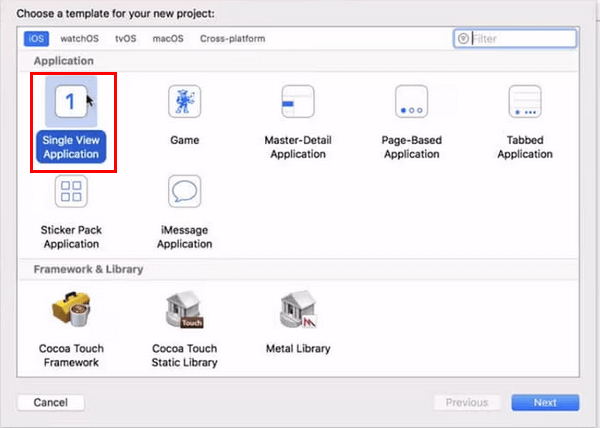
Kết nối iPhone của bạn với máy Mac bằng cáp USB. Bạn có thể đặt tên cho dự án trong Tên sản phẩm hộp theo ý bạn và sau đó nhấp vào Tiếp theo. Sau đó, chọn đường dẫn nơi dự án sẽ được tạo.
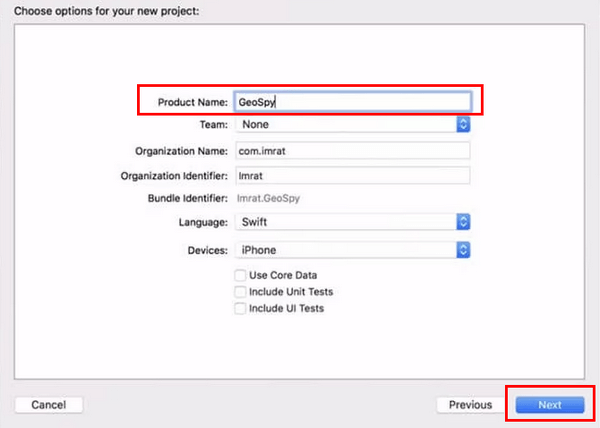
Đi đến Xcode để tìm Sự ưa thích. Nhấp vào nó và chọn Tài khoản ở trang tiếp theo. Nhập Apple ID của bạn để đăng nhập vào tài khoản bằng lệnh GIT.
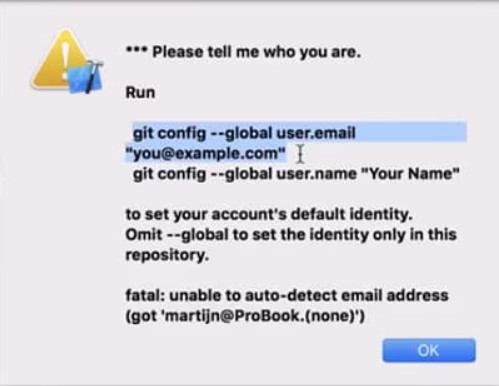
Bây giờ, hãy nhấp vào Đội tùy chọn và chọn một mục từ danh sách thả xuống.
Chọn thiết bị của bạn trong xây dựng thiết bị Tùy chọn. Đảm bảo rằng iPhone của bạn đã được mở khóa khi thực hiện thao tác này.
Đi đến Gỡ lỗi tùy chọn ở góc trên bên trái và chọn Mô phỏng vị trí. Sau đó, bạn có thể chọn vị trí mong muốn và vị trí trên iPhone của bạn cũng sẽ được thay đổi.
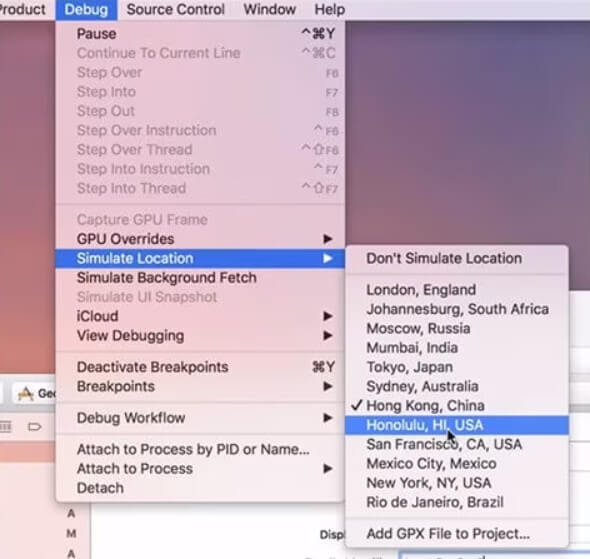
Sau đó, bạn có thể đạt được các tính năng như Thợ săn quái vật hiện đang giả mạo trong trò chơi AR một cách dễ dàng.
Phần 4: Cách làm giả vị trí của bạn trên iPhone mà không cần máy tính
Một cách khác để làm giả vị trí GPS iPhone miễn phí là bẻ khóa iPhone bằng GPS spoofer. Sau khi bẻ khóa thành công, bạn có thể thay đổi vị trí iPhone mà không bị giới hạn.
Sau đây là các phương pháp làm giả vị trí trên Find My iPhone bằng Bất cứ nơi đâu trên iPhone:
(Bạn cũng có thể thay đổi vị trí trên các ứng dụng khác. Ở đây, chúng tôi chỉ lấy tìm tôi (ví dụ)
Tải xuống Bất cứ nơi đâu từ Cydia ứng dụng trên iPhone của bạn. Chạy nó trên màn hình chính của bạn sau khi cài đặt.
Điều hướng đến vị trí mong muốn mà bạn muốn giả mạo và chạm vào đó. Bạn sẽ thấy một ghim màu đỏ trên bản đồ.
Nhấp vào tab màu xanh trên màn hình sau và chọn tìm tôi ứng dụng mà bạn muốn giả mạo vị trí.
Phóng tìm tôivà bạn sẽ thấy vị trí trên ứng dụng này đã được thay đổi thành công.
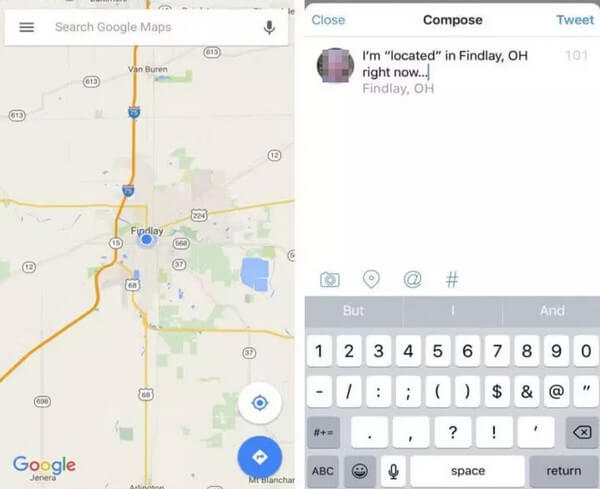
Tỷ lệ thành công không ổn định tùy thuộc vào phiên bản thiết bị của bạn. Hơn nữa, trong khi việc bẻ khóa iPhone của bạn mở ra nhiều tùy chọn tùy chỉnh mới, hãy lưu ý rằng nó cũng có thể mang lại rủi ro và khiến bạn khó nhận được hỗ trợ từ Apple hơn nếu có sự cố xảy ra.
Sự kết luận
Để kết luận, chúng tôi đã giới thiệu cách làm giả vị trí trên iPhone sử dụng 3 GPS giả mạo: imyPass iLocaGo, jailbreak và Xcode, trong đó chúng tôi khuyên dùng imyPass iLocaGo vì nó an toàn và tiết kiệm thời gian. Hy vọng bạn có thể tìm được cách phù hợp nhất với mình!
Giải Pháp Nóng
-
Vị trí GPS
- Vị trí Pokemon Go tốt nhất có tọa độ
- Tắt vị trí của bạn trên Life360
- Giả mạo vị trí của bạn trên Telegram
- Đánh giá iSpoofer Pokemon Go
- Đặt vị trí ảo trên iPhone và Android
- Đánh giá ứng dụng PGSharp
- Thay đổi vị trí trên Grindr
- Đánh giá về Trình tìm vị trí IP
- Thay đổi vị trí Mobile Legends
- Thay đổi vị trí trên Tiktok
-
mở khóa iOS
-
Mẹo iOS
-
Mở khóa Android

