Cách khôi phục ảnh đã xóa trên Instagram trên Android/iPhone
Kể từ khi Instagram ra mắt, nó đã có hàng trăm triệu người dùng trên toàn thế giới. Mặc dù nó sẽ không tự động xóa bài đăng của bạn, nhưng ảnh Instagram của bạn vẫn có thể biến mất do vô tình xóa, vi phạm các quy tắc, tấn công độc hại, v.v. May mắn thay, bạn có nhiều cách để khôi phục Instagram đã xóa ảnh trên điện thoại Android hoặc iPhone. Hướng dẫn này xác định các phương pháp hiệu quả và trình bày quy trình làm việc cho từng phương pháp với thông tin chi tiết.
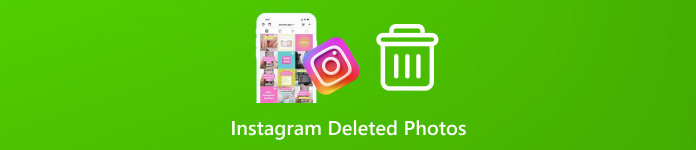
Trong bài viết này:
Phần 1: Cách khôi phục ảnh Instagram đã xóa gần đây
Instagram đã triển khai tính năng Đã xóa gần đây vào năm 2021. Tính năng này lưu trữ nội dung đã xóa trong vòng 30 ngày. Điều đó có nghĩa là bạn có thể lấy lại ảnh đã xóa trên Instagram trước ngày hết hạn. Cách này khả dụng trên cả Android và iOS. Bạn không được quên mật khẩu Instagram của bạnhoặc bạn không thể truy cập tính năng này trong ứng dụng.
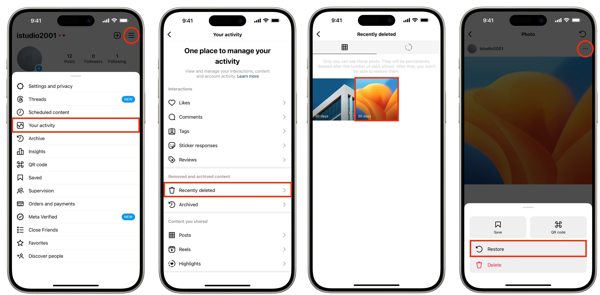
Chạy ứng dụng Instagram và đăng nhập vào tài khoản của bạn.
Nhấn vào hồ sơ của bạn ở góc bên phải, nhấn vào Thực đơn nút có biểu tượng ba dòng và chọn Hoạt động của bạn. Chọn Đã xóa gần đây ở phía dưới.
Tiếp theo, chạm vào bài đăng có chứa ảnh bị mất, nhấn nút Hơn nút có biểu tượng ba chấm và chọn Khôi phục. Sau đó, bạn có thể khôi phục ảnh đã xóa trên IG từ bài đăng gốc.
Ghi chú: Bài đăng được khôi phục sẽ có ngày đăng ban đầu.
Phần 2: Cách khôi phục ảnh đã xóa trên Instagram từ kho lưu trữ
Một số người muốn xóa các bài đăng trên Instagram không còn hiển thị với người theo dõi. Trên thực tế, việc xóa ảnh và video trên Instagram không phải là trực quan. Thay vào đó, bạn lưu trữ chúng. Do đó, bạn có thể xem ảnh đã xóa trên Instagram bằng cách bỏ lưu trữ chúng.
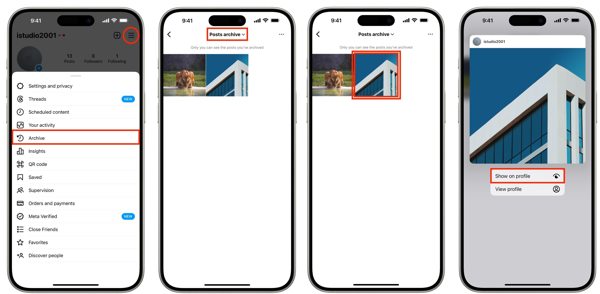
Chạm vào Thực đơn trên màn hình hồ sơ trong ứng dụng Instagram của bạn.
Chọn Lưu trữ tùy chọn và kéo xuống tùy chọn trên cùng. Tại đây bạn có thể quyết định xem Lưu trữ truyện, Lưu trữ bài viết, hoặc Lưu trữ trực tiếp tùy thuộc vào nơi bạn đăng ảnh.
Tiếp theo, chạm và giữ bài đăng mà bạn muốn khôi phục và chọn Hiển thị trên hồ sơ trên menu ngữ cảnh.
Phần 3: Cách khôi phục ảnh Instagram đã xóa trên Android
Trên Android, bạn có hai cách khác để lấy lại ảnh đã xóa khỏi Instagram tùy thuộc vào cài đặt của bạn. Nếu bạn không tìm thấy ảnh của mình trong thư mục Đã xóa gần đây hoặc Lưu trữ, hãy thử các cách dưới đây.
Cách 1: Cách khôi phục ảnh Instagram đã xóa khỏi Thư viện
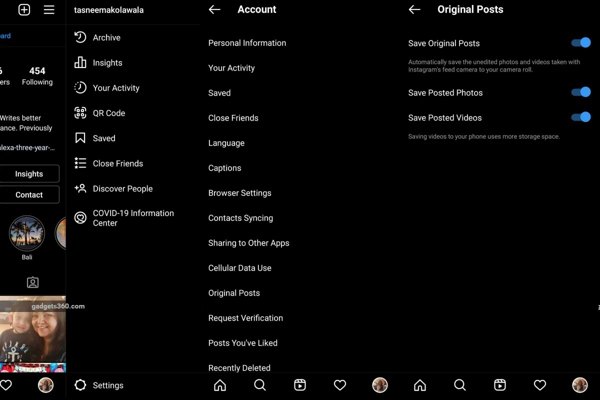
Chạm vào Thực đơn trên màn hình hồ sơ trong ứng dụng Instagram và chọn Bài viết gốc.
Nếu Lưu ảnh đã đăng tùy chọn được bật, hãy chuyển sang Phòng trưng bày ứng dụng.
Tìm và mở Album Instagram và bạn có thể xem những bức ảnh đã xóa trên Instagram.
Cách 2: Cách khôi phục ảnh Instagram đã xóa từ bộ nhớ đệm
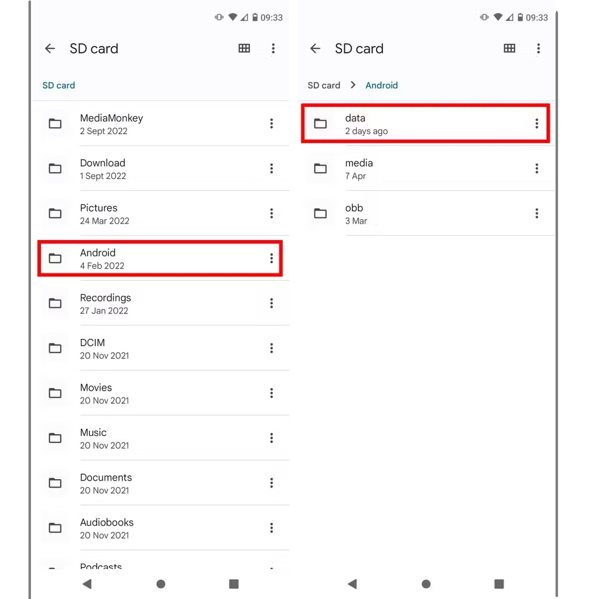
Nếu bạn không bật Lưu ảnh đã đăng tùy chọn trong Instagram, hãy chạy ứng dụng Trình quản lý tệp hoặc ứng dụng trình khám phá tệp của bên thứ ba. Đi tới Android thư mục, và tiếp theo chọn dữ liệu thư mục. Sau đó tìm kiếm thư mục bộ nhớ đệm liên quan đến Instagram. Bạn có thể lấy lại ảnh Instagram đã xóa từ bộ nhớ đệm Android.
Phần 4: Cách khôi phục ảnh Instagram đã xóa trên iPhone
Đối với người dùng iPhone, imyPass iPhone Data Recovery là lựa chọn dễ nhất để khôi phục ảnh Instagram đã xóa vĩnh viễn. Nó quét bộ nhớ thiết bị của bạn, tìm kiếm ảnh ứng dụng bị mất và cho phép bạn khôi phục những kỷ niệm quý giá mà không cần sao lưu.
Các tính năng chính của công cụ khôi phục ảnh đã xóa tốt nhất cho iPhone
1. Khôi phục ảnh Instagram đã xóa trên iPhone mà không cần sao lưu.
2. Xem trước ảnh Instagram và chọn những ảnh cụ thể để khôi phục.
3. Giữ nguyên chất lượng và định dạng gốc của ảnh Instagram.
4. Trích xuất ảnh bị mất từ bản sao lưu iTunes hoặc iCloud mà không cần thiết lập lại thiết bị.
5. Hỗ trợ các phiên bản iOS mới nhất mà không cần đặt lại iPhone của bạn.
Sau đây là các bước để khôi phục ảnh Instagram đã xóa trên iPhone mà không cần sao lưu:
Quét iPhone của bạn
Cài đặt phần mềm khôi phục ảnh tốt nhất cho iPhone trên PC của bạn và khởi chạy nó. Có một phiên bản khác cho Mac. Chọn Phục hồi từ thiết bị iOS ở bên trái và kết nối iPhone của bạn với PC bằng cáp Lightning. Nhấn vào Trust trên màn hình nếu được nhắc. Tiếp theo, nhấp vào Bắt đầu quét để bắt đầu quét dữ liệu trên thiết bị của bạn.
Xem ảnh Instagram
Khi hoàn tất, bạn sẽ được cung cấp tất cả dữ liệu có thể phục hồi. Xác định vị trí Meda tiêu đề, chọn Ảnh ứng dụng, và chọn Chỉ hiển thị mục đã xóa từ tùy chọn thả xuống ở trên cùng. Bây giờ, bạn có thể xem ảnh Instagram đã xóa trên bảng điều khiển chính.
Lấy lại ảnh đã xóa trên Instagram
Chọn những bức ảnh bạn muốn lấy lại và nhấp vào Hồi phục nút. Cuối cùng, thiết lập một thư mục đầu ra và nhấn Hồi phục lại.
Sự kết luận
Bây giờ, bạn nên hiểu làm thế nào để khôi phục ảnh đã xóa từ Instagram trên thiết bị Android hoặc iPhone. Thư mục Đã xóa gần đây tích hợp trong Instagram là nơi đầu tiên tìm thấy ảnh đã mất của bạn. Ngoài ra, bạn có thể thử thư mục Lưu trữ. Người dùng Android cũng có thể tìm ảnh Instagram đã xóa trong Thư viện hoặc bộ nhớ đệm. imyPass iPhone Data Recovery là giải pháp tối ưu cho người dùng iPhone. Nếu bạn có câu hỏi khác, vui lòng viết chúng xuống bên dưới.

