How to Recover Deleted Apps on iPhones and Android Devices
Apps may disappear for a few reasons, such as you accidentally deleted them on your smartphone, apps being outdated or unavailable to your device, your storage capability being insufficient, you reset your device to the factory status, and more. With these apps, your mobile device will become a brick. The good news is you can recover deleted apps on your iPhone or Android phone. This guide tells you how to do it in detail.
Trong bài viết này:
Part 1: How to Recover Deleted Apps on iPhone
When you download an app on your iPhone or iPad from the App Store, you need to enter your Apple ID password, Face ID, or Touch ID. In other words, all downloads are saved to your account. Your App Store is the easiest way to recover accidentally deleted apps on iPhone even if you don't know which one.
How to Recover Deleted Apps on iPhone
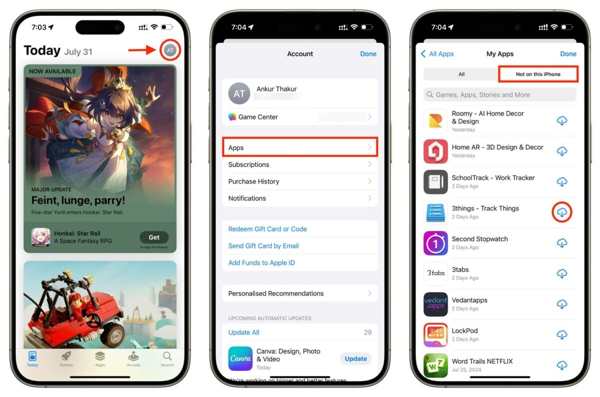
Mở Cửa hàng ứng dụng app from your home screen, and tap on your profile.
Chọn Ứng dụng option, and pick My Apps.
Đi đến Not on this iPhone tab, and see recently deleted apps on your iPhone.
Chạm vào Tải xuống button next to the app. If prompted, enter your Apple ID password, Face ID, or Touch ID to get it again.
How to Find Hidden Deleted Apps on iPhone

Nhấn vào hồ sơ của bạn trong Ứng dụng Cài đặt.
Hướng đến Phương tiện & Mua hàng, Xem tài khoản, và nhấn Hidden Purchases.
Tiếp theo, chạm vào Unhide button next to the desired app to find the hidden deleted app on your iPhone.
Part 2: How to Recover Deleted App Data on iPhone
If you just offload an app, the app data is preserved after reinstalling it on your iPhone. Otherwise, you have to recover app data on your iPhone from a backup or a powerful data recovery program.
Way 1: How to Recover Deleted App Data from iCloud Backup
Nhấn vào hồ sơ của bạn trong Cài đặt ứng dụng và điều hướng đến Chung, Chuyển hoặc Đặt lại iPhone hoặc Cài lại.
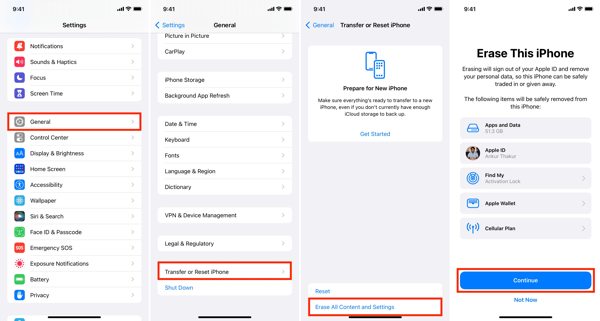
Xoá tất cả nội dung và cài đặt, and enter your Apple ID password or your iPhone passcode if prompted. Then tap Tẩy xóa một lần nữa để xác nhận nó.
When your device restarts, set it up as a new iPhone. Make sure to connect to a Wi-Fi network.

Chọn Khôi phục từ bản sao lưu iCloud tùy chọn trên Ứng dụng & Dữ liệu screen. Log in to iCloud with your Apple ID and password. You can đặt lại mật khẩu ID Apple của bạn if you forget it. Then pick the backup that contains the desired app data.
Complete other steps of setup and you will get a deleted app back on your iPhone.
Way 2: How to Recover Deleted App Data from iTunes Backup
Kết nối iPhone của bạn với máy tính bằng cáp tương thích.
Open iTunes on PC and macOS Mojave or older, or Finder on macOS Catalina or above.
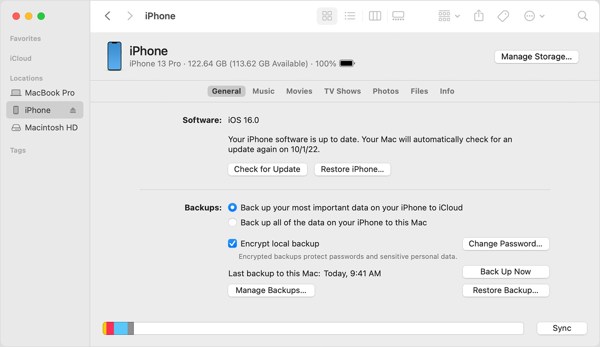
Nhấn vào Điện thoại nút trong iTunes và đi đến Bản tóm tắt tab. Trong Finder, nhấp vào tên iPhone của bạn và đi đến Chung chuyển hướng.
Nhấn vào Khôi phục lại bản sao lưu button. Then choose the right backup file from the drop-down list and click Khôi phục. If your iTunes or Finder backup is encrypted, enter your Mật khẩu sao lưu iTunes.
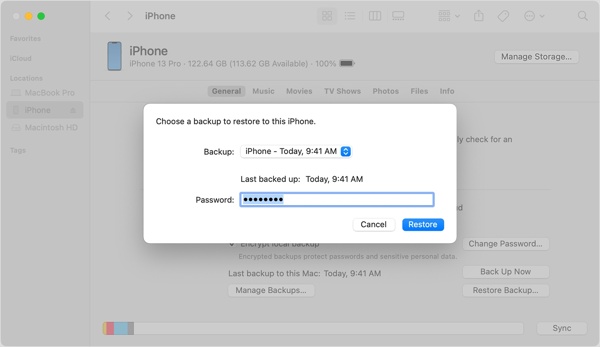
Wait for the process to complete, and restore deleted apps on iPad or iPhone.
Way 3: How to Recover Deleted App Data Without Backup
Even if you do not have the app backup, you still can recover deleted apps with a powerful data recovery tool, such as imyPass iPhone Data Recovery. It scans your memory and looks for deleted apps and app data before they are overwritten by new data.
Các tính năng chính của iPhone Data Recovery
1. Check recently deleted apps on iPhone without backup.
2. Preview deleted apps and app data before recovery.
3. Keep app data in its original condition.
4. Extract deleted app data from iTunes or iCloud backup without resetting.
5. Hỗ trợ phiên bản iOS mới nhất.
How to Recover Deleted App Data on iPhone Without Backup
Quét iPhone của bạn
Open the iPhone Data Recovery after you install it on your PC. There is another version for Mac. Connect your iPhone to your PC with a Lightning cable. Choose Phục hồi từ thiết bị iOS on the left side. Trust your device if prompted, and click the Bắt đầu quét button to begin looking for app data on your iPhone.
Preview app data
When data scanning is done, select the desired data types on the left side, and preview them on the main panel. To view deleted Instagram app, for example, pick Instagram Bên dưới Tin nhắn & Liên hệ phần mở đầu.
Recover deleted app data
Select all app data that you want to get back, and click the Hồi phục button at the bottom right side. Set an output folder, and hit Hồi phục. Wait for the process to finish, and disconnect your device.
Part 3: How to Recover Deleted Apps on Android
Similar to how we keep memories, Google Play Store keeps track of every app that you have downloaded and removed from your Android phone. Plus, Google Play Games saves your mobile games and game progress.
How to Recover Deleted Apps from the Play Store
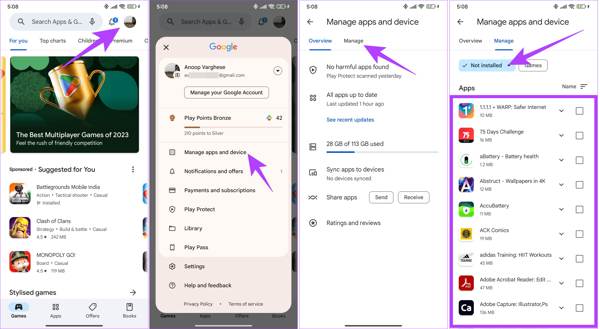
Run the Play Store on your Android device, and tap on your profile.
Chọn Manage apps and device, chuyển sang Quản lý tab và chọn Not installed from the drop-down list.
Check the boxes next to the apps that you want to retrieve, and tap the Tải xuống button at the top right side to recover deleted app data on Android.
To recover app data, open the re-installed app, and sign in with your account. When prompted, follow the instructions to get back your data.
How to Restore Deleted Games on Android from Google Play Games
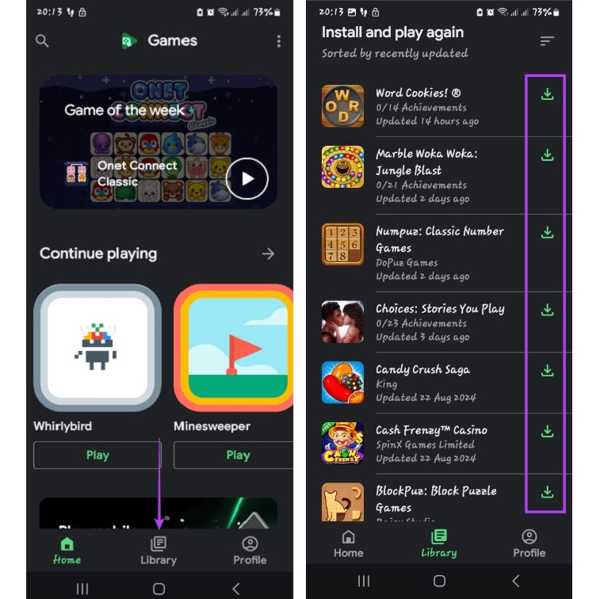
To get deleted game apps on Android, run the Google Play Games app. If you do not have it, download the app from your Play Store.
Đi đến Library screen from the bottom.
Chạm vào Tải xuống button next to each desired game. Then the game progress that syncs to your Google account will be restored.
Part 4: How to Recover Deleted Apps on Samsung
Google Play Store is not the only way to get back deleted apps. Major manufacturers may add specific app stores to their products. On Galaxy, for example, you can recover Samsung deleted apps from the Galaxy Store.
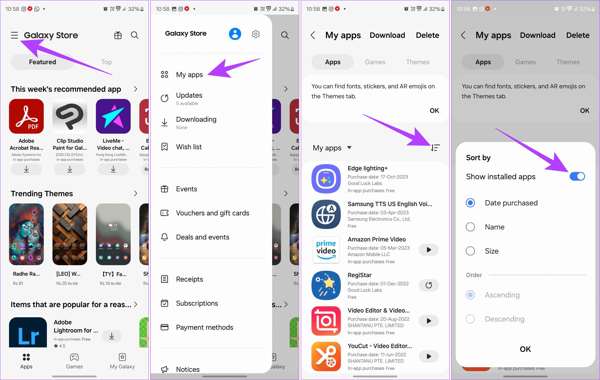
Run your Galaxy Store, tap the Thực đơn button with a three-line icon at the top of the screen, and pick My apps.
Now, you can see the list of currently and previously installed apps on your device. Tap the Lọc button, and toggle on Show installed apps. Vỗ nhẹ ĐƯỢC RỒI để xác nhận nó.
Tiếp theo, chạm vào Tải xuống button next to the app that you wish to restore.
Sự kết luận
Hướng dẫn này đã chứng minh cách recover recently deleted apps on iPhone and Android devices. You can regain the deleted apps from your App Store and Google Play Store. Nevertheless, you still need to restore app data from a backup or through your account. imyPass iPhone Data Recovery allows you to retrieve app data on your iPhone without backup. If you have other questions, please write them down below.
Phục hồi dữ liệu iPhone
Khôi phục dữ liệu iPhone đã xóa hoặc bị mất
Tải xuống miễn phí Tải xuống miễn phí
