Cách làm giả vị trí GPS trên thiết bị di động và máy tính
Công nghệ GPS trên điện thoại thông minh rất quan trọng đối với các ứng dụng dựa trên vị trí, chẳng hạn như ứng dụng thời tiết, trò chơi AR, v.v. Tuy nhiên, việc luôn bị theo dõi có thể gây bất tiện hoặc thậm chí là áp bức. Khi ẩn vị trí địa lý của bạn, bạn phải làm giả vị trí GPS trên thiết bị kỹ thuật số của bạn. Bất kể bạn sử dụng điện thoại hay máy tính, không có thiết lập một nút đơn giản nào có thể thay đổi ngay lập tức vị trí ảo của bạn. Hướng dẫn này giải thích cách thực hiện chi tiết.
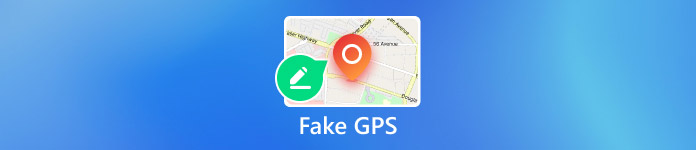
Trong bài viết này:
Phần 1. Tại sao bạn cần phải làm giả GPS?
Khả năng theo dõi vị trí GPS của bạn không chỉ là mối lo ngại lớn về quyền riêng tư mà còn có nghĩa là các hạn chế về mặt địa lý sẽ được áp dụng. Do đó, một số trang web, ứng dụng và nội dung có thể không truy cập được. Các nguyên nhân chính khiến bạn nên làm giả GPS bao gồm:
1. Bảo vệ quyền riêng tư trực tuyến của bạn. Với sự biến mất của cookie, các trang web ngày càng theo dõi vị trí GPS và thông tin liên quan. Hành vi internet của bạn có thể bị theo dõi.
2. Nhận bản cập nhật phần mềm mới nhất. Bản cập nhật hệ điều hành không được phát hành trên toàn thế giới cùng một lúc. Nếu bạn muốn nhận bản cập nhật, đặc biệt là phiên bản beta, bạn cần thay đổi GPS của mình.
3. Mở rộng vòng tròn hẹn hò của bạn. Với vị trí GPS giả, bạn có thể tìm bạn bè ở những khu vực khác và không còn bị giới hạn ở những người trong khu phố của bạn nữa.
4. Bắt Pokemon trên khắp thế giới. Trò chơi AR dựa trên vị trí. Nếu bạn có thể làm giả GPS, bạn có thể bắt được nhiều vật phẩm hơn.
5. Lừa người theo dõi trên mạng xã hội. Khi bạn chia sẻ bài đăng, hình ảnh và video trên mạng xã hội, như Instagram, người theo dõi cũng có thể biết được vị trí địa lý của bạn. Một vị trí giả cho phép bạn lừa người theo dõi.
6. Truy cập nội dung độc quyền. Nếu bạn muốn xem phim và chương trình truyền hình mới nhất hoặc nội dung độc quyền cho các khu vực cụ thể, một vị trí giả có thể đáp ứng nhu cầu của bạn.
Phần 2. Làm giả vị trí GPS có nguy hiểm không?
Liệu việc làm giả vị trí GPS có gây ra mối đe dọa thực sự không? Có. Khi các dịch vụ hoặc trò chơi AR phát hiện ra rằng bạn làm giả vị trí GPS, tài khoản hoặc đăng ký của bạn có thể bị cấm. Hơn nữa, những người bình thường có thể sử dụng vị trí giả để bảo vệ quyền riêng tư trực tuyến của họ. Tội phạm có thể sử dụng vị trí giả để che giấu vị trí của họ và cũng tránh bị theo dõi.
Phần 3. Làm thế nào để làm giả vị trí GPS trên iPhone?
Với một ứng dụng GPS giả mạo phù hợp, bạn có thể ẩn vị trí địa lý của mình với bất kỳ địa chỉ nào trên iPhone. Từ thời điểm này, chúng tôi khuyên bạn nên imyPass iLocaGo. Nó hiệu quả sửa đổi vị trí GPS của bạn cho bất kỳ ứng dụng và trò chơi di động nào. Hơn nữa, công nghệ tiên tiến tích hợp có thể ngăn chặn GPS giả bị phát hiện.

4.000.000+ lượt tải xuống
Cách làm giả vị trí GPS cho iPhone
Phát hiện iPhone của bạn
Cài đặt ứng dụng GPS giả tốt nhất cho iPhone trên máy tính của bạn và khởi chạy nó. Ứng dụng tương thích với Windows 11/10/8/7 và Mac OS X 10.12 trở lên. Tiếp theo, kết nối iPhone của bạn với cùng một máy tính bằng cáp Lightning và ứng dụng sẽ phát hiện thiết bị của bạn ngay lập tức.

Chọn một chế độ
Bạn có thể có bốn chế độ, Sửa đổi vị trí, Chế độ một cửa, Chế độ nhiều điểm dừng, và Chế độ cần điều khiển. Để làm giả vị trí GPS trên iPhone của bạn, hãy chọn Sửa đổi vị trí. Ba chế độ còn lại được sử dụng để tạo các tuyến đường ảo.

Vị trí GPS giả trên iPhone
Bây giờ, bạn có hai tùy chọn để sửa đổi vị trí iPhone của mình. Nếu bạn có địa chỉ chính xác, hãy nhập địa chỉ đó vào hộp trên Sửa đổi vị trí hộp thoại và nhấp vào Đồng bộ với thiết bị nút. Nếu bạn không có, hãy nhấn vào một vị trí trên bản đồ và nhấn Đồng bộ với thiết bị. Phần mềm này cũng có thể thay đổi vị trí trên Tinder, để bạn có thể vui vẻ hơn.

Phần 4. Làm thế nào để làm giả vị trí GPS trên Android?
Nếu bạn muốn làm giả tọa độ GPS trên Android, bạn cần một GPS giả mạo app. May mắn thay, có rất nhiều ứng dụng spoofer trong Google Play Store. Chúng tôi sử dụng GPS Emulator làm ví dụ để cho bạn thấy cách thức hoạt động của nó.
Cài đặt ứng dụng GPS giả trên điện thoại Android của bạn.
Chạy Cài đặt ứng dụng từ khay ứng dụng của bạn, cuộn xuống và chạm vào Về điện thoại quyền mua.
Chạm vào Số bản dựng bảy lần cho đến khi bạn nhìn thấy Bạn hiện là nhà phát triển tin nhắn bật lên.
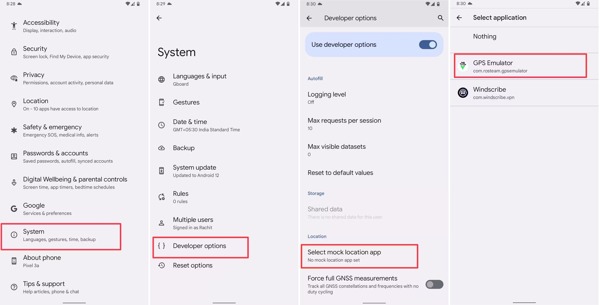
Nếu được nhắc, hãy nhập mật khẩu điện thoại của bạn. Quay lại Cài đặt ứng dụng. Sau đó điều hướng đến Hệ thống và Tùy chọn nhà phát triển. Vỗ nhẹ Chọn ứng dụng vị trí mô phỏngvà chọn ứng dụng GPS giả.
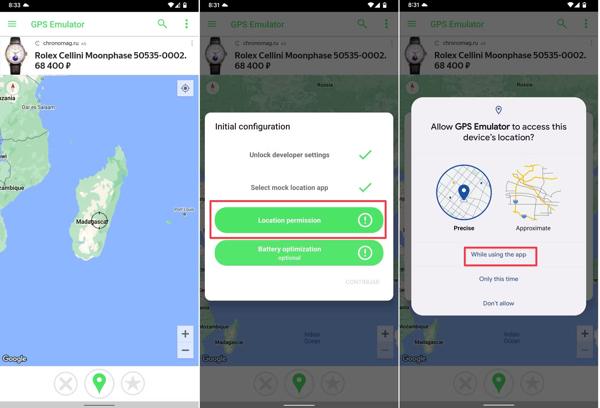
Chuyển sang ứng dụng GPS giả và chọn vị trí giả mong muốn.
Khi được nhắc, hãy cho phép ứng dụng truy cập vào vị trí thiết bị của bạn.
Phần 5. Làm thế nào để giả mạo GPS trên PC?
Mặc dù máy tính và máy tính xách tay không tích hợp các thành phần GPS, trình duyệt web vẫn ghi lại vị trí địa lý của bạn khi bạn truy cập internet. Bạn có thể làm giả GPS trên PC mà không cần phần mềm bổ sung.
Cách làm giả GPS trong Chrome
Nhấn vào Hơn nút có biểu tượng ba chấm và chọn Cài đặt.
Nhấp chuột Cài đặt Trang web Bên dưới Quyền riêng tư và bảo mật phần. Sau đó chọn Vị trí Bên dưới Quyền tiết diện.
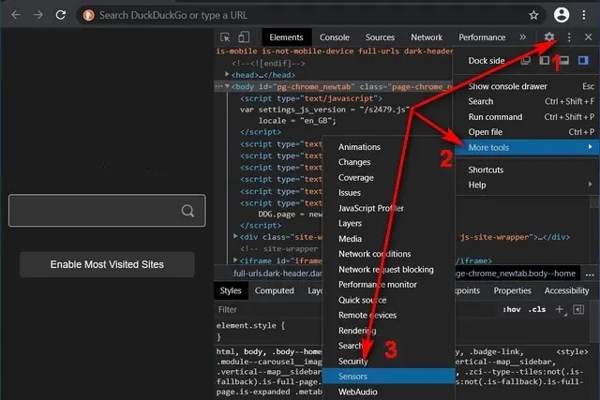
Nhấn Điều khiển + Sự thay đổi + Tôi chìa khóa để đi đến Tùy chọn nhà phát triển. Nhấn vào Thực đơn nút, chọn Thêm công cụvà chọn Cảm biến.
Tiếp theo, chọn một cài đặt trước trong Ghi đè tùy chọn, hoặc nhập tọa độ GPS vào Vĩ độ và Kinh độ.
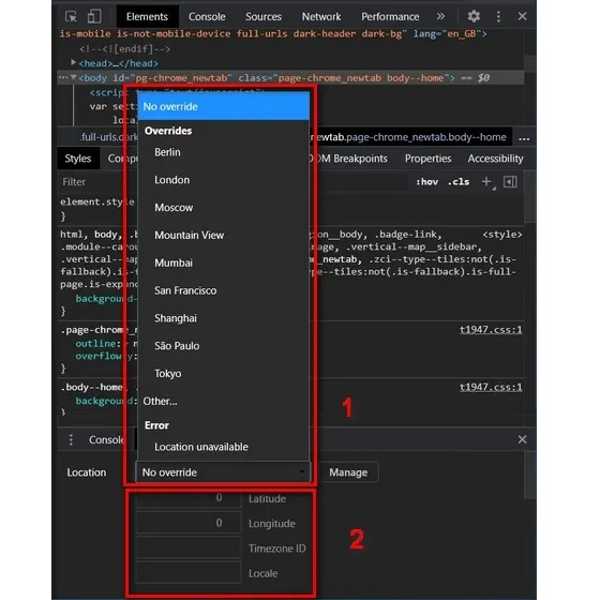
Cách làm giả GPS trong Firefox
Để giả mạo GPS trên PC trong Firefox, hãy nhập về:cấu hình trong thanh địa chỉ của trình duyệt và nhấn đi vào.
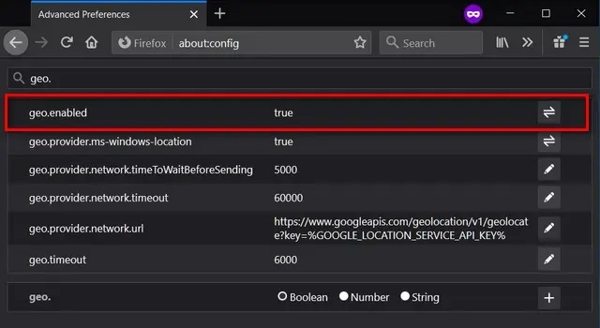
Tiếp theo, tìm kiếm geo.enabled trong thanh tìm kiếm. Hãy chắc chắn để thiết lập nó ĐÚNG VẬY.
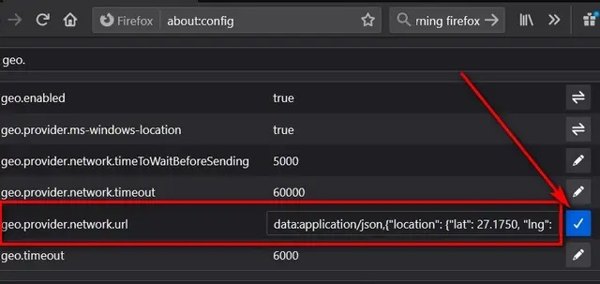
Tìm thấy geo.provider.network.url, nhấp vào đi vào phím. Sau đó đặt vĩ độ và kinh độ mong muốn và nhấp vào đánh dấu cái nút.
Sự kết luận
Hướng dẫn này đã chứng minh các phương pháp thực tế để GPS giả vị trí trên iPhone, điện thoại Android và máy tính. Khi bạn cần ẩn vị trí địa lý thực tế của mình, bạn có thể làm theo các bước của chúng tôi để thực hiện nhanh chóng. Ví dụ, imyPass iLocaGo là ứng dụng giả mạo dễ dàng cho thiết bị iOS. Nếu bạn có câu hỏi khác về chủ đề này, vui lòng viết chúng xuống bên dưới.
Giải Pháp Nóng
-
Vị trí GPS
- Vị trí Pokemon Go tốt nhất có tọa độ
- Tắt vị trí của bạn trên Life360
- Giả mạo vị trí của bạn trên Telegram
- Đánh giá iSpoofer Pokemon Go
- Đặt vị trí ảo trên iPhone và Android
- Đánh giá ứng dụng PGSharp
- Thay đổi vị trí trên Grindr
- Đánh giá về Trình tìm vị trí IP
- Thay đổi vị trí Mobile Legends
- Thay đổi vị trí trên Tiktok
-
mở khóa iOS
-
Mẹo iOS
-
Mở khóa Android

