Cách mở khóa máy tính bảng Samsung khi bạn quên mật khẩu
Ai cũng biết rằng mật khẩu màn hình khóa là biện pháp bảo mật thiết yếu trên máy tính bảng Samsung. Samsung cho phép bạn khóa thiết bị của mình bằng mã PIN, hình mở khóa, dấu vân tay hoặc nhận dạng khuôn mặt. Tuy nhiên, bạn phải mở khóa máy tính bảng của mình bằng mật khẩu sau khi thiết bị bật nguồn hoặc bị khóa trong nhiều giờ. Hướng dẫn này chứng tỏ cách mở khóa máy tính bảng Samsung khi bạn quên mật khẩu màn hình khóa.

Trong bài viết này:
Phần 1: [Lựa chọn tốt nhất] Mở khóa máy tính bảng Samsung bằng phần mềm Mở khóa
Đối với người bình thường, một chương trình mở khóa Android dễ sử dụng là lựa chọn tốt nhất để mở khóa máy tính bảng Samsung mà không cần mật khẩu, chẳng hạn như iToolab unlockGo (Android),. Nó hợp lý hóa quy trình mở khóa màn hình trong vòng ba bước.
Các tính năng chính của Easy Samsung Tablet Mở khóa
1. Mở khóa máy tính bảng Samsung Galaxy chỉ bằng một cú nhấp chuột.
2. Không yêu cầu mật khẩu màn hình khóa của bạn và không có hạn chế nào khác.
3. Hỗ trợ tất cả các loại khóa màn hình, như mã PIN, hình mở khóa, v.v.
4. Tương thích với hầu hết tất cả các máy tính bảng Samsung Galaxy.
Dưới đây là các bước để mở khóa máy tính bảng Samsung khi bạn quên mật khẩu:
Bước 1 Kết nối với máy tính bảng của bạn
Cài đặt phần mềm mở khóa Samsung tốt nhất trên máy tính của bạn và khởi chạy nó. Chọn Xóa khóa màn hìnhvà kết nối máy tính bảng của bạn với máy tính bằng cáp USB.
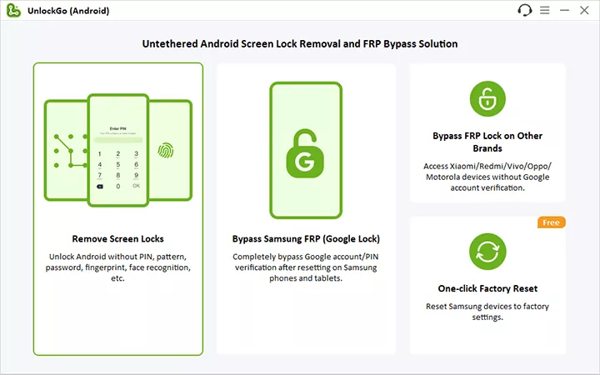
Bước 2 Chọn nhãn hiệu thiết bị
Sau khi thiết bị của bạn được phát hiện, hãy nhấp vào Bắt đầu cái nút. Sau đó chọn nhãn hiệu và model thiết bị của bạn. Ở đây chúng tôi chọn SAMSUNG. Sau đó làm theo hướng dẫn trên màn hình để đặt máy tính bảng của bạn ở Chế độ khôi phục.
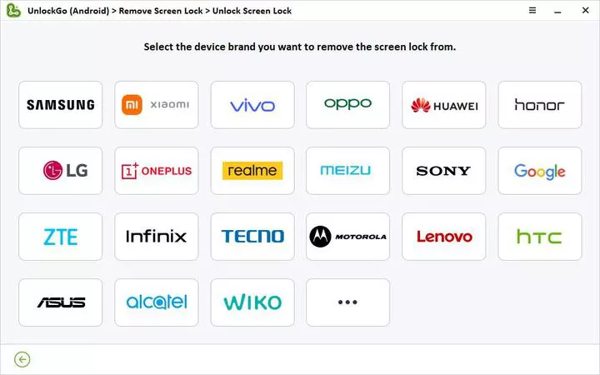
Bước 3 Mở khóa máy tính bảng Samsung
Khi bạn đã sẵn sàng, hãy nhấp vào Tiếp theo để bắt đầu xóa mật khẩu đã quên trên máy tính bảng Samsung của bạn. Khi hoàn tất, bạn có thể mở khóa thiết bị của mình mà không bị chặn.
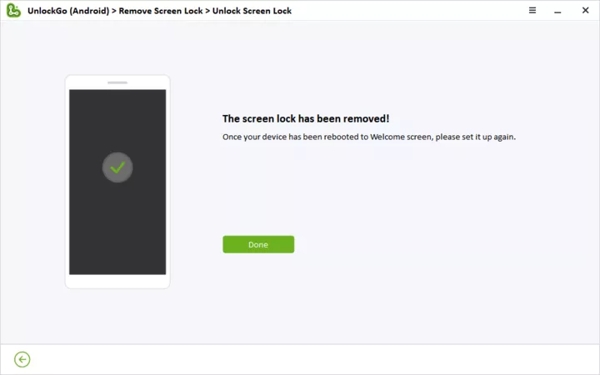
Phần 2: 5 Tùy chọn khác để mở khóa máy tính bảng Samsung [có hạn chế]
Cách mở khóa máy tính bảng Samsung thông qua Find My Mobile
Tìm điện thoại của tôi hoặc SmartThings Find là một cách dễ dàng để mở khóa máy tính bảng Samsung mà không cần mật khẩu nếu bạn đã kích hoạt tính năng này trên thiết bị của mình. Hơn nữa, máy tính bảng của bạn phải kết nối với mạng di động hoặc Wi-Fi.
Truy cập findmymobile.samsung.com trong trình duyệt web và đăng nhập vào tài khoản Samsung của bạn.

Chọn tên máy tính bảng của bạn trong danh sách và bạn sẽ nhận được hộp công cụ.

Nhấn vào Mở khóa trên hộp công cụ và nhập mật khẩu tài khoản Samsung của bạn nếu được nhắc. Bây giờ, máy tính bảng của bạn sẽ được mở khóa từ xa.
Cách mở khóa máy tính bảng Samsung bằng Tìm thiết bị của tôi
Tìm thiết bị của tôi hoặc Trình quản lý thiết bị Android của Google là một cách khác để mở khóa máy tính bảng Samsung mà không cần mật khẩu. Trên thực tế, nó không bao gồm tùy chọn mở khóa thiết bị nhưng bạn có thể xóa mật khẩu đã quên cùng với các dữ liệu khác. Xin lưu ý rằng bạn phải thiết lập trước tài khoản Tìm thiết bị và Google trên máy tính bảng của mình.

Truy cập www.android.com/find trong trình duyệt của bạn và đăng nhập bằng tài khoản Google được liên kết với máy tính bảng của bạn.
Tìm tên thiết bị của bạn ở góc trên cùng bên trái và nhấp vào Cài đặt để hiển thị nhiều tùy chọn hơn.
Chọn Thiết bị khôi phục cài đặt gốc, rồi nhấn vào Cài lại trên hộp thoại bật lên.
Ghi chú:
Bạn cũng có thể mở khóa máy tính bảng của mình bằng ứng dụng Tìm thiết bị của tôi trên một điện thoại Android khác. Quy trình làm việc cũng tương tự.
Cách mở khóa máy tính bảng Samsung bằng tài khoản Google
Nếu máy tính bảng của bạn chạy Android 4.4 trở xuống và bạn đã thiết lập thiết bị của mình bằng tài khoản Google, bạn có thể mở khóa thiết bị của mình một cách nhanh chóng. Dưới đây là các bước để mở khóa máy tính bảng Samsung của bạn mà không cần mật khẩu:

Liên tục nhập sai mẫu cho đến khi máy tính bảng của bạn bị khóa.
Chạm vào Quên mẫu ở phía dưới để tiếp tục.
Sau đó nhập tài khoản Google và mật khẩu được liên kết để mở khóa thiết bị của bạn ngay lập tức.
Cách mở khóa máy tính bảng Samsung bằng Smart Lock

Smart Lock là một tính năng được tích hợp trên máy tính bảng Samsung. Sau khi thiết lập, thiết bị của bạn sẽ tự động mở khóa khi bạn đến các địa điểm hoặc thiết bị đáng tin cậy. Khi cần thiết lập Smart Lock, hãy mở Cài đặt ứng dụng trên máy tính bảng của bạn, hãy chọn Màn hình khóa, vỗ nhẹ Khóa thông minh, và thiết lập Phát hiện trên cơ thể, Địa điểm đáng tin cậyvà/hoặc Thiết bị đáng tin cậy.
Cách mở khóa máy tính bảng Samsung thông qua câu hỏi bảo mật
Một cách khác để mở khóa máy tính bảng Samsung mà không cần mật khẩu là câu hỏi bảo mật của Google. Khi bạn thêm tài khoản Google trên điện thoại di động của mình, bạn sẽ được nhắc đặt câu hỏi và câu trả lời bảo mật.

Nhập bất kỳ mật khẩu hoặc mẫu không chính xác 5 lần để kích hoạt màn hình bị tắt.
Vỗ nhẹ Quên mẫu hoặc tùy chọn liên quan, hãy chọn Trả lời câu hỏi, và nhấn nút Tiếp theo cái nút.
Sau đó trả lời câu hỏi hoặc các câu hỏi một cách chính xác. Sau khi xác minh, máy tính bảng Samsung của bạn sẽ được mở khóa. Hơn nữa, bạn có thể nhận được mã xác minh qua email hoặc số điện thoại của mình.
Ghi chú:
Cách này không có sẵn cho tất cả máy tính bảng Samsung. Hơn nữa, bạn phải thiết lập các câu hỏi bảo mật trước đó.
Câu hỏi thường gặp.
-
Mã PIN mặc định cho máy tính bảng Samsung là gì?
Không có mã PIN mặc định cho máy tính bảng Samsung nhưng bạn có thể tạo mã PIN. Mở máy tính bảng Cài đặt ứng dụng, cuộn xuống Màn hình khóa và chạm vào nó, nhấn Loại khóa màn hình ở trên cùng và chọn GHIM. Nhập một và xác nhận nó.
-
Nếu bạn quên mật khẩu máy tính bảng Samsung thì sao?
Nếu bạn bị khóa máy tính bảng Samsung do quên mật khẩu, một trong những điều đầu tiên bạn nên làm là kiểm tra xem bạn đã bật Tìm di động hoặc Tìm thiết bị của tôi hay chưa. Sau đó, bạn có thể mở khóa điện thoại của mình cho phù hợp.
-
Làm cách nào để vượt qua khóa mẫu Samsung cũ trên máy tính bảng mà không mất dữ liệu?
Có một số cách để mở khóa mẫu trên máy tính bảng Samsung. Chẳng hạn như sử dụng phần mềm bẻ khóa Android chuyên dụng, Find My Mobile, tài khoản Google, v.v. Nếu bạn không muốn xóa dữ liệu của mình, hãy thử Tìm di động của tôi.
Sự kết luận
Hướng dẫn này đã chia sẻ sáu cách để mở khóa máy tính bảng Samsung không cần mật khẩu. Mặc dù thật khó chịu khi bị khóa máy tính bảng nhưng bạn có thể làm theo hướng dẫn cụ thể của chúng tôi để giải quyết vấn đề này. Hơn nữa, chúng tôi đã đề xuất phần mềm mở khóa máy tính bảng dễ dàng nhất ở trên. Nếu bạn có câu hỏi khác về chủ đề này, vui lòng để lại tin nhắn bên dưới bài đăng này.
Giải Pháp Nóng
-
Mở khóa Android
-
mở khóa iOS
-
Mẹo mật khẩu
-
Mẹo iOS

