5 Proven Ways to Bypass Windows 7 Password by Yourself with Low Cost
Many people are locked out due to the password forgotten. If you have the same problem, you need to bypass Windows 7 password as soon as possible. Otherwise, you cannot make any changes to your computer. If you still remember your Windows 7 administrator password, it will be much easier. You can disable the Windows 7 administrator account and password directly.
This article introduces 5 easy ways to bypass Windows 7 administrator password with or without login password. No matter you forgot Windows 7 administrator password or not, you can bypass Windows 7 password in minutes. Just read and follow.

- Part 1: Bypass Forgotten Windows 7 Password
- Part 2: Bypass Windows 7 Password with Known Password
- Part 3: FAQs of Bypassing Windows 7 Password
Part 1: 4 Ways to Bypass Windows 7 Admin Password without Password
What you can do to unlock a computer if you forgot your password on Windows 7? Don’t worry about that. Here’re 4 easy ways to bypass forgotten Windows 7 password. The Windows 7 admin password bypass success rate ranges from the highest to the lowest.
Way 1: Run Windows 7 Password Reset Tool

4,000,000+ Downloads
Unlock Windows 7 password with a bootable CD/DVD or USB flash drive.
Create a new administrator account without several clicks.
4.Bypass administrator password on Windows 10/8/7/Vista/XP, etc.
Free download, install and launch imyPass Windows Password Reset. To bypass password on Windows 7 successfully, you need to enter the email address and registration code first.
 Step 2Burn a bootable Windows 7 password reset USB or CD/DVD
Step 2Burn a bootable Windows 7 password reset USB or CD/DVD Based on your purchase, you can choose between Create Password Reset CD/DVD and Create Password Reset USB Flash Drive. Later, click Burn CD/DVD or Burn USB. Put a blank disc or USB drive into a normal computer. wait for a while to complete the burning process. Click OK when it is done.
 Step 33Boot the locked Windows 7 computer
Step 33Boot the locked Windows 7 computer Take out the burned disk. Then insert it into your locked Windows 7 computer. Restart the computer. Meanwhile, press the F12 or ESC key to enter into Boot Menu. Choose your inserted CD/DVD or USB drive. Press Enter on your keyboard. Later, save and exit the Boot Menu. Your Windows 7 computer will reboot and unlock automatically.
 Step 4Reset Windows 7 forgotten password
Step 4Reset Windows 7 forgotten password Select the Windows 7 operating system for password resetting. Select which administrator account you want to reset the password for. Click Reset Password followed by OK to confirm. That’s all to bypass Windows 7 password. You can also bypass the Windows logon screen.

Way 2: Use Pre-made Windows 7 Password Reset Disk
Step 1Restart your Windows 7 computer. When you type the wrong password, you will see a Reset password option. Click this option and move on.
Step 2The Password Reset Wizard appears. Now you need to insert the password reset disk into your computer.
Step 3Choose your drive and follow the on-screen wizard.
Step 4In the Reset the User Account Password screen, set a new Windows 7 admin password and its new password hint.
Step 5Click Next and complete the entire Windows 7 password bypass process.
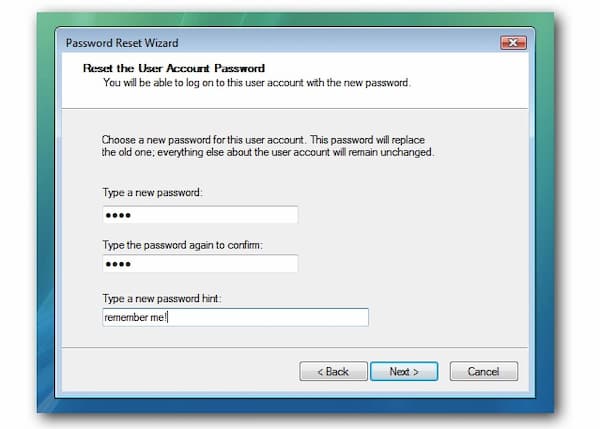
Way 3: Reset Windows 7 Password Using Command Prompt
You can use Command Prompt to bypass Windows 7 administrator password as well. Your built-in Windows 7 administrator account will be disabled with the following command lines. As a result, the Windows 7 password protection can be removed too.
Step 1Reboot your computer. Continually pressing F8 until you see the Advanced Boot Options screen.
Step 2Use up and down arrow options to select Safe Mode with Command Prompt. Press the Enter key to confirm.
Step 3In the Command Prompt window, type net user and press Enter on your keyboard.
Step 4Browse and choose which user account you want to reset the password to.
Step 5Type net user yournewaccount yournewpassword and choose Enter. Remember to replace with your personal account and password. That’s all to bypass Windows 7 password with Command Prompt.
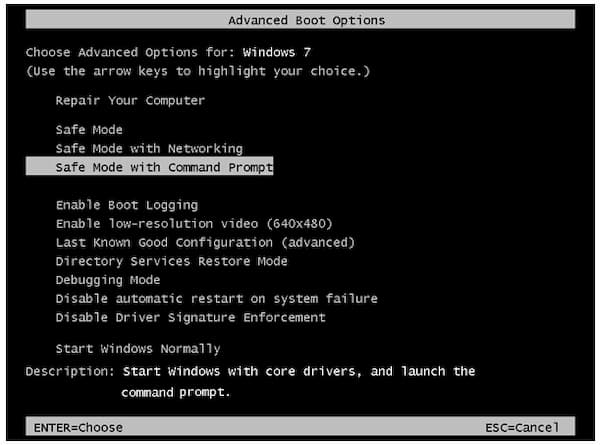
Way 4: Bypass Password on Windows 7 with System Repair Disk
If you still keep the system repair disk, you can get one more solution to bypass administrator password on Windows 7 without password. Though it is kind of complicated to unlock Windows 7 password using system repair disk.
Step 1Insert a repair disk into your computer. Restart your computer and press a key to enter into the Install Windows screen.
Step 2Select the language and other preferences. Click Next to move on. Select Repair your computer and wait for a while to complete the process.
Step 3Choose Command Prompt from the System Recovery Options screen.
Step 4Type copy c:windowssystem32utilman.exe c: and press Enter on your keyboard. (The C drive indicates the Windows installation location. You can replace it based on your need.)
Step 5Type Y and press Enter to confirm. Later, reboot your Windows 7 computer. Choose Ease of Access on the bottom left corner of the Windows login screen. If you cannot see this option, you can use the same net user command line mentioned in way 3.

Part 2: How to Bypass Windows 7 Password with Known Password
If you are the only user of this Windows 7 computer, and you still remember its administrator password, you can bypass Windows 7 administrator password as the following steps show. As a result, there is no need to enter the administrator password in the Windows login screen anymore.
Step 1Go to the Windows Start menu. Search for Control Panel.
Step 2Choose User Accounts and Family Safety. Click User Accounts followed by Remove your password.
Step 3Enter your Windows 7 password. Choose Remove password to disable Windows 7 password directly.
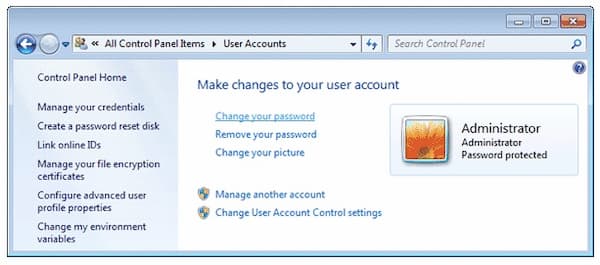
Part 3: FAQs of Bypassing Windows 7 Password
Can you bypass the administrator password on Windows 7 from a guest account?
Yes. Log in to the Windows 7 computer with your guest account. You can use Command Prompt to bypass the password on Windows 7 without a reset disk.
How to access Command Prompt without logging in?
During the Windows setup process, press Shift and F10 keys at the same time. You can open a command prompt when it is locked.
Should you use one local administrator password to all different computers?
No. It will result in a high risk. Once your computer gets hacked, the other computers will be influenced due to the same administrator account and password.
Conclusion
All in all, you can remove and unlock Windows 7 user account with or without a password successfully. The above Windows 7 administrator password bypass methods have been tested. As for the best Windows password bypass tool, imyPass Windows Password Reset is worth to free download and have a try.



