How to Remove User Account [Windows 11, 10, 9, 8, 7 Works]
Have you ever been frustrated that multiple user accounts on your device take up storage space or clutter your system? Whether it's Windows 10 or Windows 11, removing account users you no longer need will not only help clear space and improve system performance but also protect your privacy. With simple operation, you can easily manage and optimize the account settings to make the computer more concise and efficient. Next, we'll show you the easiest way to remove user accounts, making optimizing your device easy.
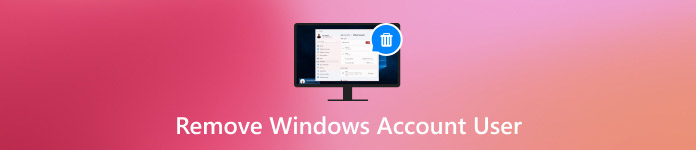
In this article:
Part 1. Why Do You Need to Remove User Account in Windows 10
While using the device, you may find that some user accounts no longer in use are taking up system resources. At this point, removing user accounts in Windows 10 can improve your computer's performance and bring benefits in many ways.
• Improve system performance
As the number of accounts grows, the system can become slower to process login requests and load personal data. Removing unnecessary accounts frees up space and speeds up system responsiveness.
• Protect privacy and security
If unused user accounts are present on the device, they can become a potential security vulnerability. Especially when sharing devices, these accounts can expose personal information or allow unauthorized access.
• Simplify system management
Having too many accounts can make system setup cumbersome, especially if you need to make system updates or configurations. When you remove accounts no longer in use, system administration becomes easier to understand.
With the above points in mind, it's not hard to see that removing Windows 10 user accounts can improve performance and ensure the device's security.
Part 2. How to Remove User Account in Windows 10 When the PC Gets Locked
Sometimes, however, even if you decide to remove Windows 10 user account you no longer need, your computer won't be able to log in properly because of a bad password or a locked account. In this case, deleting the account from the system becomes very difficult. Fortunately, there is an effective way to unlock and remove user accounts smoothly - the imyPass Windows Password Reset tool is recommended.

4,000,000+ Downloads
Allows users to bypass the lock password and quickly restore access to Windows 10.
Support reset passwords, delete accounts, and many other functions.
Compatibility with all Windows versions and solves various device problems.
No need to reinstall the operating system and you can keep all settings.
Download and install the imyPass Windows Password Reset tool on another available computer. Once the installation is complete, create a boot disk using a USB drive or CD/DVD. Click the corresponding Burn button to help write the software image to the boot disk.
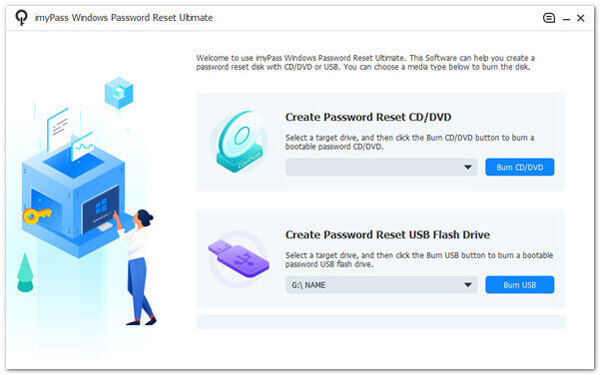
Insert the created boot disk into the locked Windows 10 computer and restart the device. Press the specified key to enter the Boot Menu at startup and select Boot from USB or CD.
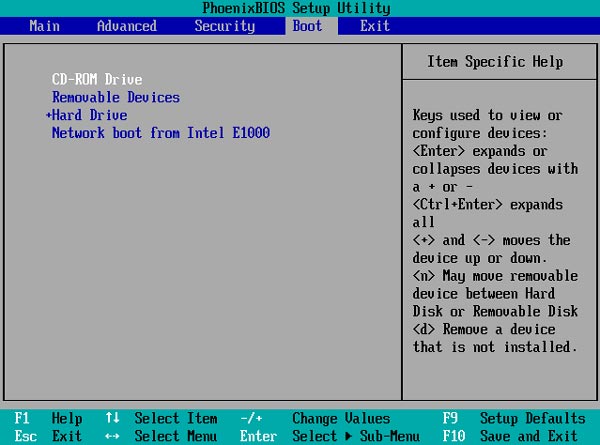
After startup, imyPass Windows Password Reset will load automatically and enter the main interface. You'll see all the available Windows user accounts here, selecting the one you want to unlock or remove.
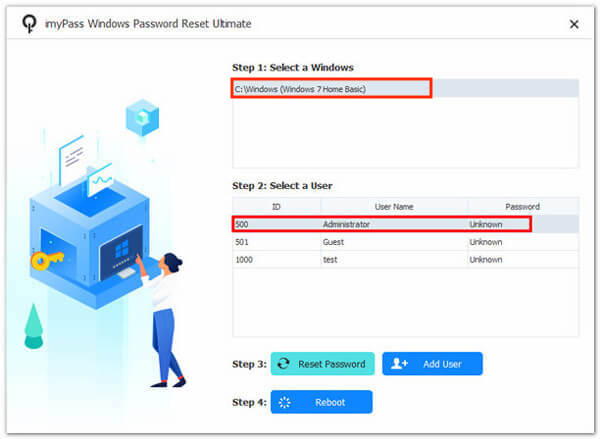
Select Reset Password to restore account access, click OK, and confirm the operation. Restart the computer and remove the boot disk when the account operation is complete. You can log in to the system with a new password or delete the account you no longer use.
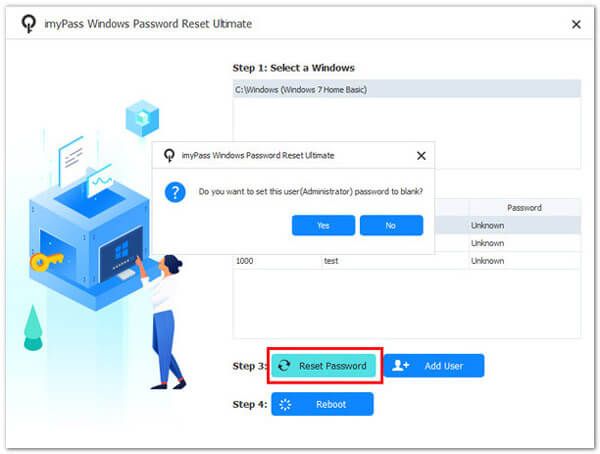
Part 3. Standard Methods to Remove User Account in Windows
After using the professional third-party tool to resolve the lock issue, you may also want to understand some of the system's built-in account management methods to quickly remove excess accounts in more common cases while also being able to change Windows user names. Here are the steps:
Control Panel
Press the Win plus S shortcut key to search and open the Control Panel.
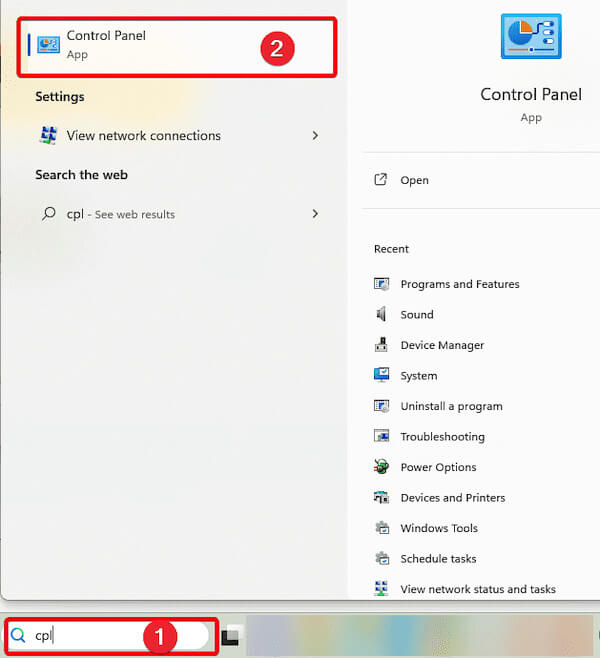
Then, locate and click the User Accounts.
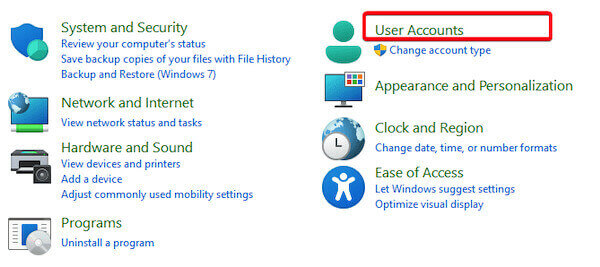
Select Remove user accounts, and the system will display all user accounts in the current device.
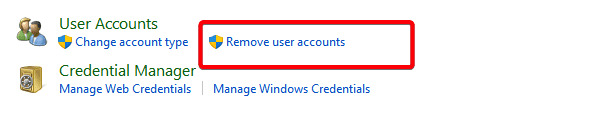
Click the target account you want to delete and select Delete the account. The system will pop up a prompt window.
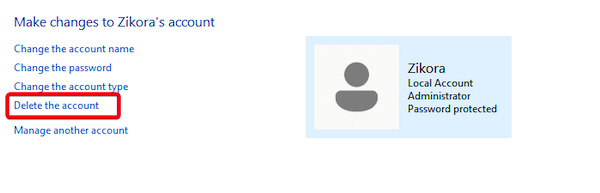
Select Delete Files or Keep Files as needed, and then click Delete Account again to confirm the action.
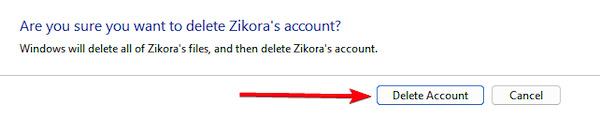
Settings
Press Win plus I to open Settings. On the Settings page, click Accounts, then select Other users.
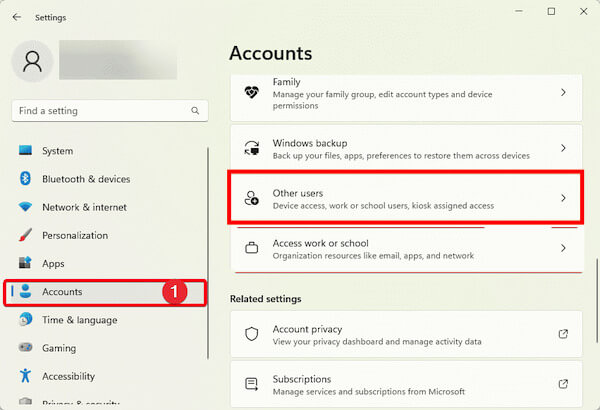
In the Other Users list, find the account you want to delete. After clicking the target account, select Remove.
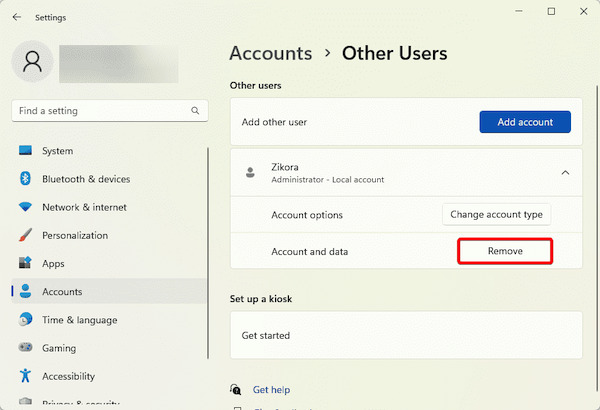
The system will prompt you to remove the account and its files. Click the Delete account and data button to complete the deletion.
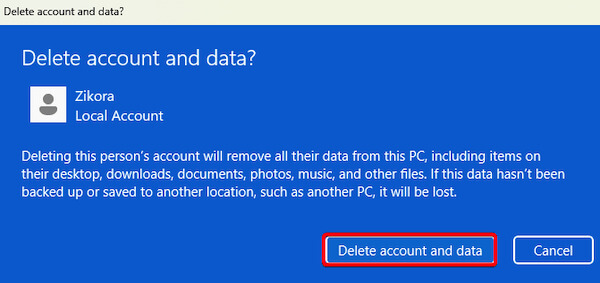
CMD
Press the Win plus S key and search for CMD. Then right-click Command Prompt and select Run as Administrator.
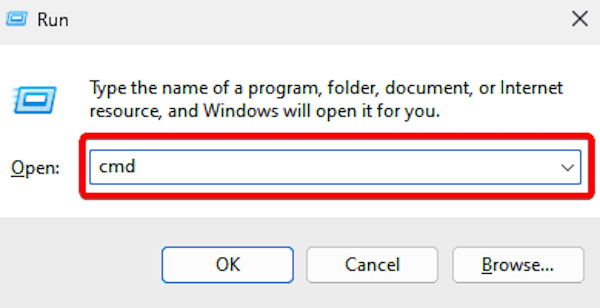
In the specific window, you can view all current user accounts by typing the following command and pressing Enter:
net user
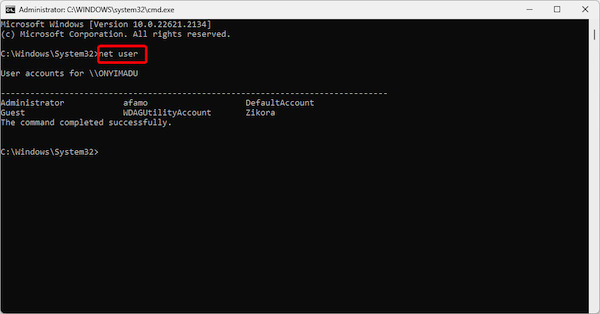
Once the target account is found, enter the following command and press Enter to delete the specified account:
net user [account name] /delete
After the operation, the system will prompt Command completed successfully, indicating that the account has been deleted.
Part 4. Tips for Managing Windows Account Users
After learning how to remove user accounts in Windows 10, it's also essential to manage existing accounts. Good account management can improve the system's security and make the device run more efficiently and orderly. In addition to some total password managers, here are some practical tips to help you optimize the management of Windows user accounts:
• Enable multi-factor authentication (MFA)
Enable multiple authentication if your Windows system supports it. Unauthorized login can be prevented through mobile authentication, fingerprint, or dynamic password.
• Create and manage guest accounts
When someone needs temporary access to your device, it is recommended that you create a guest account for them instead of sharing your main account. This protects personal privacy and avoids data loss, or system Settings change due to misoperation.
• Back up account data regularly
Regularly backing up your account data, especially before deleting or adjusting account Settings, to ensure that important files are not lost due to account changes.
• Monitor account activity
Enable the device's activity log function to monitor user account login and operation records. In this way, abnormal behavior can be detected in time, and action can be taken.
Conclusion
Efficient management of Windows user accounts improves system security and optimizes the day-to-day experience. Whether removing user accounts in Windows 10 or resolving account lock-outs, choosing the right approach is critical. imyPass Windows Password Reset is your best choice when your system's built-in tools can't meet your needs. Try it now for a more brilliant account management experience!
Hot Solutions
-
Windows Password
-
Windows Tips
-
Fix Windows
-
Password Tips

