5 Windows Password Recovery Tools to Recover Forgotten Password
Looking for a way to gain access to a Windows computer when you forgot the administrator password? How to recover the Windows password?
Whether you are using a Windows 10, Windows 8.1, or Windows 7 PC, when you forgot or lost your account password, you have to reset or recover the password. In that case, you need to a good Windows password recovery tool to help you access your computer again.
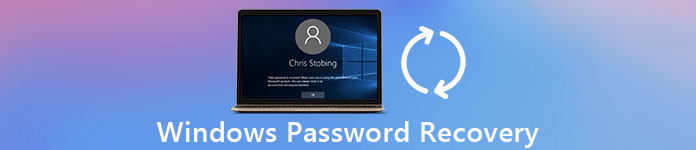
The question is, with lots of Windows password recovery tools offered on the market, especially many of them are quite expensive, do you know which Windows password recovery you should use? Considering your need, you have made a list of 5 best Windows password recovering tools for you to choose from. You can get the main information and key features of each recovery software and then make your choice.
- Part 1. Best Windows Password Recovery - imyPass Windows Password Reset
- Part 2. Free Windows Password Recovery Tool - Ophcrack
- Part 3. Windows Password Recovery Tool - Lazesoft Recover My Password
- Part 4. Windows Password Recovery Tool - Passware Kit
- Part 5. Windows Password Recovery Tool - Windows Password Key
- Part 6. FAQs of Windows Password Recovery
Part 1. Best Windows Password Recovery - imyPass Windows Password Reset
imyPass Windows Password Reset is a famous Windows password recovering tool which can help you recover the forgotten account password with ease. It is the one-stop solution for you to recover Windows password without technical background. This Windows password recovery tool allows you to recover any Windows administrator or other user passwords within several clicks.

imyPass Windows Password Reset is compatible with Windows 10, Windows 7, Windows 8, Windows Vista and Windows XP. It enables yo to make the bootable CD/DVD discs up to 100 times. Also, it can create a bootable USB drive for recovering Windows password 20 times.
This Windows password recovery tool allows you to quickly access your computer by directly adding a new Windows administrator without login. Moreover, it provides you with a simple way to create a Windows password reset disk or USB drive to reset your forgotten password. It highly supports any frequently-used file systems like FAT16, FAT32, and NTFS, and hard disks including IDE, SCSI, SATA, USB, SAS, RAID, and more. You can use it to recover Windows password on any brand of computer including HP, Dell, Lenovo, Sony, Samsung, and more.
How to reset or recover the forgotten Windows password
Step 1Double click on the download button above and follow the instructions to free install and run this Windows password recovery tool on your computer. Whether you want to recover, reset or remove your forgotten password, you should create a password reset USB drive or disk first. Step 2This Windows password recovery offers 2 resetting ways, Create Password Reset CD/DVD, and Create Password Reset USB Flash Drive. Here you can choose either one according to your need. Step 3Click the Burn CD/DVD or Burn USB button to start creating a Windows password reset disk or USB drive. When the process is finished, you can click OK button. Step 4Restart your PC and then press F12 or ESC key to enter the Boot menu. Select the Windows password reset USB drive or disk you just created and then press Enter.
Step 3Click the Burn CD/DVD or Burn USB button to start creating a Windows password reset disk or USB drive. When the process is finished, you can click OK button. Step 4Restart your PC and then press F12 or ESC key to enter the Boot menu. Select the Windows password reset USB drive or disk you just created and then press Enter. 
The way of entering Boot menu is different on different computers. You can press F12 to enter HP, Lenovo, Acer, ASUS, Hasee, Haier, Dell, IBM, Samsung, Toshiba, Xiaomi, or HUAWEI laptop. But for some laptops of HP and desktops of ASUS, BenQ, Sony, or others, you need to press F9 or F8 to enter the Boot menu.
Step 5Your computer will restart itself automatically after the operations above. After that, you can see the interface of imyPass Windows Password Reset appears on the screen. Now you can select the Windows account you want to recover and then click Reset Password to start removing the forgotten passcode. Step 6By doing so, you can handily erase your forgotten password. During this step, you will be asked if you want to set your user password to be blank. Just click button to confirm the operation.
Step 6By doing so, you can handily erase your forgotten password. During this step, you will be asked if you want to set your user password to be blank. Just click button to confirm the operation.  Step 7Eject the Windows password reset USB drive or disk, and then reboot your computer. When you back to the login window, you can simply press Enter to access your computer.
Step 7Eject the Windows password reset USB drive or disk, and then reboot your computer. When you back to the login window, you can simply press Enter to access your computer. 
With this method, you can easily remove the current account password you forgot. Whether you want to make the Windows password recovery, or just remove the forgotten password, all you need is gain access to your computer. So here you can choose the resetting solution to enter your locked PC again.
Part 2. Free Windows Password Recovery Tool - Ophcrack
Ophcrack is a popular and free Windows password recovery tool which can help you enter your locked Windows PC. You don’t need any access to Windows to recover your lost or forgotten password. It provides you with a simple way to make the Windows password recovery from another computer.
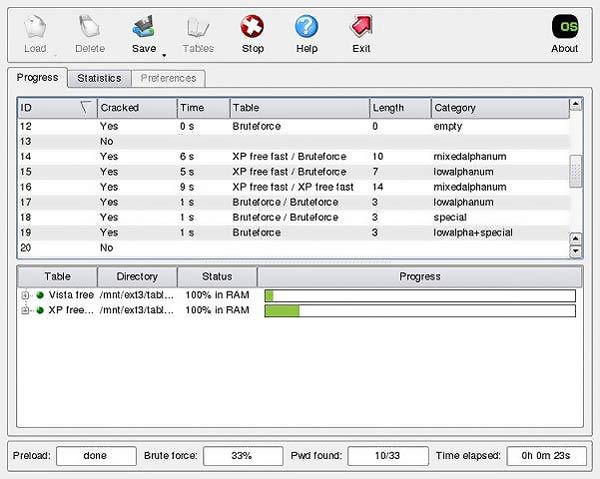
Ophcrack is compatible with Windows 8, Windows 7, Windows Vista, and Windows XP. But till now, it still can’t support Windows 10. When you want to recover your user account password, you can go to the Ophcrack official site on another computer. Download the free ISO image, burn it to a USB drive or disk, and then boot from it.
This Windows password recovery tool gives a direct installation to flash drive or CD. You can easily boot from the Ophcrack ISO file and use its password recovery tool. Ophcrack is able to automatically locate all your Windows user accounts and try recovering the passwords.
Part 3. Windows Password Recovery Tool - Lazesoft Recover My Password
Lazesoft Recover My Password is a popular Windows account password recovering tool. It can help you create a bootable USB drive or CD disk to recover your user account password. Lazesoft Recover My Password highly supports any popular Windows systems including Windows 10, Windows 8, Windows 7, Windows XP, Windows Vista and Windows 2000.
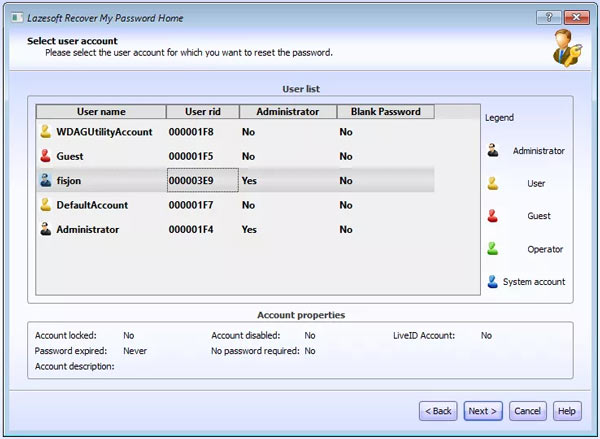
This Windows password recovery tool enables you to select which operating system you plan to crack the password on. It mainly offers two primary functions. When you are locked out of your Windows PC, you can boot to Lazesoft Recover My Password and then choose to reset the current password or find the product key based on your need.
Lazesoft Recover My Password has the capability to reset the 10-character password without any issues. It can be a freeware Windows password recovery tool to recover your Windows admin password. It enables you to remove the current Windows password entirely, reset it to blank, and unlock, enable, or disable your user account.
Part 4. Windows Password Recovery Tool - Passware Kit
Passware Kit is a powerful Windows password recovering tool which can recover around 70% of user passwords. It offers a variety of recovery kits for both home and business users. You can choose a right version according to your need. Surely its pricing varies widely depending on different needs.

Passware is designed with the Instant Recovery system to give you a short response time for many file types. It takes advantage of AMD and NVIDIA GPU acceleration. In general, you need pay about $49 to reset your password on a Windows 10/8/7/Vista PC. If you upgrade to Kit Standard Plus to get the password manager feature, you are costed $195. It also provides you with a Mac version which costs more than $1,000.
Like other password recovery tools above, it creates a Windows password reset CD/DVD or USB flash drive to reset the password and access your locked computer. One thing you should know is that, even Passware is one kind of expensive Windows password recovery tool, it can’t guarantee a 100% successful recovery.
Part 5. Windows Password Recovery Tool - Windows Password Key
Windows Password Key is our last recommendation of the Windows password recovery tools. It has the capability to burn a bootable ISO file to USB/DVD/CD drive for recovering your lost or forgotten Windows password. It is compatible with both Windows 10, Windows 8 and Windows 7 computer.
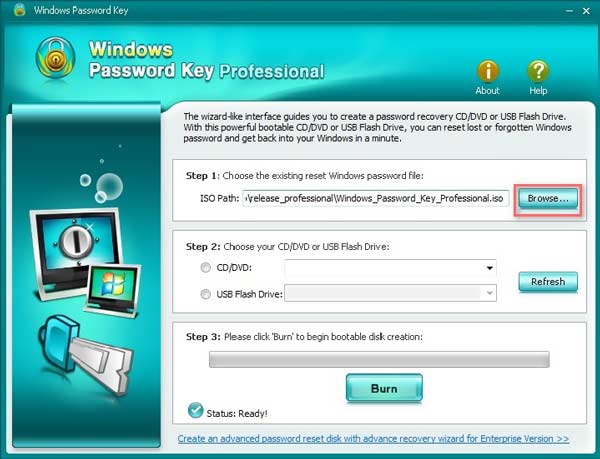
This password recovering software is able to recover or reset all user and administrator passwords. In addition, it can reset domain administrator password through a bootable CD/DVD disk or USB drive. It supports many file systems including FAT16, FAT32, NTFS, NTFS5 and more. Windows Password Key claims that it has the 100% recovery rate. But you should know that, no Windows password recovery tools can guarantee the rate.
Windows Password Key can reset user account password on any popular computer brands like Dell, HP, Acer, Lenovo, Toshiba and more. The standard version of this Windows password recovery tool costs $29.95. Moreover, it offers a 30-day money back guarantee.
Part 6. FAQs of Windows Password Recovery
Question 1. How to make a local user account in Windows 10?
Click the Start menu in the bottom left corner and then choose the Settings option. When you enter the main settings window, select the Accounts option. Here you can click Add to start creating a new local user account. You are required to enter the user name, password, password hint and security questions to confirm your operation.
Question 2. How to reset Microsoft account password online?
You can visit the Windows Live password reset page to reset your account password online. You are required have access to the alternate email account or phone number you provided when registering the account.
Question 3. What is a Windows password reset disk?
Windows password reset disk is a file you created on a disk that used to reset your current user account password. You can plug it into your computer, click Reset password link under the logon box, and then follow the instructions to reset the current Windows password.
Question 4. How to change to another user account in Windows 10?
If you have more than one account signed in your Windows 10 PC, you can click the Start menu, the Windows icon on the bottom-left corner, click your username and then select another account to switch to it.
Question 5. How to set a password on Windows 10 computer?
Click the Start menu at the bottom left corner of your screen, and then choose the Settings option. Choose Accounts and then select Sign-in options from the menu. When you enter that window, you can create a password for your Windows 10 PC. If you want to change the current password, you can also go there to do it. You can click Change option under the Change your account password.
Question 6. What is a hint password?
A hint password is one reminder of how a password was derived. It can jog your memory to remember the passcode. It can show each time the password is requested. If you set your birthday as the account password. The hint password will display your name as the hint.
Conclusion
Are you searching for a good Windows password recovery tool? Here in this post, you can find 5 great Windows account password recovering tools. Key features of each software are listed there for you to choose the best recovery tool. If you have any better recommendation, you can share it in the comment with other readers.



