Get Administrator Privileges On Windows 10 with or without Password
What are administrator privileges? If you own this computer, you need to create an administrator account. It is important to get administrator privileges on Windows 10. All computer activities are under control. No matter you install or uninstall a program, you need to provide the administrator permission to move on. If you lose administrator privileges on Windows 10, you are not able to manage installed programs, change computer settings, alter features, and do many customized changes.
The question is how to make a user an administrator on Windows 10. Things will be worse if you forgot the original administrator password. Here’re the top 5 ways to login as an administrator and get administrator privileges on Windows 10. To retrieve your lost Windows administrator privileges, and regain full admin right on Windows 10, just do as the following steps show.
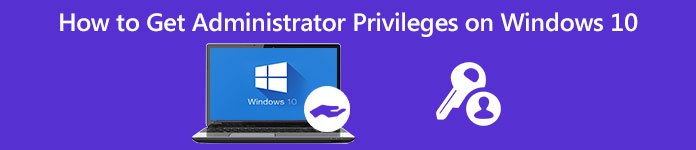
- Part 1: Forgot Admin Password? Regain Admin Privileges Here
- Part 2: Get Windows 10 Admin Privileges with CMD
- Part 3: Get Windows 10 Admin Privileges by User Management
- Part 4: Get Windows 10 Admin Privileges via Group Privacy
- Part 5: Get Windows 10 Admin Privileges Using Registry Repair
- Part 6: FAQs of Getting Admin Privileges on Windows 10
Part 1: How to Get Administrator Privileges On Windows 10 without Password
If you forgot the original administrator password, you can use imyPass Windows Password Reset to reset and remove Windows 10 administrator password immediately. All kinds of Windows passwords can be removed from your Windows 10/8/7 computer. Later, you can create a new account and login as an administrator on Windows 7/8/10 successfully. Here’re the main features of the Windows administrator password removal software.

4,000,000+ Downloads
Reset and change Windows administrator password with bootable CD/DVD/USB drive.
Create a new administrator account without a few clicks.
Reset Windows system password and regain the locked system.
Compatible with Windows 10/8.1/8/7/Vista/XP/NT/etc. and almost all file disks and hard disks.
Intuitive interface with easy-to-use options.
Step 1Free download, install, and launch imyPass Windows Password Reset on a normal computer. Choose between Create Password Reset CD/DVD and Create Password Reset USB Flash Drive to burn a Windows 10 administrator password reset tool.

Step 2Insert a blank CD/DVD or USB flash drive into your computer. After the burning process, click OK to confirm. Take out the burned disk and close this program.

Step 3Reboot your locked Windows 10 computer. Press F12 or ESC on the keyboard to enter into the Boot menu. Press the arrow-down or arrow-up key to choose your inserted disk or drive. Press the Enter key to move on. Save it and exit the Boot Menu. Later, your computer can restart automatically.

Step 4Now you can see the imyPass Windows Password Reset interface. To remove the forgotten Windows 10 administrator password, select the current operating system.

Step 5All available user accounts will be listed in the interface. Choose which administrator account and password you want to reset. Click Reset Password followed by OK to save changes.

Step 6To get administrator privileges on Windows 10 without a password, select the Windows OS and click the Add User option. Set a new administrator account and password. Click OK and then Reboot to get the Windows 10 administrator permission.

Part 2: How to Get Administrator Privileges On Windows 10 Using Command Prompt
No matter you want to enable or disable Windows 10 administrator privileges, you can use Command Prompt to achieve it. There are no complicated steps. You can check the following Windows administrator account login tutorial.
Step 1Open the Windows Start menu. Type CMD in the search bar.
Step 2Choose Run as administrator from the Command Prompt right-click menu.
Step 3Set an administrator account user name and password for your Windows 10 computer.
Step 4Type net user administrator /active:yes to enable administrator account on Windows 10. (You can type net user administrator /active:no to disable Windows 10 administrator account.)
Step 5Press the Enter key on the keyboard to get administrator privileges on Windows 10 using CMD. As a result, you can log in as an admin in the command prompt on Windows 10.
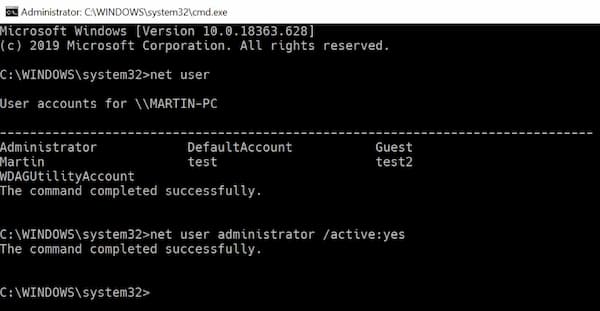
Part 3: How to Get Administrator Privileges On Windows 10 via User Management Tool
You can enable a Windows administrator account with Administrator Properties as well. The default Windows 10 administrator account has no password protection. Don’t forget to set an administrator password. After that, every time you open Windows, you can see the administrator user login screen.
Step 1Go to the Windows Start menu or Control Panel to open Administrator Tools.
Step 2Choose the specific entry for Computer Management. Find and open the Local Users and Groups folder.
Step 3Open the Users folder. Double-click on the Administrator account.
Step 4Right-click on Administrator. Choose Properties to get a new Administrator Properties window.
Step 5Uncheck the Account is Disabled option. Click OK or Apply to confirm and get administrator rights on Windows 10.
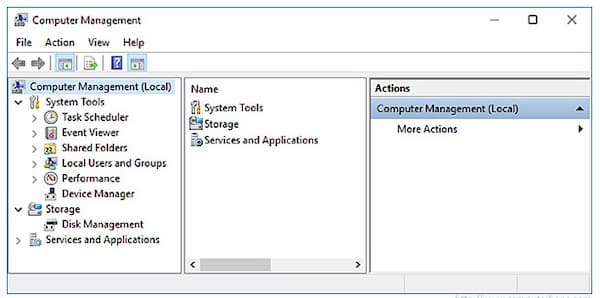
Part 4: How to Get Administrator Privileges On Windows 10 with Group Policy
For system administrators, you can enable a default Windows administrator user account by using Group Policy. But this administrator privileges regaining method does not work for Windows 10 Home editions.
Step 1Hold and press the Windows and R keys at the same time.
Step 2Type gpedit.msc in the Windows Run dialog window. Press the Enter key on your keyboard.
Step 3Go to Computer Configuration. Choose Windows Settings, Security Settings, Local Policies, and Security Options in order.
Step 4Open Accounts: Administrator account status in the right pane. Set the Local Security Settings to the Enabled status.
Step 5Since the Windows administrator account is enabled, you can access the Windows 10 administrator permission right now.
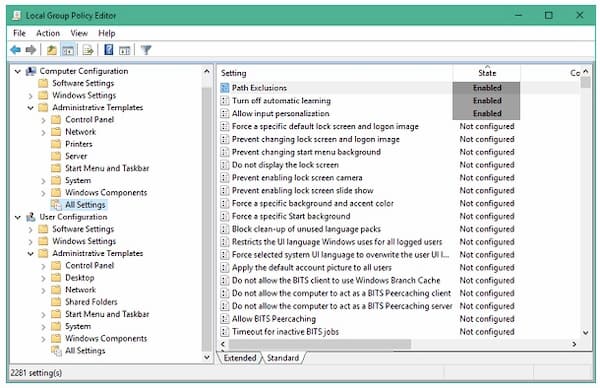
Part 5: How to Get Administrator Privileges On Windows 10 by Registry Repair
If you lost the administrator registry, you can regain and repair Windows 10 administrator privileges with Registry Repair. Just follow the steps below to fix lost administrator rights and get administrator privileges on Windows 10 again.
Step 1Boot your Windows 10 computer to the System Recovery mode. Choose Command Prompt. You can see Preparing Command Prompt on your computer’s screen.
Step 2To access the Registry Editor, type regedit in the Run dialog. Then press the Enter key on your keyboard. Find and highlight the HKEY_LOCAL_MACHINE branch. Choose Load Hive from the File drop-down list.
Step 3Choose drive followed by Windows, System32 and config to open the System Root folder.
Step 4Key in SAM. If you can spot the SAM file click to open it, press the Enter key. Name the hive as REM_SAM. Click OK to confirm and load into the HKEY_LOCAL_MACHINE branch.
Step 5Key into the registry with HKEY_LOCAL_MACHINEREM_SAMSAMDomainsAccountsUsers�001F4. Highlight the 000001F4 key. Find a binary registry DWORD or REG_BINARY named F in the corresponding right window. Double-click on DWORD to open it.
Step 6Hover the cursor of the binary value box. Put it on the line 38 in the right editor of 11. Press the Delete key on your keyboard. Type 10 and then choose OK. Now you can restart your computer to see if you can log in as an administrator on your computer.
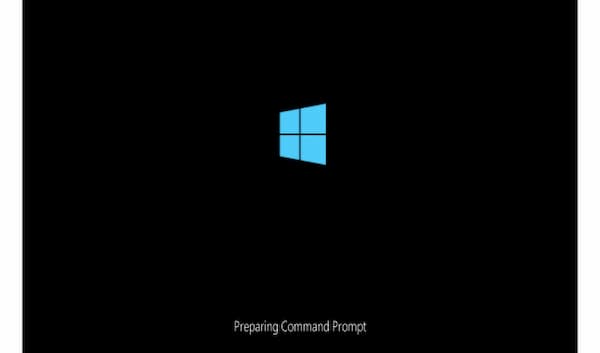
Part 6: FAQs of Getting Windows 10 Administrator Permissions
What are full admin rights on Windows 10?
If you enable the full administrator permission, you can full access to Windows system folders, settings, files, and more. All default settings and controls can be customized with your administrator account.
How to give administrator access to a user on Windows 10?
You can give administrator permission to users directly. From the Windows Start menu, choose Settings followed by Accounts. Select the admin account name under Family & other users. Choose the Account Type option. Select Administrator and then OK to create a new administrator account on your Windows 10 computer.
How to delete an administrator account on Windows 10?
If you want to disable the administrator account on your computer, you can go to Family & other users. Choose the Windows 10 administrator account you want to delete. Click Remove and Delete account and data to completely turn off administrator permissions on Windows 10.
Conclusion
All in all, you can get administrator privileges on Windows 10 with or without a password by using the above methods. If you can’t remember what your Windows administrator password is, you can use imyPass Windows Password Reset to reset, change and remove it easily. Thus, you can get an unlocked Windows 10/8/7 computer with ease. You can grant administrator rights and permissions to other users successfully.



