Reset Microsoft Surface to Factory Settings: How to Prepare
Are you having trouble with your Microsoft Surface? If you can't find a solution anywhere and don't want to waste time anymore, restoring it to factory settings is the fastest way. Many people might have misunderstood that factory resets bring harm to the computer. Still, they help free up space in internal memory, improve device performance, and provide more reliable operation even with long-term use. Additionally, this reset process does not need to take a lot of time. This post will provide detailed instructions on performing a Microsoft Surface factory reset without a password.

In this article:
Part 1. Why Surface Pro Set a Recovery Key for Factory Reset
In recent years, due to home, work and related needs, the market demand for laptops has been growing. Microsoft has, therefore, launched the Surface Pro, which is flexible, powerful and super adaptable, also making more and more users choose it. When you want to restore Surface Pro to factory settings for some reason, you will find that the system will first ask you to enter the recovery key; this is because its hard drive uses BitLocker encryption technology.
This key is used to recover encrypted Windows systems or files; essentially, it is a special code or file, so why does Surface Pro need to set this recovery key? A few of the main reasons are explained below:
• Verify your identity: When you choose to perform a factory reset, the system will ask for identity verification to ensure that the person performing this operation is a legitimate device user. This prevents unauthorized users or attackers from being able to easily reset the device.
• Protect your data: Resetting your Microsoft Surface will delete all data and settings in the system, including all your files, applications, drivers, etc., and this operation cannot be undone. So, the system will ask you to enter your password to confirm this operation.
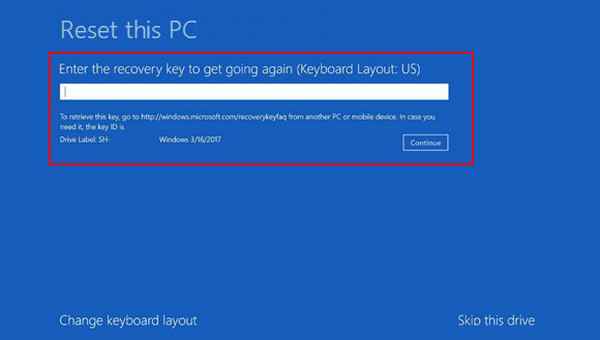
To prevent you from forgetting your password and having to spend time retrieving it later, you can use a Microsoft password manager to save it in advance.
Part 2. Backup Your Data Before Factory Reset Microsoft Surface
Now you know that a factory reset will erase all your data, so you need to back up before you factory reset your Microsoft Surface. As a Windows user, you definitely know how to make local backups. But if you are still worried about data loss, here's a popular and easy-to-use third-party backup app: Google Drive.
Download Google Drive and sign in to your Google account. Then, it will load your files automatically to ensure everything is up to date. Choose Settings > Preferences in the upper right corner of the small window.
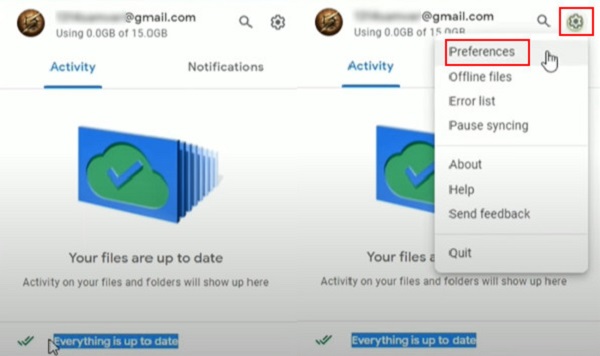
You have two choices, then: to backup folders from your computer or from the Drive. Here, we go with the My Computer option. Click the Add folder button to select your delivered files.
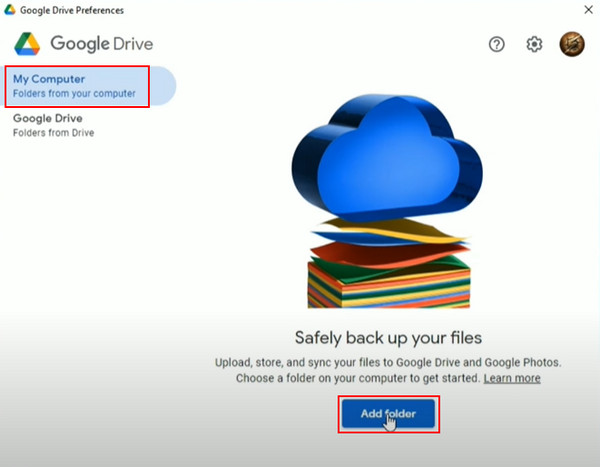
After selecting the files you wish to backup, check the box beside Sync with Google Drive to upload all data and click Done to start the process. Click Save to confirm next.
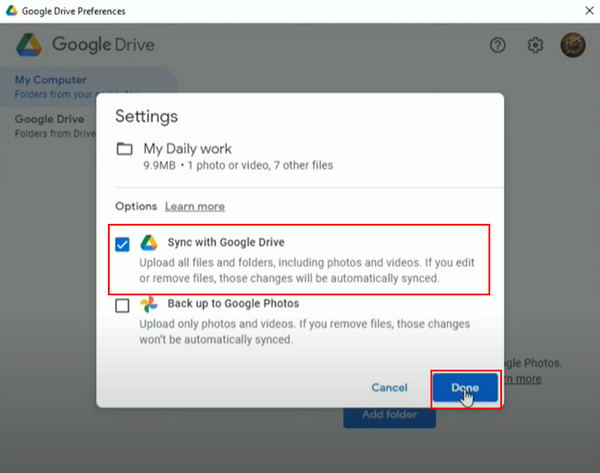
Finally, navigate to the Google Drive webpage and log in. All the data you have backed up before is visible under the Computers section.
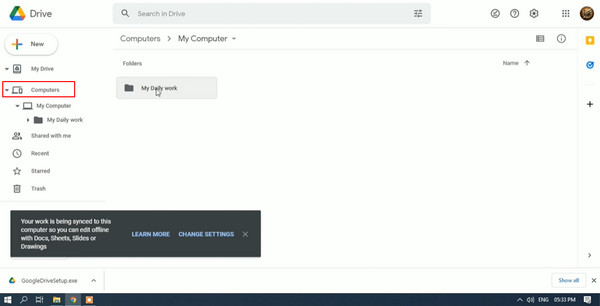
Part 3. How to Hard Reset Microsoft Surface
Unfortunately, if your computer freezes, it will not respond to any operations and may even be unable to boot normally. Don't worry; there are still ways to force a reset. But before performing the following operations, ensure the data you need has been fully backed up.
Ensure your Microsoft Surface is turned off, then press the volume up and power buttons simultaneously. This will take about 20 seconds. Then, release them when the Surface logo appears.
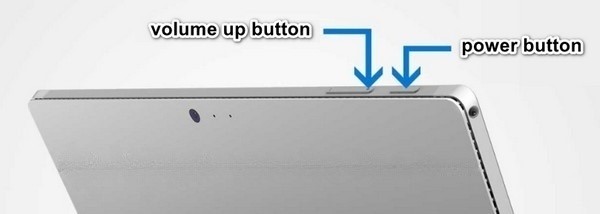
Then, press the volume down button to enter the Troubleshoot interface and use the power button to confirm it. Choose the Reset this PC option.

In the pop-up window, you have the option to keep my files or remove everything. Then, choose your preferred way to reinstall Windows from Cloud download or Local reinstall. Then, continue following the instructions on the screen. After confirmation, your Microsoft Surface will hard reset.

As all Windows systems are associated with this, you can also use this method to reset Lenovo to factory settings. Of course, there must be some minor differences. Follow the guide step by step, and you will not make any mistakes.
Part 4. Microsoft Surface Factory Reset Without Password via the Best Tool
If you forget your account password and don't want to risk losing all the data by forcefully restoring factory settings, the best option is to use imyPass Windows Password Reset. It can not only reset your Windows password but also completely clear it to prevent others from stealing it. Finally, it allows you to create a new account directly without logging in to the computer. Furthermore, imyPass Windows Password Reset provides standard, platinum and ultimate versions to cater to your needs.
Follow the detailed steps below to process the Microsoft Surface factory reset without password:
Download and install imyPass Windows Password Reset on another workable computer. Open it and choose your preferred method of creating a password reset disk, such as a CD/DVD or USB flash drive.
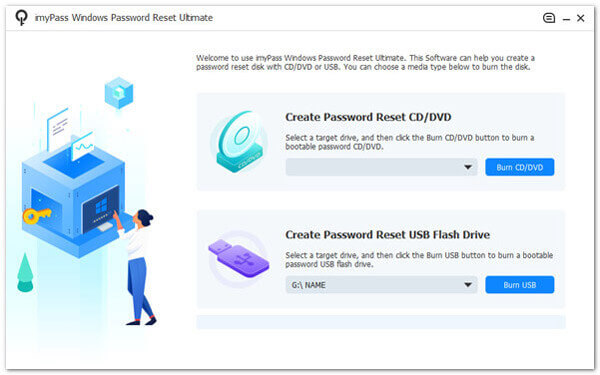
Prepare a blank CD/DVD or USB flash drive before hitting the corresponding button, then insert it into your spare computer. Follow the on-screen instructions and click OK when the burning process is done.

Then switch to your Microsoft Surface, remove the burned disk from the spare computer, and insert it into it. Power it on and wait for the imyPass Windows Password Reset window to open. Select the correct operating system and user account for the Microsoft Surface.
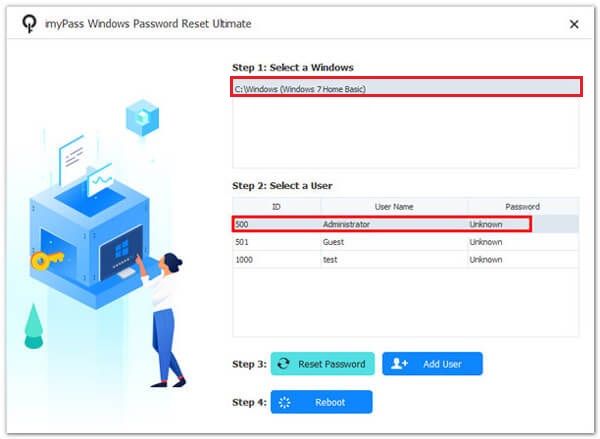
Click Reset Password > Yes to set the former user's password to blank. Then, you can choose to add a new account by pressing the Add User button, or skip this step to log in after the Microsoft Surface restart.

Finally, eject the burned disk from your Microsoft Surface and click Reboot to restart your computer. That's all. Enjoy your almost brand-new computer!
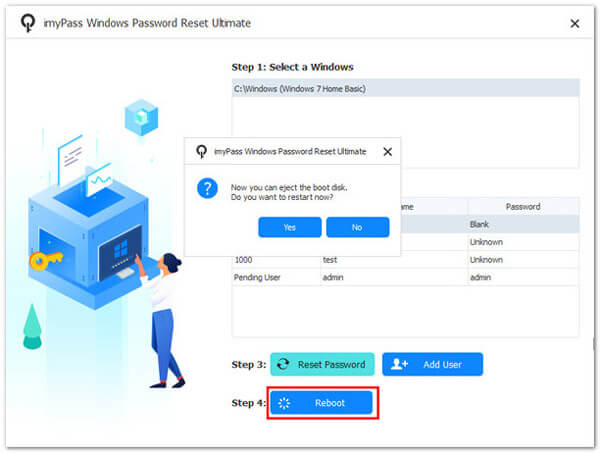
Conclusion
This guide is designed to teach you how to reset your Microsoft Surface and backup operations before doing so. Whether you can log into your Windows account or not, you can easily reset it without losing your data. In addition, if you need to restore your Microsoft Surface to factory settings when you forget your password, imyPass Windows Password Reset can give you a helping hand without any data loss.
Hot Solutions
-
Windows Tips
-
Windows Password
-
Fix Windows
-
Password Tips

