如何在各种情况下锁定 Android 屏幕
Android 锁屏不仅是智能手机和平板电脑上的安全措施,还集成了快捷方式和小部件。换句话说,您可以在锁屏上听音乐、看视频、接收通知和消息。此外,您还可以 锁定 Android 屏幕 多种方式进入手机。本指南将告诉您在各种情况下进入锁定屏幕的正确方法。
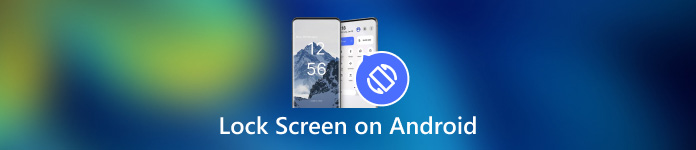
第 1 部分:如何在 Android 上锁定屏幕
方法 1:通过计时器锁定 Android 屏幕
锁定 Android 屏幕以防触摸的最简单方法是设置计时器。设置屏幕锁定后,您可以设置超时。当您的屏幕在一段时间内处于非活动状态时,锁定屏幕将会出现。

从应用程序托盘中打开“设置”应用程序。转到 安全和隐私 或相关选项卡,然后选择 设备解锁.
点击 屏幕锁定设置 按钮带有一个 齿轮 图标。
然后按 屏幕超时后锁定,并选择适当的持续时间,从几秒到30分钟。
将手机放入一会儿,屏幕就会自动锁定。
方法2:使用物理按钮锁定Android屏幕

默认情况下,您可以使用 力量 按钮。几乎所有 Android 设备都支持这种简单的方法。此外,您可以通过正确的设置更改物理按钮。
当您想要锁定屏幕时,请按 力量 按钮,直到屏幕变黑。然后按 力量 再次按下按钮,您将看到锁定屏幕。电源按钮通常位于 Android 设备右侧的音量按钮旁边。
方法 3:通过辅助功能菜单锁定 Android 屏幕
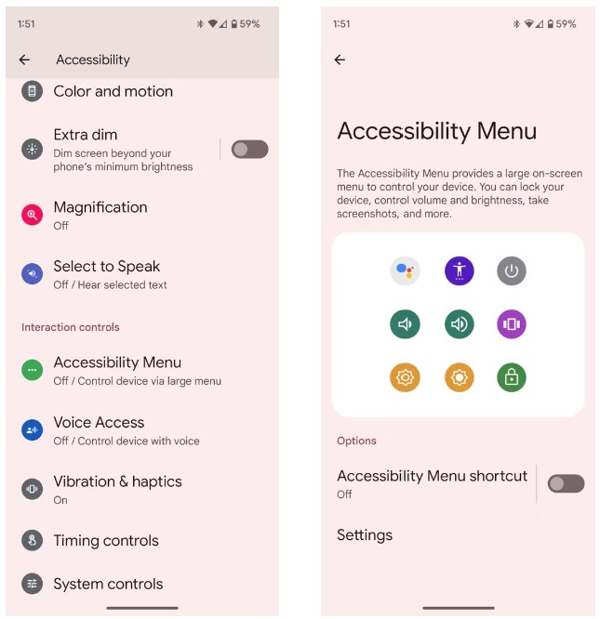
无障碍菜单是 Android 设备上内置的屏幕菜单。它可让您在任何屏幕上控制一些关键功能,例如 Google 助理、音量调节、通知等。
首先,在 Android 上启用辅助功能菜单。运行 设置 应用程序,点击 无障碍,并选择 无障碍菜单.
切换到 辅助功能菜单快捷方式 选项。
出现提示时,点击 允许.如果你看到透明的 无障碍 按钮漂浮在屏幕上,表示设置成功。
当你想锁定 Android 屏幕时,点击透明按钮,然后选择 锁定屏幕.
方法4:通过应用程序锁定来锁定Android屏幕
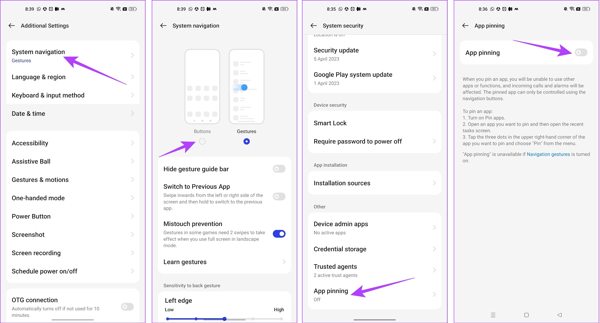
如果您想在观看视频时锁定 Android 屏幕,可以使用内置的应用固定功能。它允许您将 Android 设备的屏幕锁定到单个应用,例如您的视频应用。
跑过 设置 应用程序,然后转到 其他设置 标签。
轻敲 系统导航, 并选择 按钮.
返回 设置 应用程序,前往 密码与安全,并选择 系统安全.
向下滚动找到 应用程序固定,点击并打开 应用程序固定.
接下来,从应用切换器托盘打开视频应用,点击 更多的 带有三个点图标的按钮,然后选择 别针.
方式5:观看视频时锁定Android屏幕
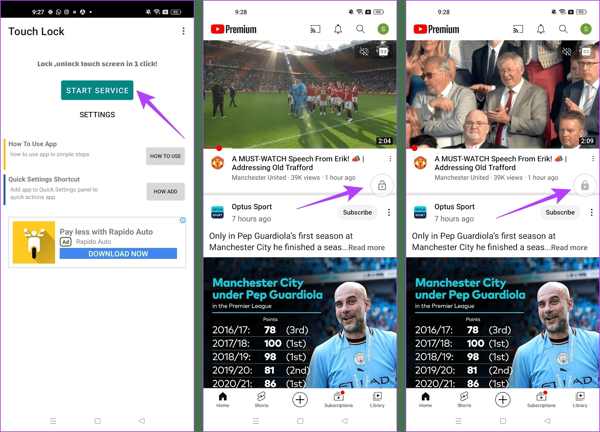
第三方应用是观看 YouTube 时锁定 Android 屏幕的另一种方法。例如,Touch Lock 是一款设计精良的应用,可在使用单个应用时冻结 Android 屏幕。
从您的 Play Store 免费下载该应用程序,打开它并授予权限。
美联社 启动服务,在锁定屏幕上找到您想要访问的 YouTube 或其他应用程序,然后使用浮动锁定按钮来控制您的屏幕。
播放您想观看的视频,然后点击 锁 按钮进入锁定屏幕。要解锁屏幕,请双击 锁 按钮。
附加提示:如何绕过Android锁屏
如您所见,您有多种方法可以锁定 Android 屏幕。忘记密码时如何解锁屏幕?功能强大的 Android 解锁软件(例如 Dr.Fone - Screen Unlock (Android))很有帮助。
Android解锁软件的主要功能
1. 轻松从 Android 移除任何屏幕锁。
2. 支持密码、PIN、 模式以及生物特征身份。
3.易于使用,不需要技术技能。
4.兼容多种Android手机型号。
如何在没有密码的情况下绕过 Android 锁屏
在电脑上安装该软件并启动它。选择 屏幕解锁 在主界面,按 安卓 选项,然后单击 解锁 Android 屏幕.
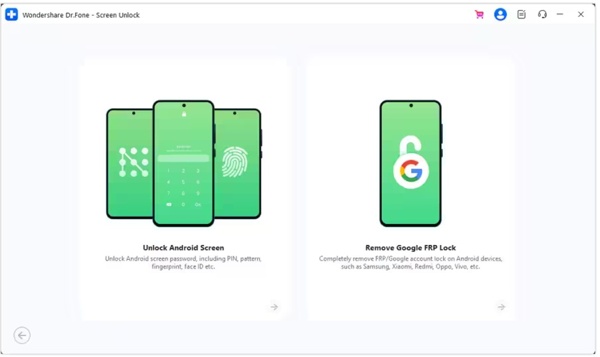
选择您的手机品牌,然后点击 删除屏幕锁定。对于较早的三星设备,请选择 删除而不丢失数据.
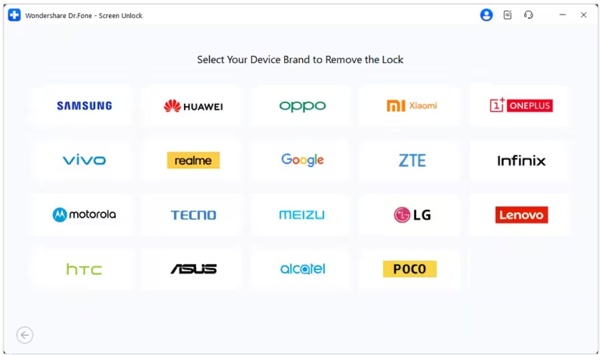
接下来,使用 USB 数据线将手机连接到 PC。检测到设备后,检查设备信息。如果出现问题,请更正。
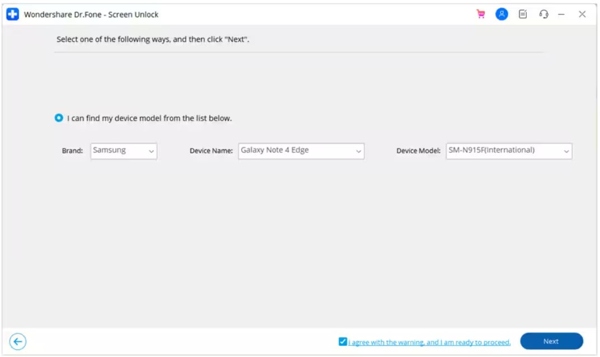
点击 下一个 按钮,输入 000000, 并击中 确认。然后按照说明将设备放入 下载模式,软件将自动运行。
常见问题解答。
-
我可以用手势锁定 Android 屏幕吗?
是的,但只有部分 Android 手机支持此功能。例如,您可以前往 高级功能 在里面 设置 在小米应用上,选择 动作和手势,然后打开 双击关闭屏幕.
-
智能锁会关闭 Android 的屏幕吗?
智能锁 旨在解锁您的 Android 屏幕,但当您离开受信任的地方或受信任的设备很远时,您的手机将被锁定。
-
为什么我的屏幕会自动锁定?
Android 允许你自动锁定屏幕。在设置锁定屏幕或打开智能锁时启用此功能后,你的手机将自动锁定。
结论
本文至少告诉你五种方法 锁定 Android 手机的屏幕 手机或平板电脑。所有 Android 设备均可使用物理按钮。辅助功能是物理按钮的替代方案。此外,应用程序固定功能和触摸锁定应用程序可让您在锁定屏幕上观看视频或访问应用程序。如果您对此主题还有其他疑问,请随时通过在此帖子下方留言与我们联系。
热门解决方案
-
解锁 Android
-
解锁iOS
-
密码技巧
-
iOS 技巧

