Android在各種情況下如何鎖定螢幕
Android 鎖定畫面不僅是智慧型手機和平板電腦上的安全措施,還整合了快捷方式和小部件。換句話說,您可以在鎖定螢幕上聽音樂、觀看影片以及接收通知和訊息。此外,您還可以 在 Android 上鎖定螢幕 電話有多種方式。本指南告訴您在各種情況下進入鎖定畫面的正確方法。
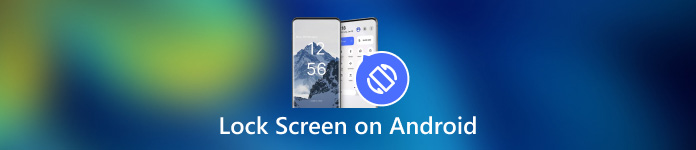
第 1 部分:如何在 Android 上鎖定螢幕
方式一:透過定時器鎖定Android螢幕
鎖定 Android 螢幕最簡單的方法是設定計時器。設定螢幕鎖定後,您可以設定逾時。當您的螢幕在一段時間內處於非活動狀態時,將會出現鎖定畫面。

從應用程式托盤中開啟“設定”應用程式。前往 安全與隱私 或相關選項卡,然後選擇 設備解鎖.
點擊 螢幕鎖定設定 按鈕帶有一個 齒輪 圖標。
然後按 螢幕超時後鎖定,然後選擇合適的持續時間,從幾秒到 30 分鐘。
將手機放入一段時間,螢幕會自動鎖定。
方式2:使用實體按鈕鎖定Android螢幕

預設情況下,您可以使用以下命令鎖定 Android 螢幕 力量 按鈕。這種簡單的方法幾乎適用於所有 Android 裝置。另外,您可以透過正確的設定更改實體按鈕。
當您想要鎖定螢幕時,請按 力量 按鈕,直到螢幕變黑。然後按 力量 再次按鈕,您將看到鎖定畫面。電源按鈕通常位於 Android 裝置右側的音量按鈕旁。
方式 3:從輔助使用選單鎖定 Android 螢幕
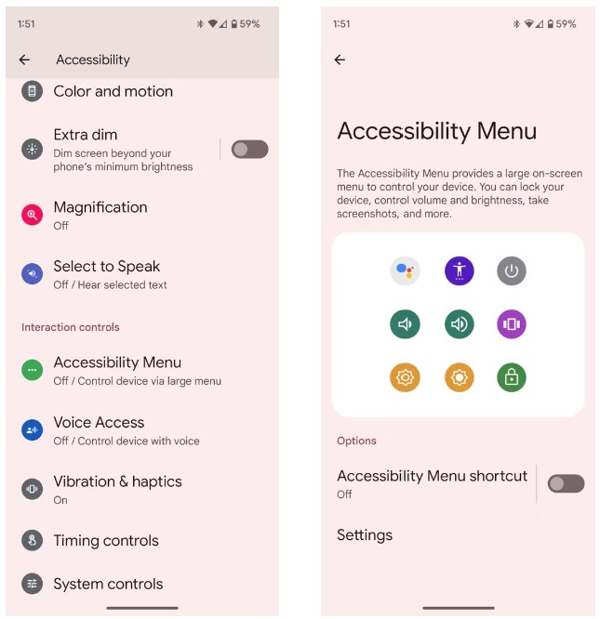
輔助功能選單是基於 Android 裝置建構的螢幕選單。它可以讓您控制任何螢幕上的一些關鍵功能,例如 Google Assistant、音量調節、通知等。
首先,在 Android 上啟用輔助使用功能表。運行 設置 應用程序,點擊 無障礙,並選擇 無障礙選單.
切換到 輔助使用選單快捷方式 選項。
出現提示時,點選 允許。如果你看到透明的 無障礙 按鈕浮在螢幕上,表示設定成功。
當您想要鎖定 Android 螢幕時,點擊透明按鈕,然後選擇 鎖定畫面.
方式 4:透過應用程式固定鎖定 Android 螢幕
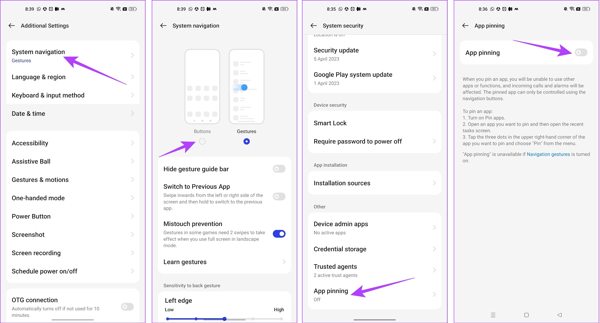
如果您想在觀看影片時鎖定 Android 螢幕,可以使用內建的應用程式固定功能。它允許您將 Android 設備的螢幕鎖定到單一應用程序,例如視訊應用程式。
跑過 設置 應用程序,然後轉到 附加設定 標籤。
輕敲 系統導航, 並選擇 按鈕.
返回 設置 應用程序,前往 密碼與安全,並選擇 系統安全.
向下滾動找到 應用固定,點擊它,然後打開 應用程式固定.
接下來,從應用程式切換器托盤中打開您的視訊應用程序,點擊 更多的 帶有三點圖示的按鈕,然後選擇 別針.
方式5:在Android上觀看影片時鎖定螢幕
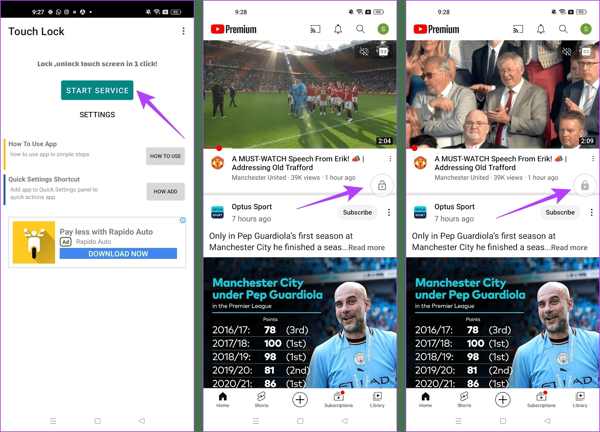
第三方應用程式是在 Android 上觀看 YouTube 時鎖定螢幕的另一種方法。例如,Touch Lock 是一款設計精良的應用程序,可在使用單一應用程式時凍結您的 Android 螢幕。
從您的 Play 商店免費下載該應用程序,打開它並授予權限。
美聯社 啟動服務,在鎖定螢幕上找到 YouTube 或您要訪問的其他應用程序,浮動鎖定按鈕用於控制您的螢幕。
播放您要觀看的視頻,然後點擊 鎖 按鈕進入鎖定畫面。若要解鎖螢幕,請雙擊 鎖 按鈕。
額外提示:如何繞過 Android 鎖定螢幕
如您所見,您有多種方法可以鎖定 Android 螢幕。當您忘記密碼時如何解鎖螢幕?功能強大的 Android 解鎖軟體,例如 Dr.Fone - Screen Unlock (Android),很有幫助。
Android解鎖軟體主要特點
1. 輕鬆刪除 Android 上的任何螢幕鎖定。
2. 支援密碼、PIN、 圖案和生物辨識身分。
3. 易於使用,不需要技術技能。
4. 相容於多種Android手機型號。
如何在沒有密碼的情況下繞過 Android 上的鎖定螢幕
在您的 PC 上安裝軟體並啟動它。選擇 螢幕解鎖 在主介面中,按 安卓 選項,然後單擊 解鎖安卓螢幕.
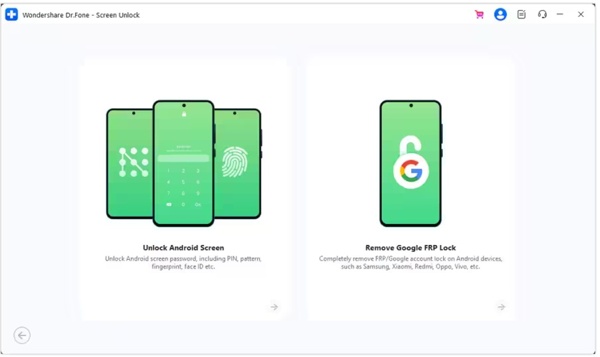
選擇您的手機品牌,然後點擊 刪除螢幕鎖定。對於早期的 Samsung 設備,選擇 刪除而不丟失數據.
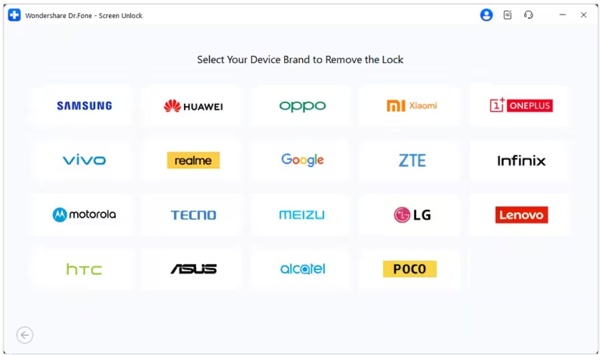
接下來,使用 USB 連接線將手機連接到電腦。偵測到您的裝置後,請檢查您的設備資訊。如果有問題請修正。
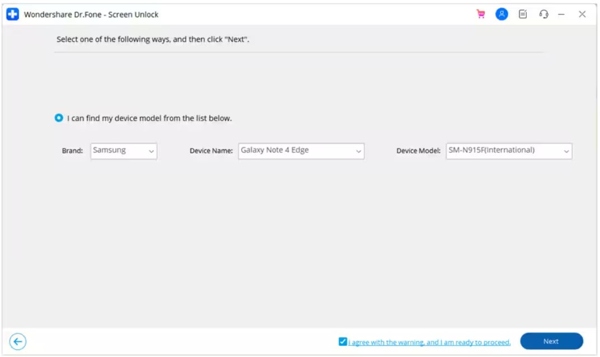
點擊 下一個 按鈕、輸入 000000, 並擊中 確認。然後按照說明將您的設備放入 下載模式,軟體就會自動運作。
常見問題。
-
Android 上可以透過手勢鎖定螢幕嗎?
可以,但只有部分Android手機支援此功能。例如,您可以訪問 進階功能 在裡面 設置 小米app,選擇 動作和手勢,然後打開 雙擊關閉螢幕.
-
Smart Lock 會關閉 Android 上的螢幕嗎?
智慧鎖 旨在解鎖您的 Android 螢幕,但當您遠離受信任的地方或受信任的裝置時,您的手機將被鎖定。
-
為什麼我的螢幕會自動鎖定?
Android 可讓您自動鎖定螢幕。一旦您在設定鎖定螢幕或打開智慧鎖時啟用它,您的手機將自動鎖定。
結論
這篇文章至少告訴你五種方法 鎖定 Android 裝置的螢幕 手機或平板電腦。實體按鈕適用於所有 Android 裝置。輔助功能是實體按鈕的替代方案。此外,應用程式固定功能和觸控鎖定應用程式可讓您在鎖定螢幕上觀看影片或存取應用程式。如果您對此主題還有其他疑問,請隨時在本文下方留言與我們聯繫。
熱門解決方案
-
解鎖安卓
-
解鎖iOS
-
密碼技巧
-
iOS 提示

