如何在有或沒有備份的情況下恢復已刪除的 iPad 照片
每個 iPad 用戶都知道,內建相機技術的功能遠遠超出了拍照的範圍。相機膠卷利用 Apple 的人工智慧和機器學習來整理您的照片。以便您可以識別並刪除重複或不需要的照片。如果你刪除了一段珍貴的回憶呢?請勿恐慌.你可以回來 最近刪除的 iPad 照片 使用幾種不同的方法。本指南將解釋每種方法的操作方法。
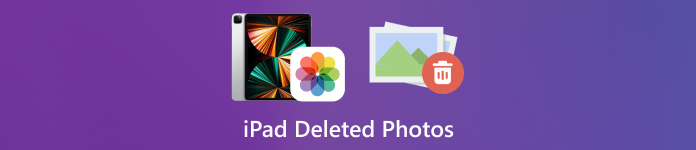
在本文中:
第 1 部分:如何找到 iPad 最近刪除的照片
自 iPadOS 9 起,Apple 已將「最近刪除」相簿新增至「照片」應用程式。當您刪除照片時,它會移至「最近刪除」相簿並保留 30 天。在過期之前,您可以直接找回最近刪除的iPad照片。
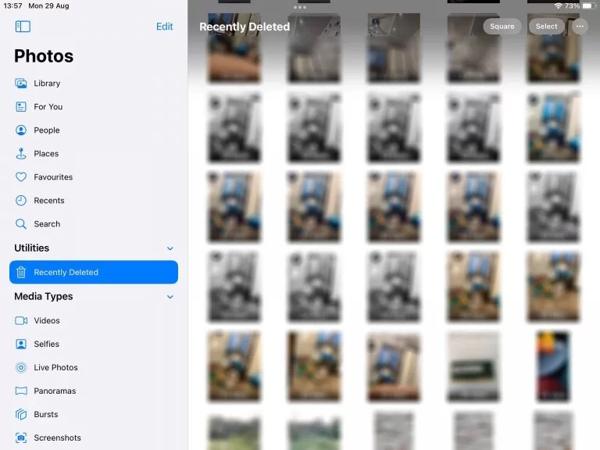
打開 照片 iPad 上的應用程式。
前往 專輯 從底部選項卡,然後選擇 最近刪除 在下面 公用事業 標題。
如果出現提示,請使用您的 Face ID 進入相簿。點選 選擇 按鈕,觸摸您想要恢復的每張照片,然後點擊 恢復 按鈕。
「下一個,
第 2 部分:如何從 iCloud 恢復 iPad 刪除的照片
作為雲端服務,iCloud 擴展了 iPad 的內部儲存能力。它使您能夠同步或備份設備上的照片。根據您的設置,您可以從 iCloud 檢索或恢復永久刪除的 iPad 照片。別擔心,如果你 忘記 iCloud 密碼 因為它應該與您的 Apple ID 密碼相同。
如何從 iCloud 照片擷取已刪除的 iPad 照片
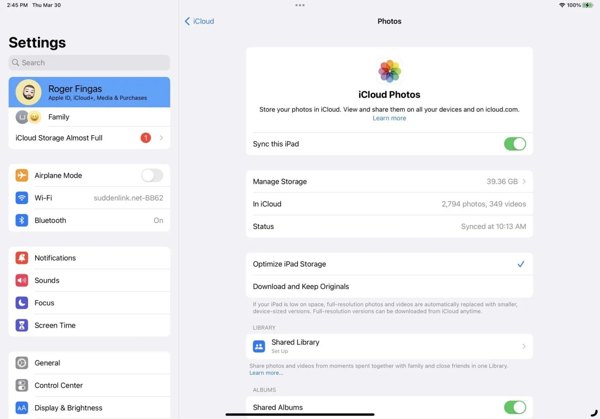
如果您開啟 iCloud 照片,請前往 設置 應用程序。
點擊您的個人資料,選擇 iCloud,然後按 照片.
確保您已開啟 同步此 iPad。挑選 下載並保留原件。然後 iPad 刪除的照片將會回到您的裝置。
如何從 iCloud 備份還原已刪除的 iPad 照片
如果您沒有啟用 iCloud 照片,請前往 一般的 在你的 設置 應用程序。
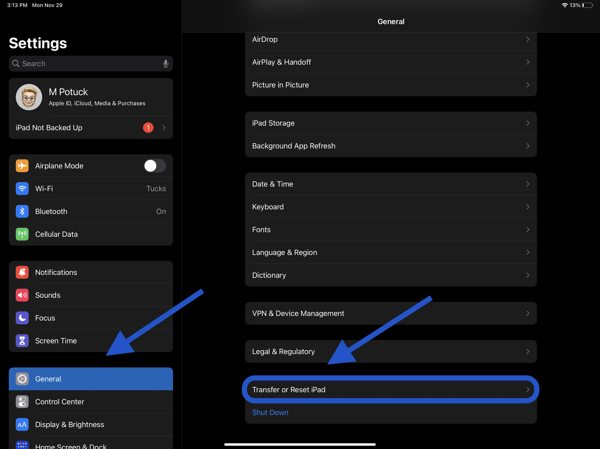
選擇 轉移或重置 iPad 或者 重置,然後點擊 刪除所有內容和設置。如果出現提示,請輸入您的 Apple ID 密碼或 iPad 密碼。然後打 擦除 確認。
當您的 iPad 重新啟動時,您將看到 你好螢幕。將您的裝置設定為新 iPad,並連接至 Wi-Fi 網路。

選擇 從 iCloud 備份中恢復 在 應用程序和數據 螢幕.輸入您的 Apple ID 和密碼,然後選擇包含所需照片的備份。
等待該過程完成並完成設定。
第 3 部分:如何使用 iTunes/Finder 恢復已刪除的 iPad 照片
如果您喜歡使用 iTunes 或 Finder 將 iPad 照片備份到電腦,則可以從正確的備份還原已刪除的 iPad 照片。這種方式將刪除您裝置上的所有目前資料。另外,您應該記住 iTunes 備份密碼 如果需要的話。
使用相容的電纜將 iPad 連接到電腦。
在 PC 和 macOS Mojave 或更早版本上開啟 iTunes,或在 macOS Catalina 或更高版本上開啟 Finder。

點擊 電話 iTunes 左上角的按鈕,然後前往 概括 選項卡。在 Finder 中,點擊您的 iPad 名稱,然後前往 一般的 標籤。

點擊 恢復備份 下的按鈕 備份 部分。然後在彈出的對話框中選擇正確的備份,然後點擊 恢復.
第 4 部分:如何在沒有備份的情況下恢復已刪除的 iPad 照片
如果沒有備份,很難從 iPad 還原已刪除的照片。事實上,您的照片在被新資料覆蓋之前仍然存在於您的記憶體中。您所需要的只是一個資料恢復工具,例如 imyPass iPhone Data Recovery。
iPad資料復原的主要特點
1.從iPad檢索已刪除的照片而不進行備份。
2. 從 iTunes/iCloud 備份擷取遺失的照片,無需重置。
3.預覽已刪除的iPad照片並恢復特定項目。
4.支援最新版本的iPad機型。
如何在沒有備份的情況下檢索已刪除的 iPad 照片
連接到您的 iPad
在電腦上安裝後啟動最好的 iPad 資料恢復軟體。使用 Lightning 線將 iPad 連接到電腦。選擇 從 iOS 裝置恢復,信任您的計算機,然後按一下 開始掃描.
預覽 iPad 照片
資料掃描完成後,在左側選擇所需的資料類型,例如 相機膠卷。下拉頂部選項,然後選擇 僅顯示已刪除的內容。然後在 iPad 上查看已刪除的照片。
恢復已刪除的 iPad 照片
選擇需要的照片,點選 恢復 右下角按鈕,設定輸出資料夾,然後點選 恢復 再次。
結論
本指南說明如何 從 iPad 恢復已刪除的照片 在各種情況下。 30天內,您可以直接從最近刪除的相簿中找回您的照片。啟用 iCloud 照片後,您可以將照片從 iCloud 下載到您的 iPad。透過 iCloud 或 iTunes 備份,您可以在重置裝置後還原已刪除的照片。 imyPass iPhone 資料恢復是無需備份即可檢索已刪除照片的最佳解決方案。還有其他問題嗎?請把它們寫在下面。

