如何取消使用同一 Apple ID 登入的兩台 iPhone 的鏈接
在 iPhone 之間共用同一個 Apple ID 可能很方便,但這可能會造成聯絡人、資訊、照片和其他內容混雜在一起,造成混亂。此外,如果您擁有兩台用於不同用途的 iOS 設備,這也可能引發隱私問題。如果您遇到相同的問題,可以斷開兩台裝置的連接,並在第二台 iPhone 上登入另一個 Apple ID。本指南將介紹如何 解除兩台 iPhone 的鏈接.
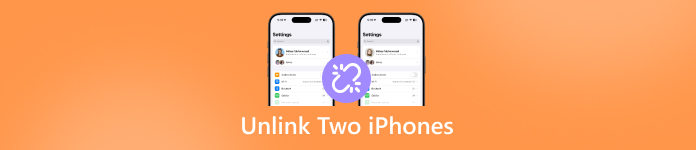
在本文中:
第 1 部分:如何取消 iPhone 與「設定」的鏈接
解除使用相同 Apple ID 的兩部 iPhone 關聯的一個簡單方法是使用「設定」應用程式。它允許你將第二部 iPhone 從你的 Apple ID 帳戶中移除,以便登入另一個 Apple 帳戶。
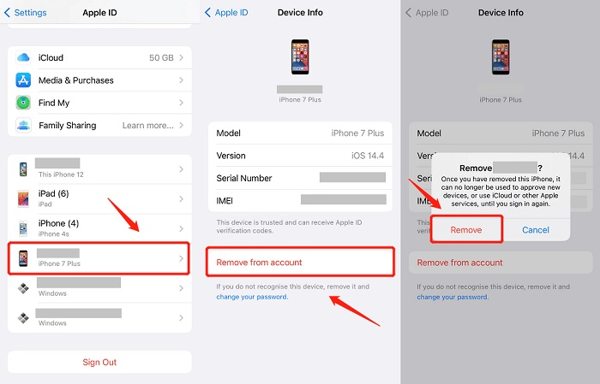
打開 環境一部 iPhone 上的應用程式。
點擊您的個人資料。
向下捲動以查看登入相同帳戶的所有裝置。
選擇第二部 iPhone 並點擊 從帳戶中刪除.
最後,點擊 消除 在彈出對話框中。
開啟第二部 iPhone 並登入另一個 Apple ID。
第 2 部分:如何取消 iPhone 與 iCloud 的鏈接
如果裝置不在您手中,您可以在 iCloud 上解除兩台 iPhone 的關聯。此方式需要網頁瀏覽器和您的 Apple ID 憑證。此外,如果啟用了雙重驗證,您還需要提供驗證碼。
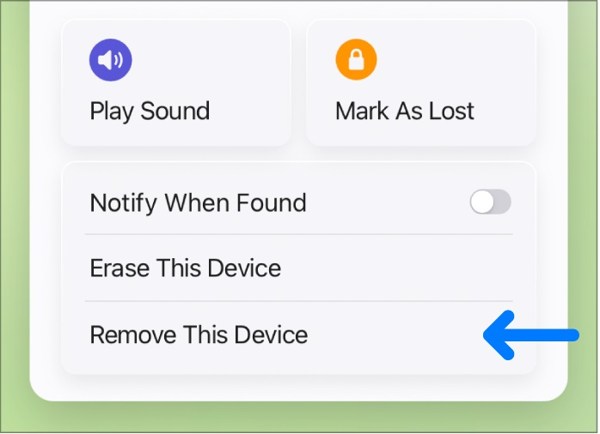
在瀏覽器中造訪 www.icloud.com 並使用您的 Apple ID 和密碼登入。
點擊 查找我的iPhone.
從中選擇一台 iPhone 所有設備 菜單。
點擊 刪除該設備 按鈕並點擊 消除.
第 3 部分:如何取消 iPhone 與「查找我的」的鏈接
「尋找我的 iPhone」應用程式是另一種解除兩部 iPhone 關聯的方法,即使第二部 iPhone 不在手上。此方法要求在第二部 iPhone 上啟用「尋找我的 iPhone」。此外,您不得 忘記您的 Apple ID 密碼.
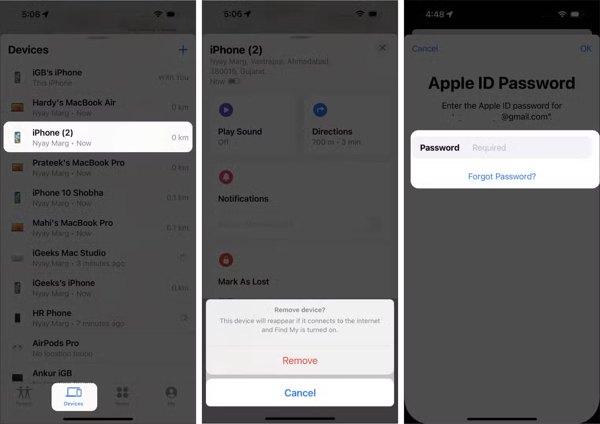
在您的 iPhone 或借來的 Apple 裝置上執行「尋找」應用程式。
前往 設備 標籤並選擇第二部 iPhone。
輕敲 刪除該設備 然後點擊 消除.
輸入您的 Apple ID 密碼進行確認。
第 4 部分:如何取消 iPhone 與 Apple ID 網站的鏈接
另一種取消同一 Apple ID 下多台 iPhone 關聯的方法是透過 Apple 登入網站。此方法不需要啟用“尋找我的 iPhone”,但您必須記住您的 Apple ID 和密碼。
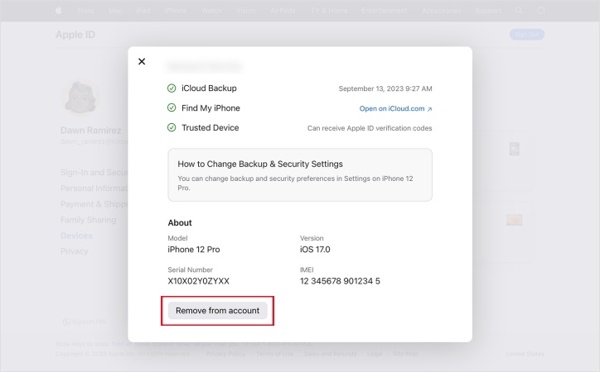
在瀏覽器中前往 https://account.apple.com/ 並登入您的 Apple ID 憑證。
點擊 登入和安全 在下面 帳戶 部分。
選擇第二部 iPhone 設備.
點擊 從帳戶中刪除 按鈕並確認。
第 5 部分:如何使用 iOS Unlocker 解除 iPhone 鏈接
如果您忘記了 Apple ID 密碼,則必須使用強大的工具來取消兩部 iPhone 的連結。 imyPass iPassGo例如,可以不受任何限制地從 iPhone 或 iPad 中刪除 Apple 帳戶。

4,000,000+ 次下載
如何在沒有密碼的情況下解除 iPhone 鏈接
安裝 Apple ID 刪除工具
在電腦上安裝好 Apple ID 移除軟體後,啟動它。 Mac OS X 10.12 以上版本也有對應的版本。選擇 移除 Apple ID 模式。使用 Lightning 線將 iPhone 連接到電腦。如果出現提示,請點選 相信 信任您的電腦。設備被識別後,點擊 開始 按鈕繼續。

取消 iPhone 鏈接
如果您的裝置上停用了“查找”,軟體將自動開始刪除 Apple ID。
如果啟用了“查找我的”,則有兩種情況:
在 iOS 11.3 或更早版本上,執行 設置 iPhone 上的應用程序,請轉至 一般的, 輕敲 重置,並選擇 重置所有設置。當您的裝置重新啟動時,該軟體將執行其工作。
在 iOS 11.4 或更高版本上,請在裝置上啟用雙重驗證 (2FA)。然後,輸入 0000 並點擊 確認 載入您的設備資訊。勾選每一項,然後點擊 開始 開始移除 Apple ID。注意,此步驟可能 將你的 iPhone 恢復出廠設置.

結論
本指南將告訴您五種方法 解除 iPhone 連結 這樣您就可以停止兩台裝置之間的內容同步。您可以閱讀我們的指南,選擇合適的方法,然後按照步驟從您的 Apple 帳戶中移除第二台裝置。 imyPass iPassGo 是無需密碼即可完成此操作的最佳選擇。
熱門解決方案
-
iOS 提示
-
解鎖iOS
-
GPS定位
-
Windows技巧

