如何在有或沒有備份的情況下從 iCloud 恢復數據
為了擴展有限的內部儲存空間,蘋果為每個iOS用戶發布了官方雲端儲存空間。換句話說,如果您擁有 iPhone 或 iPad,則 iCloud 上有 5GB 的免費儲存空間。此外,您還可以訂閱擴充儲存容量的方案。隨著時間的推移,由於設計的原因,使用 iCloud 變得有點複雜。本指南說明如何 恢復 iCloud 詳細資料或備份。
在本文中:
第 1 部分:您可以從 iCloud 恢復什麼
根據 Apple 的說法,iCloud 透過兩種主要方式保存您的資料:同步和備份。如果您啟用 iCloud 照片、iCloud Drive、備忘錄等,資料會自動同步到您的帳戶,並在您所有的 Apple 裝置上保持最新狀態。若要將資料同步到 iCloud,請在 設置 應用程序,選擇 iCloud,按所需的資料類型,然後開啟 同步此 iPhone.
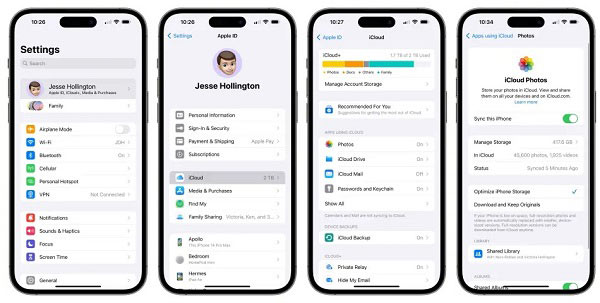
另一方面,iCloud 備份包括裝置上尚未同步到 iCloud 的所有資訊和設定。它包括您的主螢幕佈局、購買的鈴聲、語音信箱密碼、媒體檔案、iMessage、簡訊、彩信、應用程式資料等。如果您想備份 iCloud,請選擇 備份 在 iCloud 設定畫面上,然後點選 立即備份 按鈕。
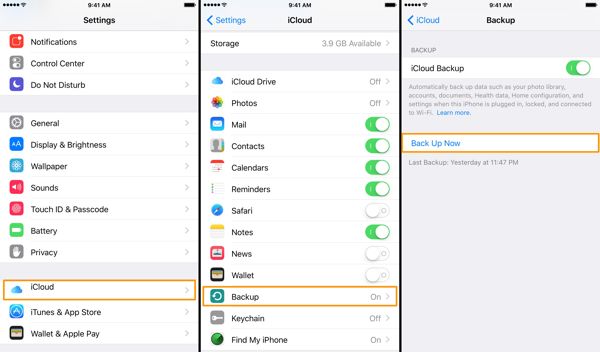
第 2 部分:如何從 iCloud.com 恢復文件
如何從 iCloud 在線恢復數據
在網頁瀏覽器中造訪 www.icloud.com,然後使用您的 Apple ID 和密碼登入您的 iCloud 帳號。如果啟用了 2FA,請輸入驗證碼。忘記您的 Apple ID?您可以使用您的組合電話號碼 恢復您的 Apple ID.

選擇 資料恢復,然後按一下您要從 iCloud 復原的資料類型。例如,要恢復聯絡人,請按一下 恢復聯絡人.
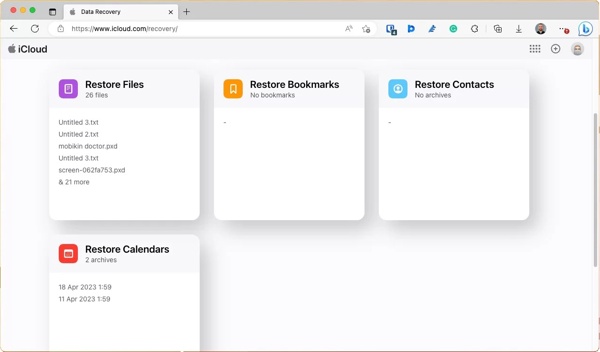
檢查所需的文件或項目,然後按一下 恢復 按鈕。
如何從 iCloud 恢復最近刪除的照片
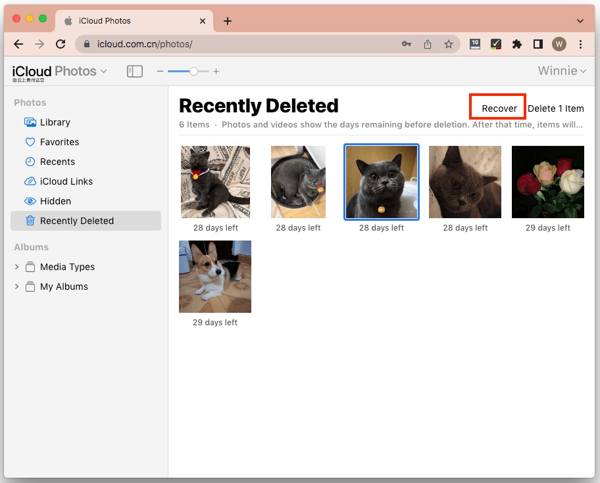
若要從 iCloud 還原最近刪除的照片,請選擇 照片 iCloud 主頁上的選項。
前往 最近刪除 專輯下的 照片 向左側行駛。
突出顯示照片和視頻,然後單擊 恢復 按鈕。確認操作後,媒體檔案將返回原始相簿。
如何從 iCloud 驅動器恢復已刪除的文件

若要從 iCloud Drive 恢復已刪除的文件,請使用您的 Apple ID 和密碼登入 www.icloud.com。
選擇 i雲端碟 選項,你會看到 最近刪除 以及物品的數量。點擊連結進入 最近刪除 文件夾。
請按 Ctrl 或者 命令 鍵,然後選擇所需的文件和文件。然後點擊 恢復 按鈕。如果您想恢復 iCloud Drive 中的所有訊息,請按一下 全部恢復 按鈕。
第 3 部分:如何在 iPhone 上還原 iCloud 備份
如前所述,您可以將整個 iPhone 備份到 iCloud。如果您需要從 iCloud 備份恢復永久刪除的文件,您必須 將你的 iPhone 恢復出廠設置 到工廠狀態。這將清除 iPhone 或 iPad 上的所有當前資料。
開啟您的 iOS 設備,轉至 設置 應用程序,然後導航至 一般的.選擇 轉移或重置 iPhone 在 iOS 15 及更高版本上或 重置 在 iOS 14 及更早版本。

輕敲 刪除所有內容和設置,然後根據提示輸入您的 Apple ID 密碼或 iPhone 密碼。如果您有 eSIM 卡,請決定刪除您的 eSIM 卡或保留它。然後等待幾分鐘以完全重置您的數據。
接下來,重新啟動您的 iPhone,並將其設定為新裝置。確保連接到可靠的 Wi-Fi 網路。

選擇 從 iCloud 備份中恢復 或當您到達時的相關選項 應用程序和數據 螢幕.然後使用您的 Apple ID 和密碼登入您的 iCloud 帳戶。
然後根據日期和時間選擇正確的備份。完成後,完成設定過程,設定完成後您會發現 iCloud 備份已還原。
第 4 部分:如何在不重置的情況下還原 iCloud 備份
iCloud 會對備份進行加密,因此您必須將其還原到 iOS 裝置才能還原資料。是否可以在不重置裝置的情況下從 iCloud 備份中還原永久刪除的檔案?答案是肯定的,您需要的是 imyPass iPhone 資料恢復。
最佳 iPhone 資料恢復工具的主要特點
1. 開啟iCloud備份並提取數據,無需重置。
2.預覽iCloud備份以恢復特定資料。
3.支援廣泛的資料類型。
4. 檢索iPhone上已刪除的資料而無需備份。
5. 相容於最新版本的iOS。
如何在不重置的情況下從 iCloud 備份恢復數據
開啟 iCloud 備份
在 PC 上安裝後,啟動最好的 iPhone 資料恢復軟體。 Mac 用戶還有另一個版本。前往 從 iCloud 備份檔案還原 選項卡位於左側。然後使用您的 Apple ID 和密碼登入 iCloud。如果 2FA 已開啟,請輸入您的驗證碼。選擇 iCloud 備份 選項,點擊 開始 按鈕,然後點擊 下載 包含已刪除檔案的備份檔案旁邊的按鈕。
預覽數據
選擇要復原的資料類型,然後按一下 下一個 按鈕。然後您將被帶到主視窗。您可以檢查並查看 iCloud 備份。如果您只想查看已刪除的文件,請選擇 僅顯示已刪除的內容 從頂部下拉列表中。
恢復 iCloud
選取每個所需項目旁邊的方塊,然後按一下 恢復 按鈕位於右下角。然後透過點擊設定輸出資料夾 打開 按鈕。最後,點擊 恢復 按鈕將 iCloud 備份還原到您的硬碟。
結論
本指南展示了 如何恢復 iCloud 包括在 iPhone 或 iPad 上同步和備份的資料。作為一種便捷的資料儲存方式,iCloud 至少提供兩種方法來儲存資料。 imyPass iPhone 資料復原可讓您恢復 iCloud 備份,而無需清除裝置。如果您還有其他疑問,請在下方留言。

