透過下面列出的 5 種方法輕鬆恢復 iPhone 上的電子郵件
“我不小心從 iPhone 中刪除了一封重要的電子郵件。如何在 iPhone 上恢復我的電子郵件?”
大多數人在 iPhone 上刪除重要電子郵件時可能會遇到相同的問題。不用擔心!本教學將向您展示最全面的指南,告訴您如何 在 iPhone 上恢復已刪除的電子郵件。閱讀更多。
在本文中:
第 1 部分:使用撤銷功能恢復剛在 iPhone 上刪除的電子郵件
眾所周知,iPhone 有一個很酷的功能,可以讓您撤銷上一次操作。當我們誤刪除一些檔案時,這特別有用。如果您想在 iPhone 上恢復已刪除的電子郵件,您應該先嘗試此方法。
不過,在使用此功能時,您應該記住,只有當您剛剛刪除了電子郵件並且沒有在 iPhone 上執行任何其他操作時,該功能才有效。
以下是簡單的步驟:
意外刪除電子郵件後,請立即上下或左右搖晃 iPhone。在此之前請勿在 iPhone 上執行任何操作。
螢幕上將會出現一個彈出視窗。選擇 撤銷,您刪除的電子郵件將返回您的清單。
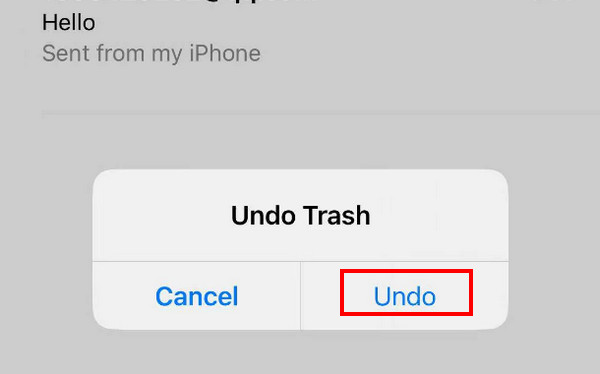
第 2 部分:從垃圾箱中恢復 iPhone 上的電子郵件
通常,幾乎所有 iPhone 內建應用程式(例如「訊息」、「便箋」、「照片」、「郵件」等)都具有保存您的資訊的功能。 最近刪除的照片 或其他文件再保存 30 天。如果您沒有永久刪除它們,您可以在 30 天內隨時找回它們。
此方法僅適用於您在 30 天內刪除了電子郵件的情況。如果超過30天,系統會自動刪除您在 垃圾.
以下是如何透過 iPhone 恢復電子郵件的步驟 垃圾:
開啟 iPhone 上的郵件應用程式。
點擊左上角的側邊欄選單。找到 垃圾 選項並單擊它。
點擊右上角的編輯按鈕,然後上下滾動以找到您想要的電子郵件。檢查一下。
點擊 移動 按鈕位於底線中間。選擇您通常儲存電子郵件的位置。
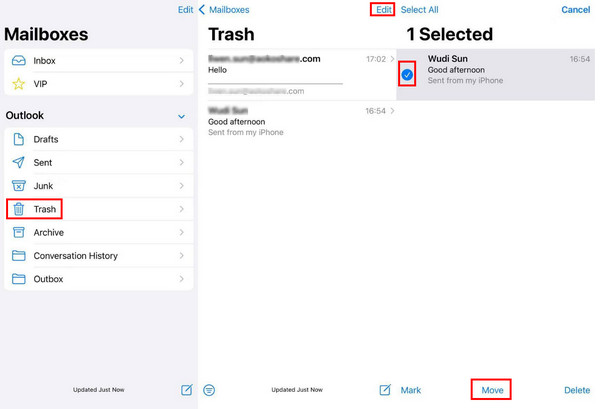
第 3 部分:如何透過 iCloud 在 iPhone 上恢復永久刪除的電子郵件
從 iCloud 備份
在介紹之前,我們要注意的是,您必須先備份您的iPhone,因為此方法需要您刪除iPhone上的所有資料。您應該謹慎執行這些步驟。
以下是如何透過 iCloud 備份從 iPhone 還原永久刪除的電子郵件的步驟:
轉到您的 iPhone 設置 並找到 一般的.
向下滾動到底部並單擊 轉移或重置 iPhone.點擊 刪除所有內容和設置 在下一頁並確認。
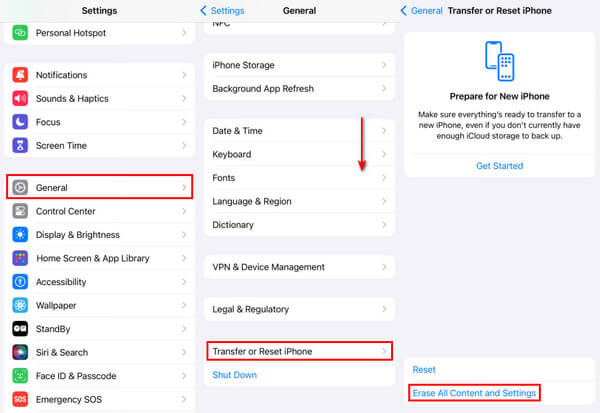
然後,在 iPhone 螢幕上,點擊 從 iCloud 備份 將所有資料從 iCloud 還原到您的 iPhone 的選項。這可能包括您已刪除的電子郵件。
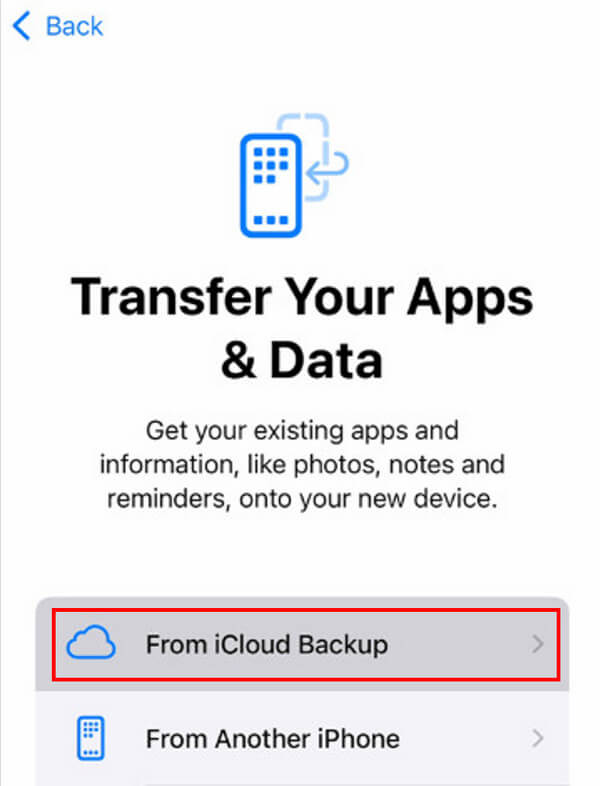
來自 iCloud 帳戶
您也可以從 iCloud 帳號還原 iPhone 上的 iCloud 電子郵件。步驟如下:
使用 iPhone 上的瀏覽器造訪 icloud.com 網站。
使用您的 Apple ID 和密碼登入您的 iCloud 帳戶。
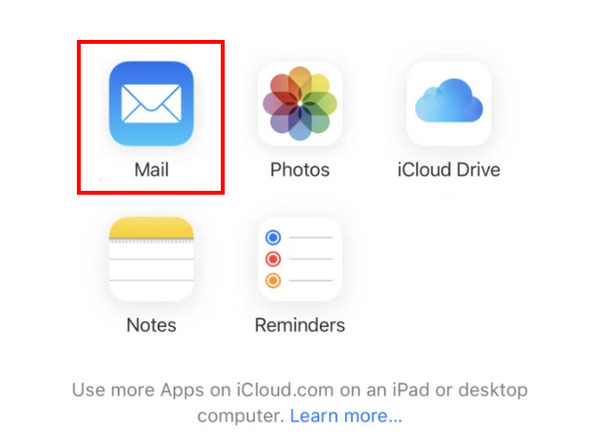
點擊 郵件.
前往 垃圾 選項卡並選擇您要恢復的電子郵件。
點擊 移動 底部的選項並選擇您的儲存路徑,例如在 郵件 應用程序。
第 4 部分:透過聯絡您的提供者支援來恢復 iPhone 上已刪除的電子郵件
一些電子郵件提供者提供一項服務,使用戶能夠從其伺服器恢復已刪除的電子郵件。此功能通常內建於 帳號設定 或者 幫助中心.
將電子郵件恢復到 iPhone 的步驟如下:
首先,您應該找出您的電子郵件提供者是誰。
前往您的電子郵件提供者的官方網站並找到 帳號設定 或者 幫助中心.
通常,會有技術支援的聯絡資訊。您可以詳細閱讀資訊並按照步驟聯繫。
更多提示:如何一鍵恢復 iPhone 上已刪除的數據
您還在尋找一款專用於恢復 iPhone 資料的一體化資料復原工具嗎? imyPass iPhone 資料恢復 永遠是您最好的選擇!
不幸的是,刪除超過30天的檔案要恢復會很麻煩。這是imyPass iPhone資料恢復的必要性。

4,000,000+ 次下載
如果您有興趣,請立即免費下載 imyPass iPhone Data Recovery 並按照以下步驟開始操作:
點擊上面的按鈕將 imyPass iPhone Data Recovery 下載到您的電腦。安裝後啟動它。
使用 USB 連接線將 iPhone 連接到電腦。點選 掃描 介面上的按鈕。
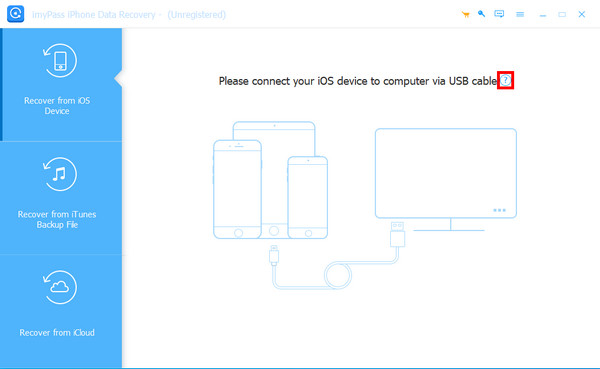
耐心等待片刻。請不要中途斷開您的設備。然後,您將在左側面板中看到資料類型。點擊您想要的文件並檢查您想要的文件。
選擇後,點擊 恢復 右下角的按鈕。
結論
最後,這篇文章詳細分析了 如何在 iPhone 上恢復已刪除的電子郵件。我們主要介紹了5種適合不同場合的方法。如何在 iPhone 上恢復已刪除的電子郵件?現在,我相信你已經得到答案了。
文章的最後,我們推薦了一個強大且有效率的工具— imyPass iPhone 資料恢復 幫助您免費恢復永久刪除的檔案。

