如何從/不使用備份將 iPhone 還原到 iPhone
購買新iPhone時,有必要將舊iPhone恢復為新iPhone。你知道怎麼做嗎 從 iPhone 恢復 iPhone?這篇文章將詳細介紹如何在沒有備份的情況下恢復iPhone、如何在沒有電腦的情況下恢復iPhone、如何從iCloud備份恢復iPhone以及如何從iTunes恢復iPhone。
在本文中:
第1部分:如何將iPhone恢復到iPhone [推薦]
Apeaksoft iOS 資料備份與恢復 是一鍵從 iPhone 備份和恢復 iPhone 的最優秀的工具之一。最突出的是,與 iTunes 不同,您可以預覽備份並選擇要還原的內容。
免費下載 Apeaksoft iOS 資料備份與恢復 在Apeaksoft的官方網站上。安裝後啟動它。
首先,您需要在介面的第二個選項中使用該軟體備份您的iPhone。
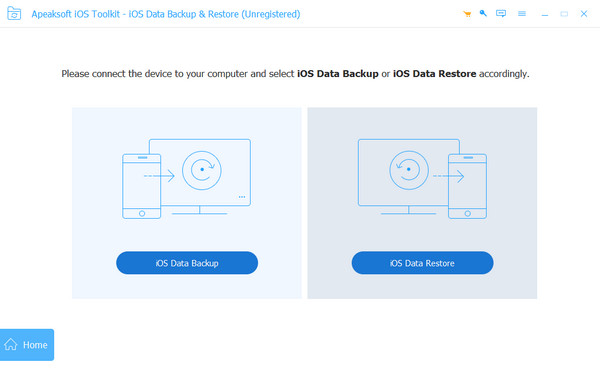
備份成功後,選擇 iOS資料復原 選項。使用 USB 連接線將新裝置連接到 PC。
選擇您的備份,然後按一下 立即查看 查看詳細的數據資訊。選擇您要恢復的內容。
點擊 恢復到設備 完成。
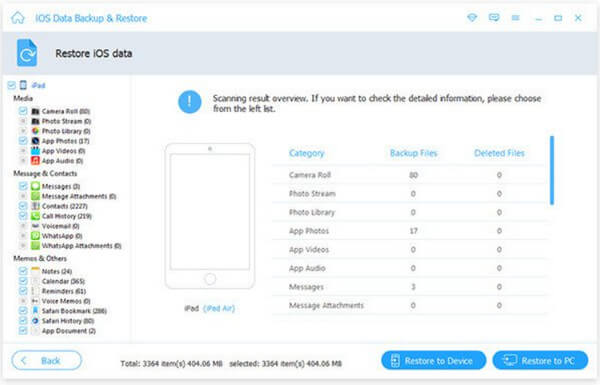
第 2 部分:透過快速入門將 iPhone 恢復為 iPhone
您也可以使用Apple的專用工具-快速啟動將iPhone恢復為iPhone。此應用程式使您能夠使用無線連接從 iPhone 恢復 iPhone。在開始之前,您應該確保兩台 iPhone 均已更新至最新版本並支援快速啟動。
將兩部 iPhone 靠近放置。確保您的舊 iPhone 已連接到 Wi-Fi 並且藍牙已開啟。
打開你的新 iPhone 並選擇 繼續 舊 iPhone 螢幕上彈出提示時的選項。
使用舊 iPhone 的相機掃描新 iPhone 的螢幕以連接兩個裝置。您的新裝置上將會有一個快速啟動畫面。
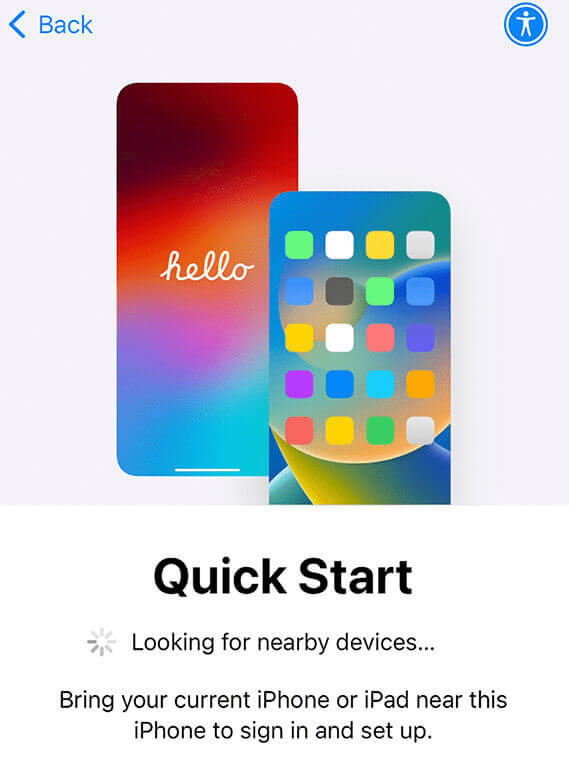
在新裝置上使用您的 Apple ID 進行註冊。根據指導完成您的設置,例如 Face ID 或 Touch ID。
選擇 從 iPhone 傳輸 選項並等待完成。請記住始終使兩個設備靠近並確保有足夠的電量。
第 3 部分:使用 iCloud 將 iPhone 備份還原到新手機
Apple 將 iPhone 備份還原到新手機的官方方法之一是 iCloud 備份。如果您想知道如何在沒有電腦的情況下恢復 iPhone,這是正確的方法。但您應該支付 iCloud+ 訂閱費用。費用取決於您的資料大小。此方法也適用於從iPad恢復iPhone。
以下是如何從 iCloud 備份還原 iPhone 的步驟。
首先,您需要按照以下步驟備份您的舊 iPhone: 設置 > 蘋果ID > iCloud > iCloud 備份 > 備份此 iPhone.
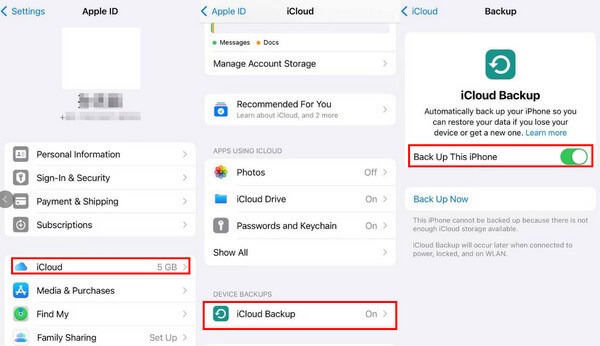
打開你的新 iPhone。如果您已經在新iPhone上進行過一些操作,您可能需要 將你的 iPhone 恢復出廠設置 第一的。
在 傳輸您的應用程式和數據 螢幕,選擇 從 iCloud 備份。使用您的 Apple ID 註冊,然後耐心等待。
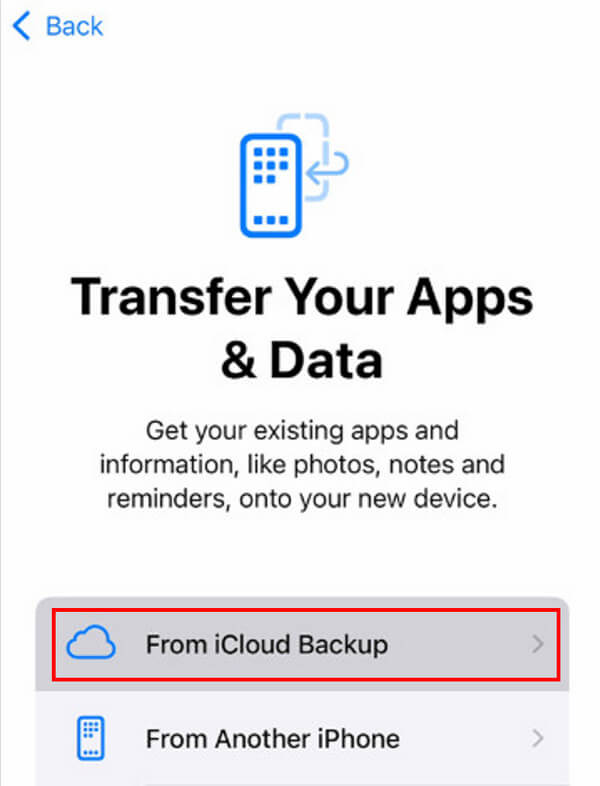
第 4 部分:使用 iTunes/Finder 將 iPhone 備份並恢復到新手機
在新手機上恢復 iPhone 備份的另一種官方方法是 iTunes/Finder。您可以透過此方法免費將iPhone恢復為iPhone。不過,你應該提前準備好一台電腦和一條USB線,如果你的電腦崩潰了,你的備份也會崩潰。
以下是如何從 iTunes/Finder 恢復 iPhone 的步驟:
在您的電腦/Mac 上啟動 iTunes/Finder。首先將您的舊 iPhone 連接到裝置。
點擊側邊欄中的 iPhone。在 備份 部分,點擊 這台電腦 然後點擊 立即備份.
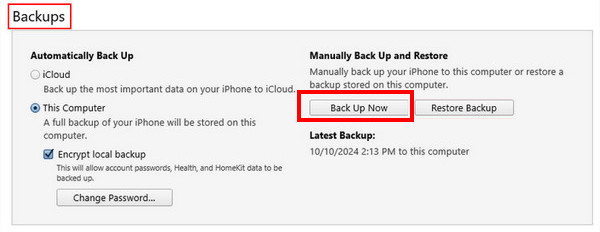
將舊 iPhone 的連接更改為新 iPhone。
選擇 恢復備份 這次的選項。如果您的備份已加密,您還需要輸入您的 iTunes備份密碼.
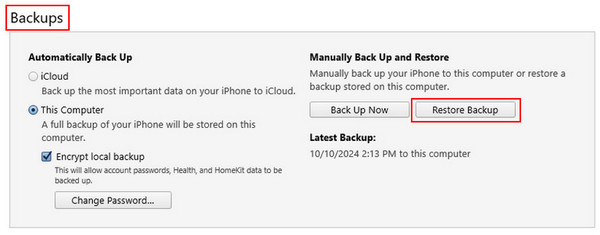
第 5 部分:使用 Google One 將 iPhone 備份並恢復到新手機
Google One 也是一個 iCloud 儲存平台。但其備份對像有限。您只能備份和還原某些文件數據,例如聯絡人、日曆、照片和視頻,不包括應用程式、設定或其他項目。而且它也不是免費的。您需要存取相應的 Google 服務來取得特定的資料類型。例如,要將照片從 iPhone 恢復到 iPhone,您應該轉到 Google Photos;要將電子郵件從 iPhone 恢復到 iPhone,您應該轉到 Gmail。
即便如此,它仍然是一種可行的方法,尤其是在上述方法不起作用的情況下。
獎勵:如何一鍵恢復 iPhone 數據
您是否正在努力恢復永久刪除的照片、影片、訊息、電子郵件等? imyPass iPhone 資料恢復 將會是您理想的軟體!

4,000,000+ 次下載
如果你想知道如何 恢復已刪除的照片 或 iPhone 上的其他資料類型,免費下載 imyPass iPhone 資料恢復並自行恢復所需資料!
結論
這篇文章介紹如何在沒有備份的情況下以無線方式將iPhone恢復到iPhone 如何從備份還原 iPhone 詳細。此外,我們也介紹如何一鍵恢復iPhone資料。希望您能找到最好的方法並成功恢復您的 iPhone!

