如何在 iOS/Android 上恢復已刪除的 Instagram 訊息
作為最受歡迎的社交媒體之一,Instagram 可讓您透過圖像和故事展示您的個性。現在,每周有數億用戶透過智慧型裝置造訪該平台。越來越多的品牌也在 Instagram 上與客戶進行交流,這是有道理的。沒有什麼比意外刪除重要訊息而在需要時找不到它更糟糕的了。本指南說明如何 查看 Instagram 上已刪除的訊息.
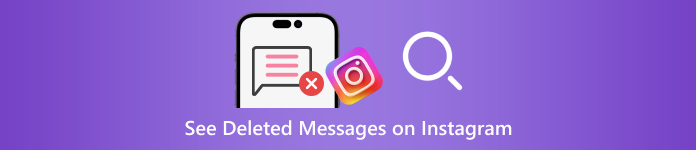
在本文中:
第 1 部分:導致 Instagram 訊息刪除的常見情況
在恢復已刪除的 Instagram 訊息之前,我們先討論一下訊息消失的原因。除了意外刪除之外,Instagram 訊息遺失的其他常見原因包括:
清理訊息。當您清理貼文並釋放 Instagram 空間時,您可能會無意中刪除重要訊息。
內容違規。您最好遵循 Instagram 的規則在社交平台上發送和接收訊息。如果您的訊息違反了社群準則,Instagram 將刪除它們。
故意刪除立即後悔。有時,您刪除了 Instagram 訊息,但立即後悔不已。
垃圾郵件攻擊。如果您在收件匣中收到垃圾郵件,Instagram 的垃圾郵件過濾器可以啟動並刪除它們。
第 2 部分:如何從電子郵件恢復已刪除的 Instagram 訊息
在 Instagram 上設定電子郵件通知後,社交平台會發送有關您帳戶上的各種活動的電子郵件,包括訊息刪除。這種方法並不總是有效,但值得嘗試。
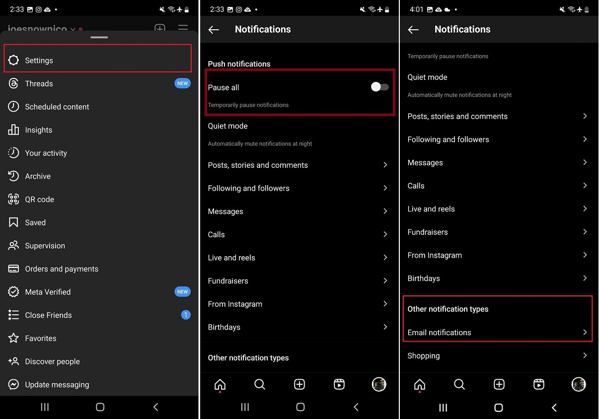
打開 Instagram 應用程序,點擊 菜單 帶有三行圖示的按鈕,然後選擇 設置 在上下文菜單上。
切換到 全部暫停 選項,向下捲動,然後點擊 電子郵件通知。輸入您的電子郵件地址,然後點擊下一步以啟用電子郵件通知。
造訪您的電子郵件,開啟來自 Instagram 的驗證電子郵件,然後點擊或點擊連結。確保開啟 訊息通知 在下面 電子郵件通知.
每當 Instagram 上刪除一條訊息時,您都可以在電子郵件中查看該訊息。
第 3 部分:如何按請求恢復已刪除的 Instagram 訊息
目前,Instagram 允許您在提交請求後透過下載資料來查找已刪除的訊息。如果您最近刪除了 Instagram,並且在重新下載時所有資料都遺失了,您可以向 Instagram 尋求協助。它提供所有資料的副本,包括訊息、照片和影片。另外,您可以在桌面或行動裝置上執行此操作。
如何在 Instagram 應用程式中請求數據
登入您的 Instagram 帳戶,點擊您的個人資料,然後按 菜單 帶有三行圖示的按鈕,然後選擇 您的活動.
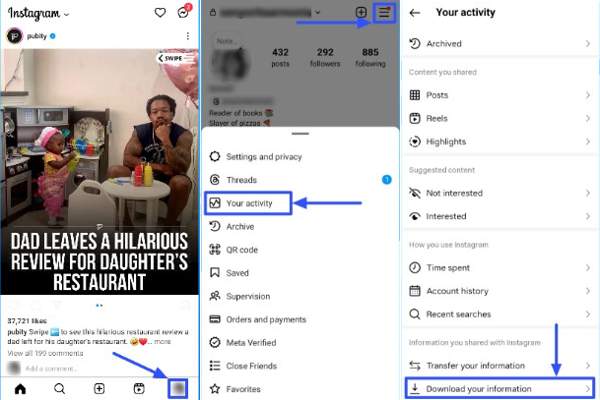
向下捲動,然後點擊 下載您的訊息 選項。
選擇 您的一些訊息, 並選擇 留言 如果您想查看 Instagram 上已刪除的訊息。
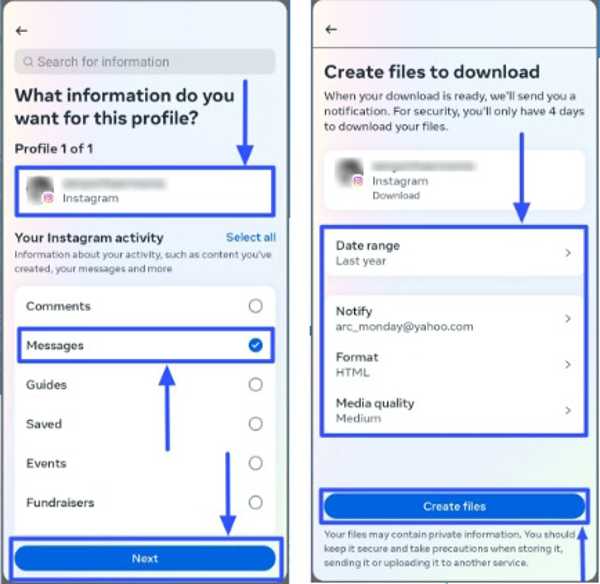
輕敲 下一個, 選擇 下載到設備 或者 轉移到 Google 雲端硬碟,並設定 日期範圍.打 建立文件 下載日期。
如何在 Instagram 網站上請求數據
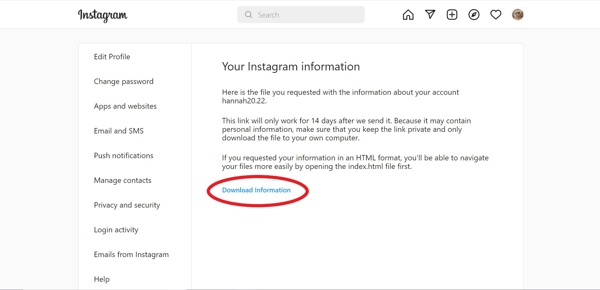
在瀏覽器中造訪 www.instagram.com/,然後登入您的帳戶。如果你有 忘了您的 Instagram 密碼,您可以輕鬆重置它。
點擊個人資料,然後點擊 編輯個人資料。前往 隱私和安全 選項卡,然後按一下 請求下載 下的按鈕 資料下載 部分。
在方塊中輸入您的電子郵件地址,選擇一個 資訊格式,然後按一下 下一個.
輸入您的密碼,然後按一下 請求下載.
如何在 Instagram 下載並查看已刪除的訊息
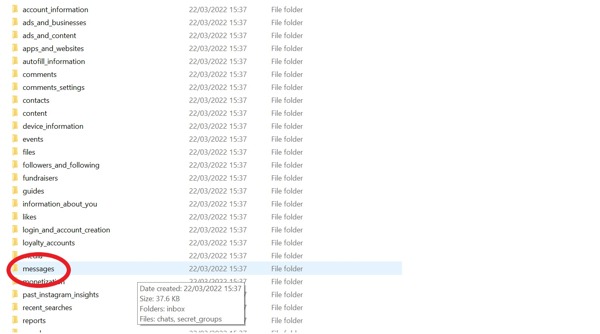
當 Instagram 收到您的請求時,您將在連結的電子郵件中收到一封郵件。
點擊 下載資料 郵件中的按鈕用於下載檔案。然後解壓縮該檔案。
如果您選擇 超文本標記語言 作為 資訊格式,轉到 訊息 資料夾,選擇 收件匣,然後按一下訊息.html 文件直接打開。
如果您選擇 JSON,請找到 消息.json 資料夾中的文件,右鍵單擊它,然後選擇 打開方式 或者 編輯與。然後選擇記事本或文字編輯器。
第 4 部分:如何在沒有備份的情況下恢復 iPhone 上已刪除的 Instagram 訊息
如果您無法在 iPhone 上恢復舊的 Instagram 訊息,您將需要強大的第三方資料恢復工具。例如,imyPass iPhone Data Recovery 是 iPhone 上最好的訊息恢復軟體之一。更重要的是,它非常易於使用,不需要任何技術技能。
最佳 iPhone 資料恢復的主要特點
1. 在 iPhone 上恢復已刪除的 Instagram 訊息,無需備份。
2. 在恢復之前查看最近刪除的 Instagram 訊息。
3.支持文字、圖片、影片。
4.批次恢復多個訊息線程,無需 重置你的 iPhone.
5. 相容於最新版本的iOS和iPhone
如何在 iPhone 上恢復已刪除的 Instagram 訊息。
掃描你的 iPhone
將最好的 iPhone 資料恢復工具安裝到 PC 上後,啟動它。 Mac 上還有另一個版本。選擇 從 iOS 裝置恢復 選項卡,然後使用 Lightning 線將 iPhone 連接到 PC。輕敲 相信 如果出現提示,請在螢幕上顯示。然後單擊 開始掃描 按鈕繼續。
如果您有 iTunes 或 iCloud 備份,請選擇 從 iTunes 備份檔案還原 或者 從 iCloud 備份檔案還原 反而。
查看已刪除的訊息
資料掃描完成後,您將看到裝置上可恢復的所有資料。在左側欄中選擇所需的資料類型。這裡我們選擇Instagram下 留言及聯絡方式。接下來,下拉頂部選項並選擇 僅顯示已刪除的內容 查看已刪除的 Instagram 聊天記錄。
找回已刪除的 Instagram 訊息
選擇您要檢索的聊天記錄和訊息,然後按一下 恢復 按鈕位於右下角。接下來,選擇目錄來儲存訊息,然後按一下 恢復 再次按鈕。等待過程完成並斷開與 iPhone 的連線。您也可以使用此程式恢復 iPhone 上已刪除的 Instagram 照片。
結論
本指南示範了三種方法 恢復已刪除的 Instagram 訊息 在您的 iPhone 或 Android 裝置上。電子郵件通知可協助您監控郵件刪除狀況。此外,您可以透過提交請求和下載資料來取回已刪除的 Instagram 訊息。 imyPass iPhone 資料恢復是在 iPhone 上恢復已刪除郵件而無需備份的最佳選擇。如果您對這個主題還有其他疑問,歡迎在下方留言。

