如何在有或沒有電腦的情況下繞過三星鎖屏
與鎖定螢幕刪除不同,繞過鎖定螢幕意味著您無需密碼即可存取智慧型手機或平板電腦上的全部或部分功能,但不會擦除您的裝置。本文將分享五種行之有效的方法 繞過三星鎖定螢幕 無需重置或資料遺失。如果您無法使用三星手機,您會發現我們的指南非常有用。

在本文中:
第 1 部分:如何使用解鎖軟體繞過三星鎖定螢幕
繞過三星鎖定畫面最簡單的方法是使用強大的解鎖工具。例如,iMyFone LockWiper (Android) 可讓您刪除舊的鎖定畫面並無需密碼即可快速存取您的三星手機。
最佳三星解鎖軟體的主要功能
1.解除無密碼螢幕鎖定。
2. 5分鐘內繞過三星鎖定畫面。
3. 不會將您的設備恢復原廠設定。
4. 支援多種三星 Galaxy 裝置。
以下是繞過三星手機上的鎖定螢幕的步驟:
步驟1 安裝三星解鎖器
在電腦上安裝後啟動最好的 Android 解鎖軟體。選擇 刪除螢幕鎖定, 點擊 刪除而不丟失數據, 並擊中 開始.
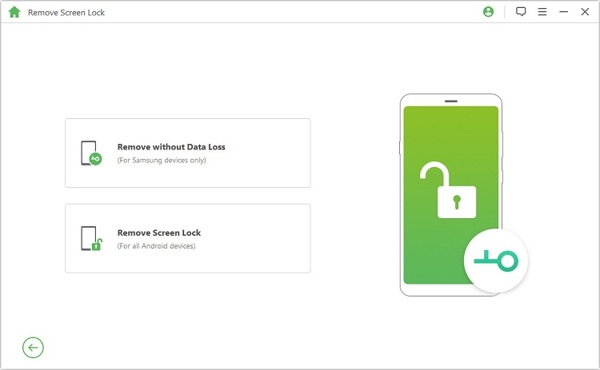
第2步 連接到您的手機
然後設定您的設備名稱和型號,然後按一下 開始 按鈕下載資料包。完成後,點擊 下一個 按鈕。現在,使用 USB 連接線將手機連接到電腦。
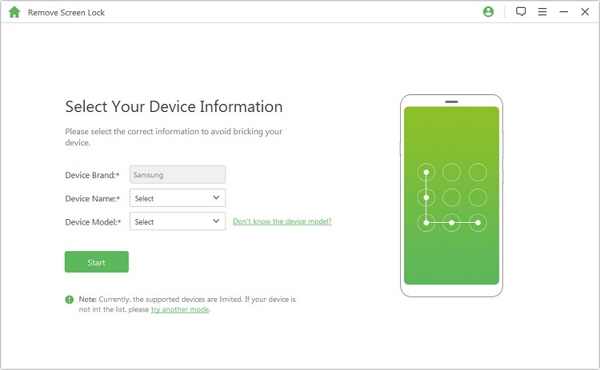
第 3 步 繞過三星鎖定螢幕
按照螢幕上的指示將您的裝置置於下載模式。最後,點擊 開始解鎖 按鈕來啟動繞過螢幕鎖定。
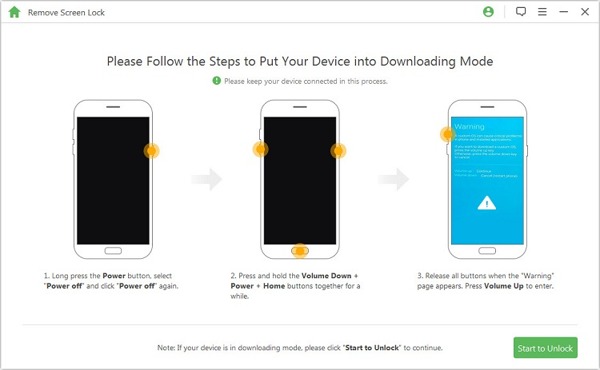
第 2 部分:如何透過 Smart Lock 繞過三星鎖定螢幕
顧名思義,智慧鎖是一種當您到達您設定的受信任地點或裝置時自動解鎖您的手機或平板電腦的功能。顯然,這是在沒有電腦的情況下繞過三星鎖定螢幕的另一種方法。設定智慧鎖的方法如下:

在手機上執行“設定”應用程序,然後選擇“鎖定螢幕”。
按 智慧鎖,然後按照說明進行設定。
您將面對三種類型的智慧鎖: 人體偵測, 值得信賴的地方, 和 可信任設備.
第一種類型可讓您的手機在隨身攜帶時保持解鎖狀態。第二種類型可讓您的裝置在受信任的位置解鎖。第三種類型可讓您的手機在靠近受信任的裝置時保持解鎖狀態。您可以依照自己的喜好進行設定。
筆記:
如果您4小時未使用手機或開機時,則必須使用密碼解鎖螢幕。
第 3 部分:如何透過尋找我的手機繞過三星鎖定螢幕
尋找我的手機 是三星為其客戶發布的一項設備追蹤服務。它使您能夠透過三星帳戶繞過三星手機上的鎖定畫面。先決條件包括:
1. 您已在手機上啟動“尋找我的手機”
2. 您已將三星帳戶新增至您的裝置。
3. 您的手機目前必須連接到網路。

開啟瀏覽器,然後造訪 findmymobile.samsung.com。
登入關聯的三星帳戶。然後選擇左側邊欄上的鎖定設備。
接下來,單擊 開鎖 工具箱上的 按鈕,然後在出現提示時輸入您的 Samsung 密碼。
第 4 部分:如何使用 Google 帳戶繞過三星鎖定螢幕
如果您尚未在裝置上設定三星帳戶,則用於啟動手機的 Google 帳戶是繞過三星鎖定螢幕的另一種選擇。請注意,此方法僅適用於 Android 4.4 及更低版本。

重複多次輸入錯誤的密碼,直到您的手機被停用。
然後點擊 忘記圖案 按鈕位於右下角。
輸入您的 Google 帳戶使用者名稱和密碼即可立即繞過鎖定畫面。
筆記:
您還可以選擇一個安全問題並在您記住的情況下回答它。
第五部分:如何透過緊急呼叫繞過三星鎖定螢幕
最後一個選項是使用緊急呼叫繞過三星設備上的鎖定畫面。但是,這種方式只能存取手機上的部分功能,而不能存取應用程式螢幕或所有應用程式。此外,它可能不適用於所有三星手機。
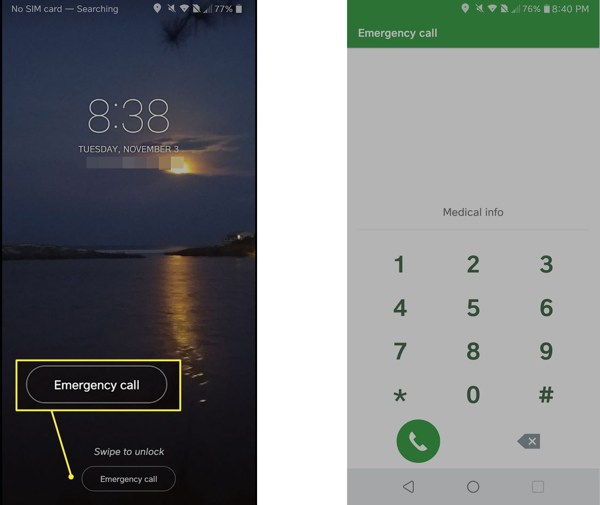
繼續輸入錯誤的密碼,直到看到緊急畫面。
輕敲 緊急呼叫 或開啟緊急電話呼叫螢幕的相關選項。
接下來,輸入以下程式碼即可存取對應的功能:
| *#06# | 檢查 IMEI、MEID 和序號 |
| *#07* | 檢查 SAR 級別 |
| *#0*# | 三星硬體診斷測試選單 |
| *#1234# | 檢查 AP、CP、CSC 版本和型號 |
| *#0808# | 造訪三星 USB 設定 |
| *#2683662# | 存取三星服務模式 |
| *#0011# | 顯示SIM卡訊息 |
| *#1111# | 檢查FTA軟體版本 |
| *#2222# | 檢查 FTA 硬體修訂版本 |
| *#9090# | 檢查診斷配置 |
| *#9900# | 訪問三星 SysDump 模式 |
| *#272*IMEI# | 更改三星裝置的 CSC |
| *#12580*369# | 查看軟硬體資訊 |
| *#0283# | 檢查音訊環回控制 |
| *#34971539# | 檢查相機狀態和韌體版本 |
| *#2663# | 檢查 TSP、WiFi 和藍牙韌體版本 |
| *#*#7780#*#* | 重置或格式化您的設備 |
| *#22558463# | 重設總通話時間 |
| *135#[撥號] | 索取您自己的電話號碼 |
常見問題。
-
我可以使用相機繞過三星鎖定螢幕嗎?
是的,您可以透過按鈕組合使用相機繞過三星鎖定螢幕。但是,您只能使用相機存取圖庫應用程式。
-
如果我忘了三星手機的鎖定畫面密碼怎麼辦?
當您忘記鎖定螢幕密碼時,您可以繞過鎖定螢幕或 無需密碼即可重置您的三星.
-
三星圖案解鎖的主密碼是什麼?
三星設備上沒有用於解鎖圖案的通用主代碼。
結論
本指南告訴您五種方法 繞過三星的鎖定螢幕 手機和平板電腦,無需重置您的裝置。您可以選擇合適的方式並按照我們的步驟重新獲得對您手機的存取權。 iMyFone LockWiper 對於初學者來說是一個不錯的選擇。如果您對本主題還有其他疑問,請寫在下面。
熱門解決方案
-
解鎖安卓
-
解鎖iOS
-
密碼技巧
-
iOS 提示

