忘記密碼時如何解鎖三星平板電腦
眾所周知,鎖定螢幕密碼是三星平板電腦上必不可少的安全措施。三星允許您使用 PIN、圖案、指紋或臉部辨識來鎖定裝置。但是,在裝置開啟或鎖定數小時後,您必須使用密碼解鎖平板電腦。本指南示範了 如何解鎖三星平板電腦 當您忘記鎖定螢幕密碼時。

第1部分:【最佳選擇】使用Unlocker軟體解鎖三星平板電腦
對於一般人來說,一個易於使用的Android解鎖程式是無需密碼解鎖三星平板電腦的最佳選擇,例如iToolab UnlockGo(Android)。它在三個步驟內簡化了螢幕解鎖的工作流程。
簡單的三星平板電腦解鎖器的主要特點
1. 一鍵解鎖三星 Galaxy 平板電腦。
2.不需要您的鎖定畫面密碼,也沒有其他限制。
3. 支援各種類型的螢幕鎖定,如PIN、圖案等。
4. 幾乎相容於所有三星 Galaxy 平板電腦。
以下是忘記密碼時解鎖三星平板電腦的步驟:
步驟1 連接到您的平板電腦
在您的電腦上安裝最好的三星解鎖軟體並啟動它。選擇 刪除螢幕鎖,然後使用 USB 連接線將平板電腦連接到電腦。
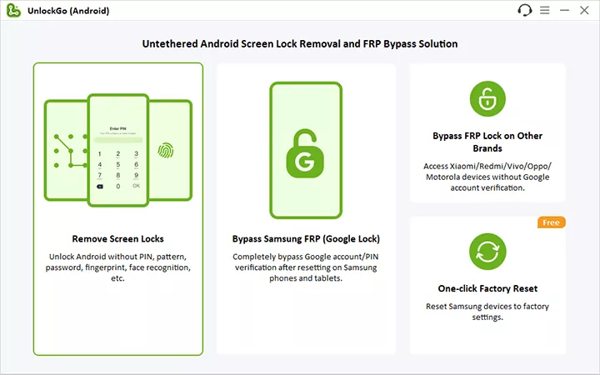
第2步 選擇設備品牌
偵測到您的裝置後,按一下 開始 按鈕。然後選擇您的設備品牌和型號。這裡我們選擇 三星。然後按照螢幕上的指示將平板電腦置於恢復模式。
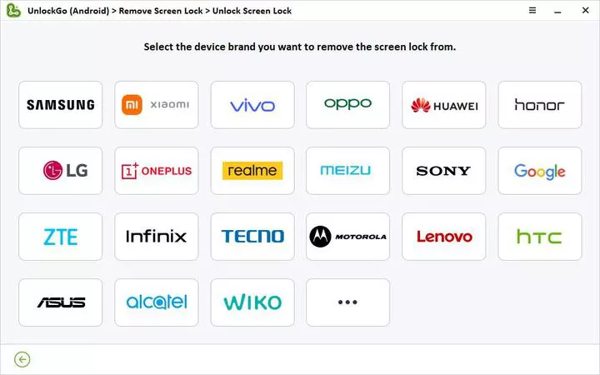
第 3 步 解鎖三星平板電腦
準備好後,點擊 下一個 按鈕開始刪除三星平板電腦上忘記的密碼。完成後,您可以毫無阻礙地解鎖您的設備。
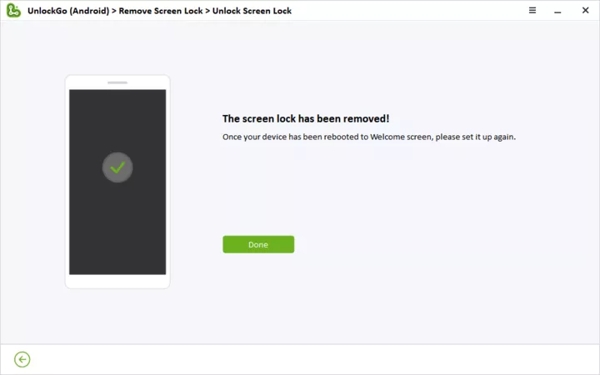
第 2 部分: 5 個解鎖三星平板電腦的其他選項 [有限制]
如何透過「尋找我的手機」解鎖三星平板電腦
尋找我的手機 如果您已在裝置上啟動該功能,則 SmartThings Find 是一種無需密碼即可解鎖三星平板電腦的簡單方法。此外,您的平板電腦必須連接到蜂窩網路或 Wi-Fi 網路。
在網頁瀏覽器中造訪 findmymobile.samsung.com,然後登入您的三星帳戶。

在清單中選擇您的平板電腦名稱,您將獲得一個工具箱。

點擊 開鎖 工具箱上的 按鈕,然後根據提示輸入您的 Samsung 帳戶密碼。現在,您的平板電腦應該可以遠端解鎖。
如何透過尋找我的裝置解鎖三星平板電腦
Google 的「尋找我的裝置」或 Android 裝置管理員是無需密碼解鎖三星平板電腦的另一種方法。事實上,它不包括設備解鎖選項,但您可以刪除忘記的密碼以及其他資料。請注意,您必須事先在平板電腦上設定「尋找我的裝置」和 Google 帳戶。

在瀏覽器中造訪 www.android.com/find,然後使用與您的平板電腦關聯的 Google 帳戶登入。
在左上角找到您的裝置名稱,然後按一下 設置 按鈕顯示更多選項。
選擇 恢復出廠設定設備,然後點擊 重置 彈出對話框上的按鈕。
筆記:
您也可以使用另一部 Android 手機上的「尋找我的裝置」應用程式解鎖您的平板電腦。工作流程類似。
如何使用 Google 帳號解鎖三星平板電腦
如果您的平板電腦運行 Android 4.4 或更早版本,並且您已使用 Google 帳戶設定設備,則可以快速解鎖設備。以下是無需密碼即可解鎖三星平板電腦的步驟:

重複輸入錯誤的圖案,直到平板電腦被鎖定。
點擊 忘記圖案 位於底部繼續。
然後輸入關聯的 Google 帳戶和密碼即可立即解鎖您的裝置。
如何使用智慧鎖解鎖三星平板電腦

智慧鎖是三星平板電腦內建的功能。設定完成後,當您到達受信任的地點或裝置時,您的裝置將自動解鎖。設定 Smart Lock 時,請開啟 設置 平板電腦上的應用程序,選擇 鎖定畫面, 輕敲 智慧鎖,並設定 人體偵測, 值得信賴的地方,和/或 可信任設備.
如何透過安全問題解鎖三星平板電腦
無需密碼解鎖三星平板電腦的另一種方法是Google的安全問題。當您在手機上新增Google帳戶時,系統會提示您設定安全問題和答案。

輸入任何錯誤的密碼或圖案 5 次將觸發停用畫面。
輕敲 忘記圖案 或相關選項,選擇 回答問題,然後按 下一個 按鈕。
然後正確回答一個或多個問題。驗證後,您的三星平板電腦應該已解鎖。此外,您的電子郵件或電話號碼可能會收到驗證碼。
筆記:
此方式並非適用於所有三星平板電腦。此外,您之前必須設定過安全問題。
常見問題。
-
三星平板電腦的預設 PIN 碼是什麼?
三星平板電腦沒有預設 PIN 碼,但您可以建立 PIN 碼。開啟平板電腦 設置 應用程序,向下滾動到 鎖定畫面 然後點擊它,按 螢幕鎖定類型 在頂部,然後選擇 別針。輸入一個並確認。
-
如果您忘記了三星平板電腦密碼怎麼辦?
如果您因忘記密碼而無法使用三星平板電腦,您應該做的第一件事就是檢查您是否已啟用「尋找我的手機」或「尋找我的裝置」。然後您就可以相應地解鎖您的手機。
-
如何繞過平板電腦上的舊三星圖案鎖而不丟失資料?
有幾種方法可以 解鎖圖案鎖 在三星平板電腦上。例如使用專門的Android解鎖軟體、尋找我的手機、Google帳號等等。如果您不想刪除數據,請嘗試尋找我的手機。
結論
本指南分享了六種方法 無需密碼解鎖三星平板電腦。儘管鎖定在平板電腦之外令人沮喪,但您可以按照我們的具體指南來解決此問題。此外,我們在上面推薦了最簡單的平板電腦解鎖軟體。如果您對此主題還有其他疑問,請隨時在本文下方留言。
熱門解決方案
-
解鎖安卓
-
解鎖iOS
-
密碼技巧
-
iOS 提示

