追跡されないように「iPhoneを探す」で位置情報を偽装する方法を学ぶ
Find Myは、Appleデバイスの位置を特定し、友人や家族と位置情報を共有するのに役立つアプリです。デジタルフットプリントを作成するための必須ツールとなっています。しかし、自分の居場所を非公開にしたい場合はどうしますか?どうしますか?このわかりやすい記事では、偽の位置情報を作成してプライバシーを保護するスプーフィングの概念について説明します。 「iPhoneを探す」で位置情報を偽装する方法 以下のチュートリアルをご覧ください!
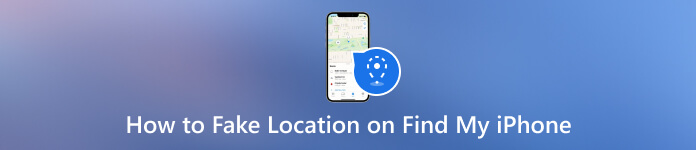
記事上で:
パート 1. 「iPhone を探す」では何ができるのか?
「探す」には強力なツールが揃っています。地図上でデバイスの位置を確認したり、サイレント モードでも音を鳴らしてデバイスを探したり、カスタム メッセージで紛失モードを有効にしてデバイスの返却を促したり、リモートでデータを消去してプライバシーを保護したり、友人や家族と位置情報を共有したりできます。「探す」にはこれらの機能がありますが、責任を持って使用し、プライバシーの境界を尊重することが重要です。
パート 2. 脱獄せずに「iPhone を探す」で位置情報を偽装できますか?
はい、デバイスを脱獄せずに「iPhoneを探す」で位置情報を偽装することは可能です。脱獄せずに「iPhoneを探す」で位置情報を偽装するには、デバイスの GPS データを操作するサードパーティのツールまたはサービスを使用します。これらのツールを使用すると、GPS 情報に依存するアプリに反映される別の場所を設定できます。これらの方法では見かけ上の位置情報を変更できますが、デバイスの実際の物理的な場所には影響しないことに注意してください。このような機能は、責任を持って正当な目的で使用することが不可欠です。
パート3. 脱獄せずに「iPhoneを探す」で位置情報を偽装する最良の方法
脱獄せずにiPhoneの位置情報を変更する必要がある場合は、 iLocaGo について 第一選択肢として、このアプリをおすすめします。このアプリを使用すると、物理的に一歩も動かずに仮想的に移動できます。これは混合アプリであるため、ある場所から別の場所に移動するために使用できるさまざまなオプションがあります。操作は難しいですか?いいえ、初心者や、この状況に対処するためにもっと技術的な知識が必要な人向けに構築されているためです。このアプリを使用して「iPhoneを探す」で場所を変更する方法を試したい場合は、ここにある手順に従ってください。
下のボタンをクリックして、imyPass iLocaGo をコンピューターにダウンロードします。その後、インストールしてアプリの使用を開始します。
場所を変更したい iOS デバイスを USB ケーブルで接続します。認識されると、別のインターフェイスが表示されます。
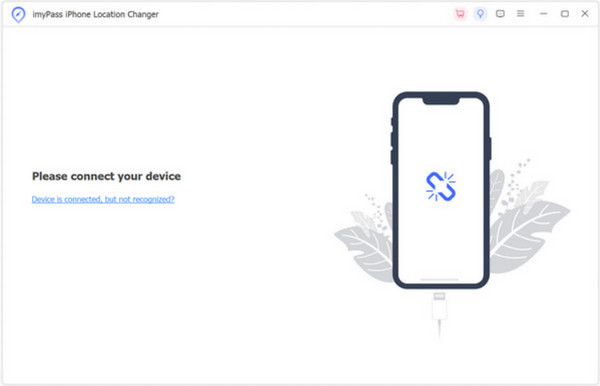
今日は場所を変更したいので、 場所の変更 ここで利用可能なオプションの中から選択します。
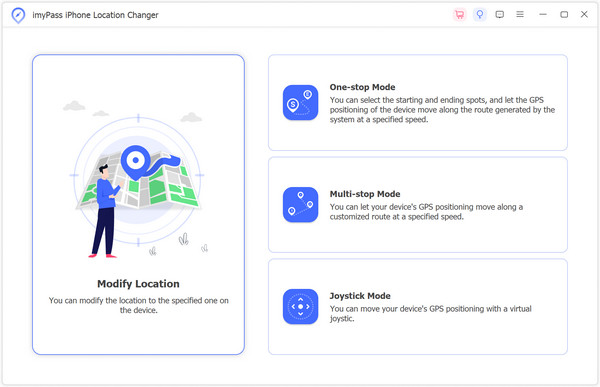
その後、現在地の地図が表示されます。マウスをドラッグして行きたい場所を探すか、検索バーに住所を入力してください。次に、 変更を確認.

パート4. iPhoneを探すで位置情報を変更する4つの簡単な方法
1. 別のiPhoneで位置情報を偽装する
この方法では、別の iPhone または iPad を使用して、その位置情報を自分のデバイスと共有します。Find My iPhone で位置情報を偽装する方法は次のとおりです。
開く 私のものを探す 他のデバイスでアプリを起動し、 プロフィールの写真 頂点で。
選択する 私の現在地を共有するデバイスを選択します。
次に、デバイスで位置情報共有リクエストを承認すると、共有された位置情報が表示され、自分の位置情報として使用できるようになります。
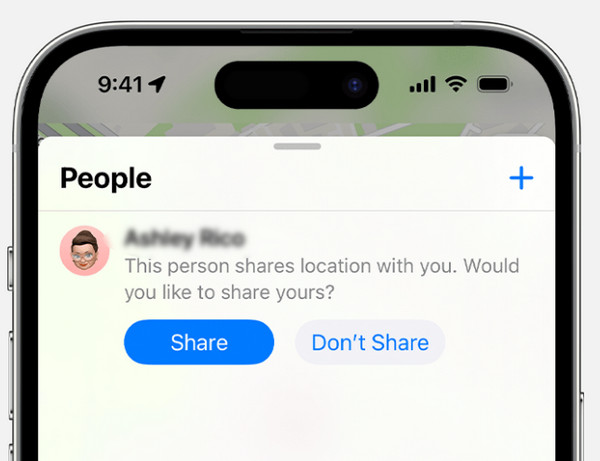
2. ノルドVPN
その間 NordVPN 主にプライバシーとセキュリティに重点を置いていますが、IP アドレスの変更にも役立ち、間接的に位置情報に影響を与える可能性があります。
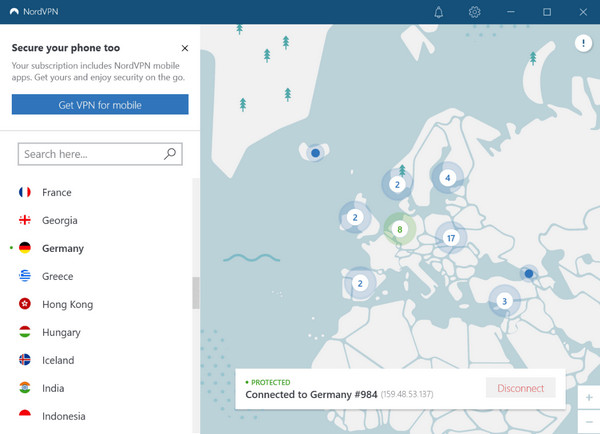
NordVPN をインストールしたら起動し、ログイン資格情報を入力します。
クリック クイックコネクト アプリが最適なサーバーを見つけられるようにするボタン。
接続すると、IP アドレスが変更されます。
3. FMF通知
FMF通知者 は、iPhoneを探すの位置情報を手動で設定できるサードパーティ製アプリです。ただし、使用する前にiOSをジェイルブレイクする必要があります。
に行く 設定 アプリをオンにして の上次に、リストからラベルを選択するか、カスタム ラベルを追加します。
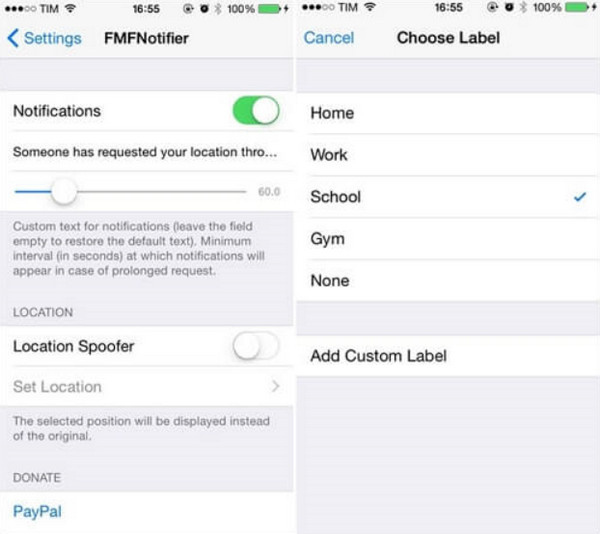
希望する場所を見つけてロックします。誰かがあなたの位置情報を要求しようとすると、通知が届きます。
4. iツール
iツール iOS デバイスを管理し、「iPhone を探す」の位置情報を変更できるデスクトップ アプリです。
コンピュータに iTools をダウンロードしてインストールし、USB ケーブルを使用して iPhone を接続します。
アプリを開き、デバイスを選択して、 ツールボックス セクション。
選択する 仮想ロケーション 地図上で目的の場所を選択します。クリック ここに移動 新しい場所に申請します。
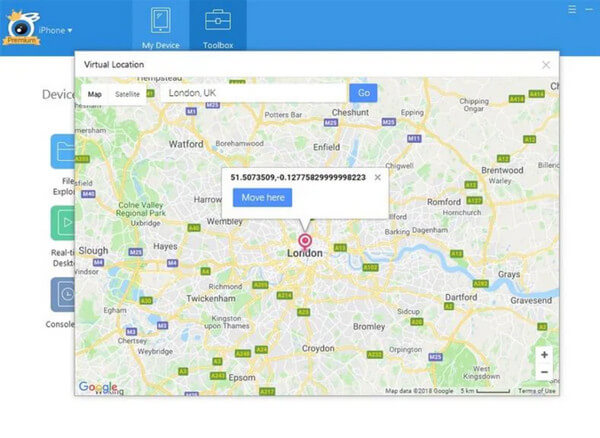
よくある質問。
-
iPhoneの位置情報共有を偽装できますか?
はい、この記事で追加したチュートリアルと、NordVPN、FMFNotifier、iTools、最高のiPhoneスプーファーであるimyPass iLocaGoなどのツールを使用して、iPhoneを偽装することができます。
-
iPhone で自分の位置情報を 1 か所に保持するにはどうすればよいですか?
位置情報を固定するには、位置情報偽装アプリを使用して希望する位置情報を設定します。
-
iMessage で偽の位置情報を送信できますか?
iMessage 経由で偽の位置情報を直接送信することはできませんが、「iPhone を探す」で位置情報を変更し、その位置情報を他のユーザーと共有することはできます。
-
「iPhoneを探す」の精度はどのくらいですか?
「iPhone を探す」は、GPS、Wi-Fi、携帯電話データの組み合わせを使用して、デバイスの場所を特定します。一般的にはかなり正確ですが、信号強度や環境条件によって精度が変わる場合があります。
-
電源がオフになっていても紛失した iPhone を追跡できますか?
残念ながら、iPhone の電源が完全にオフになっている場合は、「iPhone を探す」を使用して追跡することはできません。ただし、電源をオンにしてインターネットに接続すると、再び位置を特定できます。
結論
「iPhoneを探す」で位置情報を変更する方法? オンラインで見つけたチュートリアルを使えば、いつでも iPhone の位置情報を簡単に変更できます。完全な追跡不能性は実現できませんが、デバイスが位置情報を共有する方法を制御するための情報に基づいた手順を踏むことはできます。アプリの権限を理解し、効果的に管理することで、プライバシーに配慮した選択を行うことができます。
ホットなソリューション
-
GPS位置情報
-
iOSのロックを解除する
-
iOSのヒント
-
Androidのロックを解除

