Como fazer reset de fábrica em um telefone Android quando ele está bloqueado
"Tenho um telefone antigo e quero vendê-lo agora, mas esqueci a senha, é possível redefinir um telefone Android quando ele estiver bloqueado?" Redefinir um telefone apaga todos os dados, aplicativos, contas e configurações do dispositivo. Há uma opção de redefinição integrada no aplicativo Configurações em cada dispositivo; no entanto, ela não está disponível quando você esquece sua senha. Este guia explica como redefinir um telefone ou tablet Android bloqueado com 4 métodos.

Neste artigo:
- Parte 1: Como redefinir um telefone Android bloqueado via Find My Device
- Parte 2: Como redefinir um telefone bloqueado no modo de recuperação
- Parte 3: Como redefinir o telefone Samsung com o Find My Mobile
- Parte 4: Como redefinir qualquer telefone bloqueado
- Parte 5: Perguntas frequentes sobre como redefinir o telefone Android quando bloqueado
Parte 1: Como redefinir um telefone Android bloqueado via Find My Device
O recurso Find My Device do Google é capaz de redefinir os padrões de fábrica de um telefone ou tablet Android quando ele está bloqueado. Além disso, ele pode fazer o trabalho em outro telefone Android ou em um navegador da web em um computador.
Pré-requisitos:
1. Você configurou Encontre meu dispositivo no seu telefone bloqueado.
2. Você adicionou uma conta do Google ao seu dispositivo.
3. Seu telefone bloqueado está se conectando a uma conexão de internet.
Na Web

Visite o site Find My Device do Google no seu navegador. Entre na sua conta do Google.
Selecione seu telefone bloqueado no canto superior esquerdo e clique em APAGAR DISPOSITIVO botão na barra lateral esquerda.
Clique APAGAR novamente na caixa de diálogo de alerta para confirmar a ação.
Em outro telefone

Abra o aplicativo Find My Device em um telefone acessível. Você pode baixá-lo da Play Store gratuitamente. Entre na conta do Google associada.
Selecione seu telefone bloqueado e toque em APAGAR botão.
Imprensa APAGAR novamente na caixa de diálogo pop-up.
Parte 2: Como redefinir um telefone bloqueado no modo de recuperação
O Recovery Mode é um modo especial para dispositivos Android para executar atualizações do sistema, reset de fábrica ou instalar ROM personalizada. Ele não requer software ou hardware extra ou configuração no seu dispositivo.

Para redefinir um telefone bloqueado, como um telefone LG, desligue o dispositivo. Em seguida, pressione o botão Volume baixo + Poder botões ao mesmo tempo até que ele entre no Modo Fastboot. Pressione longamente o Volume baixo botão para entrar no Modo de recuperação.
Observação:
A combinação de botões é diferente dependendo da marca e do modelo do seu telefone. Você pode entrar em contato com o fabricante para obtê-la.
Vá até o Limpar dados / reinício fábrica opção com os botões de volume e selecione-a pressionando o Poder botão.
Em seguida, selecione Sim para confirmar sua decisão e iniciar a redefinição de fábrica.
Quando terminar, vá até Reinicie o sistema agorae selecione-o para inicializar na tela padrão do Android.
Parte 3: Como redefinir o telefone Samsung com o Find My Mobile
Se você pretende redefinir os padrões de fábrica de um telefone Samsung sem a senha, você tem outra opção, Find My Mobile. É um site para gerenciar seu dispositivo Samsung em um computador. Se você configurou o Find My Mobile em seu telefone bloqueado, siga os passos abaixo para redefini-lo.
Acesse o site Find My Mobile da Samsung no seu navegador e faça login na sua conta Samsung.
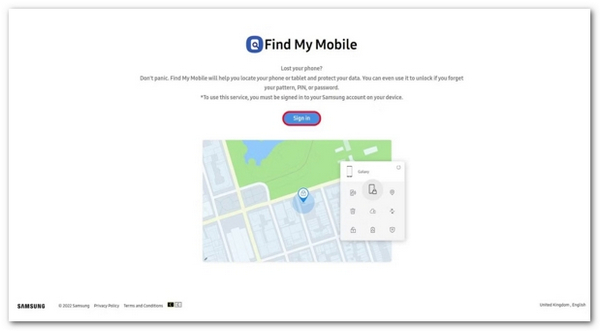
Selecione o dispositivo Samsung bloqueado em O meu aparelho seção se você tiver vários telefones na mesma conta.
Depois que a Samsung rastrear seu telefone, ele aparecerá no mapa com uma caixa de ferramentas. Clique no Apagar dados opção.

Quando solicitado, insira novamente a senha do seu Samsung ID e confirme a redefinição de fábrica.
Aguarde a conclusão do processo e desconecte o telefone.
Parte 4: Como redefinir qualquer telefone bloqueado
Outra maneira de redefinir os padrões de fábrica de um telefone ou tablet Android que está bloqueado é usar um software de desbloqueio de terceiros, como o iMyFone LockWiper (Android). Ele está disponível para uma ampla variedade de dispositivos Android. Além disso, o design amigável o torna uma boa escolha para iniciantes.
Principais recursos do software de desbloqueio do Android
1. Redefina os dispositivos Android bloqueados para as configurações de fábrica em poucos minutos.
2. Remova e ignore o bloqueio de tela ao redefinir as configurações de fábrica.
3. Inclua recursos de bônus como a remoção do FRP do Google.
4. Suporta mais de 6.000 modelos Android.
Aqui estão os passos para redefinir um telefone Android bloqueado sem uma senha:
Inicie o software de desbloqueio de tela do Android após instalá-lo no seu PC. Escolha o Remover bloqueio de tela opção na interface inicial, clique no Remover bloqueio de tela botão e pressione o Começar botão.
Conecte seu telefone ao seu PC com um cabo USB compatível. Assim que seu dispositivo for reconhecido, o software lerá as informações do dispositivo. Verifique e confirme se todas as informações estão corretas. Caso contrário, você precisa corrigi-las manualmente.

Quando estiver pronto, clique no Comece a desbloquear para começar a baixar o pacote de dados necessário. Quando estiver pronto, o software trará seu dispositivo para o status de fábrica. Durante o processo, certifique-se de manter seu telefone conectado ao seu PC.

Perguntas frequentes.
-
Alguém pode recuperar dados do meu telefone após uma redefinição de fábrica?
Sim. Mesmo se você executar uma redefinição de fábrica no seu telefone, é possível recuperar seus dados com um software profissional de recuperação de telefone. Portanto, você tem que sobrescrever seu dispositivo com fotos e arquivos após uma redefinição de fábrica.
-
Quando você precisa restaurar seu telefone para as configurações de fábrica?
Os cenários em que você deve redefinir seu telefone para as configurações de fábrica incluem:
Antes de passar seu telefone.
Antes de vender seu telefone em um mercado de usados.
Quando você deseja apagar e proteger seus arquivos e fotos privadas. -
Como restaurar as configurações de fábrica do meu telefone Nokia com a senha?
Desbloqueie seu telefone com a senha, abra o Definições aplicativo e acesse Sistema, Avançado, e Redefinir opções. Em seguida, toque em Apagar todos os dados e digite sua senha novamente, se solicitado.
Conclusão
Este guia demonstrou como resetar um celular android que está bloqueado. O Find My Device e o Find My Mobile da Samsung estão disponíveis se você os tiver configurado em seu dispositivo. O Recovery Mode está disponível para todos os dispositivos Android. O software de desbloqueio de terceiros é adequado para iniciantes e quaisquer dispositivos Android. Se você tiver outras perguntas sobre este tópico, sinta-se à vontade para deixar sua mensagem abaixo desta postagem.
Soluções quentes
-
Desbloquear Android
- Como saber se o seu telefone está desbloqueado
- Desbloquear tela do telefone Samsung sem senha
- Desbloquear bloqueio de padrão no dispositivo Android
- Revisão de desbloqueios diretos
- Como desbloquear o telefone OnePlus
- Desbloquear OEM e corrigir desbloqueio de OEM esmaecido
- Como desbloquear um telefone Sprint
-
Desbloquear iOS
-
dicas de senha
-
Dicas para iOS


