Como redefinir um iPhone ou iPad para as configurações de fábrica
Este guia explica como redefinir as configurações de fábrica de um iPhone ou iPad. A redefinição de fábrica é um recurso integrado em quase todos os dispositivos iOS. Ele apaga todos os aplicativos, fotos, vídeos, documentos, SMS, registros de chamadas e configurações pessoais do seu dispositivo. Em outras palavras, esse recurso traz seu iOS para o status de fábrica. Após uma redefinição de fábrica, seu iPhone inicializará na tela Hello como um novo dispositivo. Vamos aprender os detalhes sobre esse recurso.
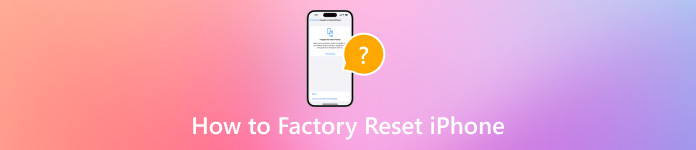
Neste artigo:
Parte 1. Por que você precisa redefinir seu iPhone para as configurações de fábrica
Antes de prosseguirmos para a redefinição de fábrica do seu iPhone, é melhor você aprender os motivos. No entanto, o motivo pelo qual você precisa redefinir seu iPhone para as configurações de fábrica pode ser complicado. Os principais fatores incluem:
1. Venda seu iPhone ou iPad antigo. Antes de vender seu dispositivo iOS ou entregá-lo a outras mãos, você deve redefinir seu iPhone para as configurações de fábrica.
2. Proteja suas informações privadas. Você pode armazenar sua senha de cartão de crédito e outras informações de privacidade no seu iPhone ou iPad. Para evitar que outros obtenham suas informações, você pode redefinir seu dispositivo.
3. Solucionar problemas. A redefinição de fábrica é a solução definitiva para consertar uma variedade de problemas de software, como um iPhone travando em uma tela específica.
4. Desbloqueie um iPhone desabilitado. Se você esqueceu sua senha, você pode entrar no dispositivo iOS desabilitado.
Parte 2. Preparações necessárias antes da reinicialização do iPhone
O que acontece se você redefinir seu iPhone? Todos os seus aplicativos, dados e configurações pessoais serão excluídos. Há algumas preparações que você deve fazer antes da redefinição de fábrica. Listamos as preparações necessárias abaixo.
Faça backup do seu iPhone
Como você reinicia seu iPhone sem perder tudo? A resposta é fazer backup do seu iPhone. Você pode fazer uma cópia de todo o dispositivo usando o iCloud ou iTunes/Finder ou com um software de backup iOS de terceiros.
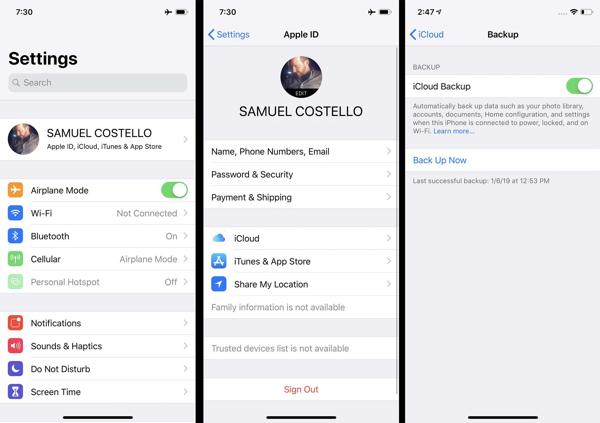
Carregue seu iPhone
A redefinição de fábrica é um processo que normalmente leva alguns minutos, mas pode levar mais tempo dependendo da quantidade de dados no seu dispositivo. É melhor carregar seu iPhone ou iPad com uma fonte de energia confiável.

Desativar Encontrar Meu
Se você habilitar o Find My no seu iPhone, o processo de configuração será bloqueado após uma redefinição de fábrica. Portanto, você deve desabilitar o Find My e o iCloud Activation Lock. Abra o Definições aplicativo, toque no seu perfil, escolha Encontre o meu, e bater Encontre meu iphone. Desative o recurso Buscar iPhone, digite a senha do seu ID Apple e desative-o.
Parte 3. Como redefinir o iPhone
Como fazer um Soft Reset em um iPhone
O soft reset do iPhone também é conhecido como reinicialização. Ele difere do hard reset do iPhone 16/15/14/13/12/11/X/8/7 ou anterior. O último significa uma reinicialização forçada. O soft reset de um iPhone não apaga nenhum dado ou configuração.
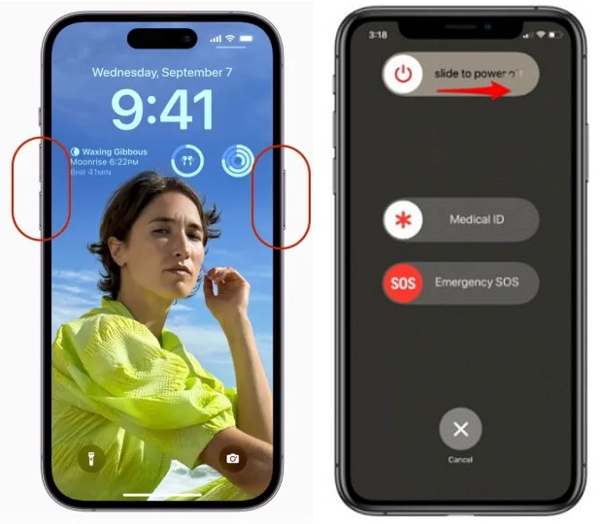
Pressione e segure o Lado e Volume baixo botões juntos. No iPhone 8/7/6 ou anterior, mantenha pressionado o Lado botão.
Quando você vir a tela de desligamento, mova o controle deslizante para o lado direito.
Depois que a tela ficar preta, mantenha pressionado o botão Lado botão até ver o logotipo da Apple.
Observação:
Se você não conseguir redefinir seu iPhone com botões, vá para Definições aplicativo, toque em Em geral, e bater Desligar. Mova o controle deslizante para desligar seu dispositivo. Em seguida, ligue-o novamente.
Como fazer Hard Reset em um iPhone
Uma reinicialização forçada é recomendada quando seu iPhone ou iPad não responde mais. Por exemplo, a tela do seu iPhone congela ou fica presa durante a inicialização. A combinação de botões para executar uma reinicialização forçada em um iPhone depende do modelo do seu dispositivo.
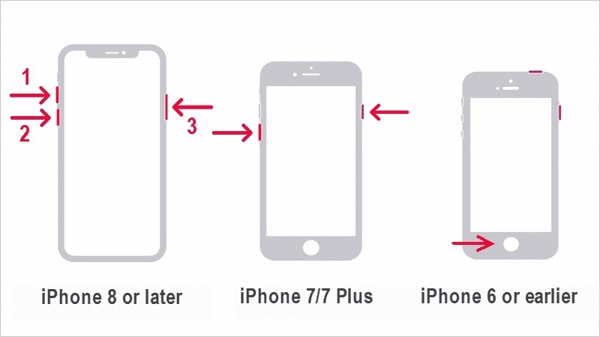
No iPhone 8 ou posterior, pressione e solte rapidamente o Aumentar o volume botão, faça o mesmo com o Volume baixo botão e continue pressionando o Lado botão até que o logotipo da Apple apareça.
No iPhone 7/7 Plus, mantenha pressionado o botão Volume baixo + Lado botões ao mesmo tempo até ver o logotipo da Apple.
No iPhone 6s ou anterior, mantenha pressionado o botão Lar+ Dormir/Despertar botões simultaneamente até que o logotipo da Apple apareça.
Como fazer reset de fábrica do iPhone nas configurações
A Apple adicionou o recurso de redefinição de fábrica a todos os dispositivos iOS. Se você puder acessar seu iPhone, é a maneira mais fácil de redefinir seu iPhone para o padrão. Além disso, essa maneira não requer hardware ou aplicativos extras.
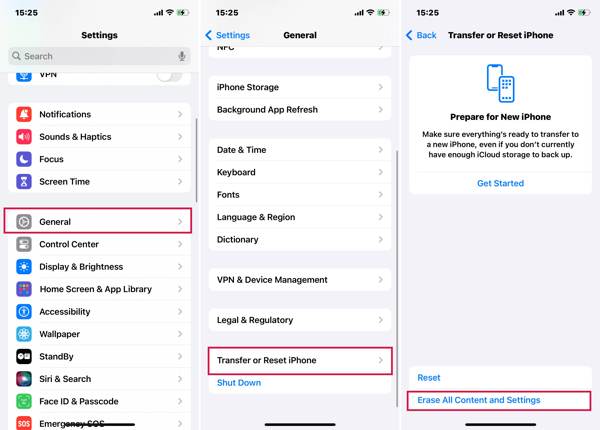
Ligue o seu iPhone e abra o aplicativo Ajustes.
Navegar para Em geral, e Transferir ou redefinir o iPhone ou Redefinir. Tocar Apague todo o conteúdo e configurações.
Se você precisar redefinir todas as configurações do seu iPhone, toque em Redefinire escolha uma opção apropriada.
Quando solicitado, escolha Continuare digite sua senha para prosseguir.
Como redefinir o iPhone de fábrica com o Find My
Desde o iOS 15, a Apple introduziu o aplicativo Find My. Ele permite que você rastreie seu iPhone remotamente em outro dispositivo iOS. Isso lhe dá a chance de redefinir seu iPhone para as configurações de fábrica se você tiver ativado o Find My em seu dispositivo, mesmo que o O Find My não atualiza sua localização. Também requer sua senha do ID Apple e seu número de telefone.
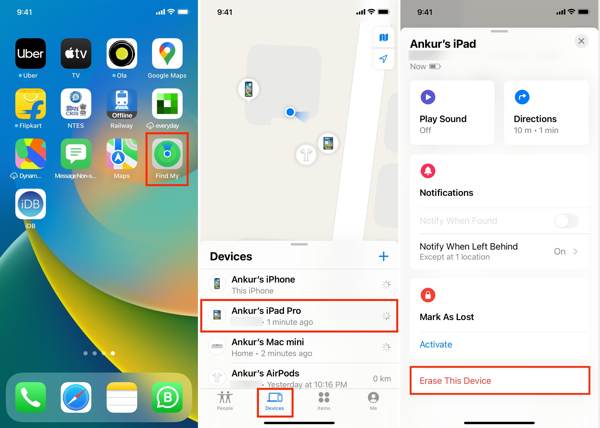
Execute o aplicativo Find My em um dispositivo iOS acessível, vá para Dispositivos aba e pressione a tecla + botão. Em seguida, siga as instruções para adicionar sua conta Apple ID.
Você também pode usar o aplicativo Buscar em um Mac.
Em seguida, selecione seu iPhone no Dispositivos tela, toque Apagar este dispositivo, e bater Continuar.
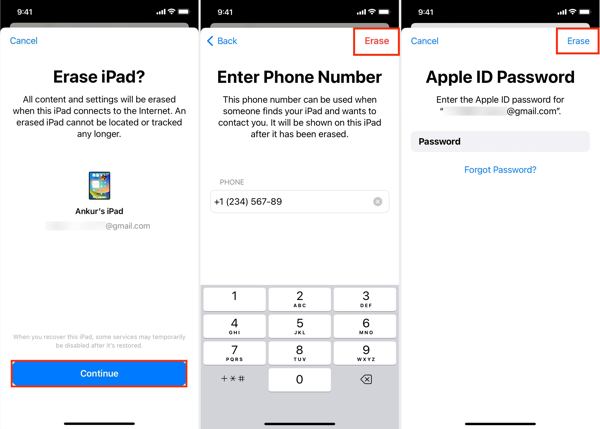
Digite seu número de telefone e toque em Apagar botão no canto superior direito. Em seguida, insira a senha do seu ID Apple e clique em Apagar para iniciar a redefinição de fábrica do seu iPhone.
Como fazer reset de fábrica do iPhone no iCloud
Se você não tiver outro dispositivo iOS, você pode redefinir manualmente seu iPhone ou iPad no iCloud. Este método também requer que você ative o Find My no seu dispositivo. Além disso, você precisa digitar seu número de telefone e senha do Apple ID durante o processo.
Acesse www.icloud.com/find em um navegador da web e faça login com seu Apple ID e senha. Se você ativou a autenticação de dois fatores, insira o código de verificação que aparece na tela do seu iPhone.

Puxe para baixo o Todos os dispositivos opção e escolha seu dispositivo iOS na lista.
Clique no Apagar este dispositivo botão na caixa de diálogo pop-up. Clique no Apagar botão para confirmar.

Se solicitado, digite a senha do seu ID Apple e clique em seta botão ao lado dele.
Digite seu número de telefone e clique em Próximo botão. Por fim, clique no Feito botão para iniciar a redefinição do seu iPhone imediatamente.
Como fazer reset de fábrica do iPhone pelo iTunes/Finder
Desde o macOS Catalina, a Apple parou o iTunes. Em vez disso, você pode gerenciar seu dispositivo iOS com o aplicativo Finder. No Windows e macOS Mojave ou anterior, você ainda pode redefinir um iPhone com o iTunes. Esta maneira está disponível para consertar um iPhone ou iPad desabilitado.
Conecte seu iPhone ao computador com um cabo compatível. Então abra a versão mais recente do iTunes ou Finder.
Então você pode enfrentar duas situações:
Situação 1:
Se o seu iPhone estiver acessível, clique no Telefone botão no canto superior esquerdo do iTunes e vá para o Resumo aba. No Finder, clique no nome do seu iPhone e vá para Em geral aba.
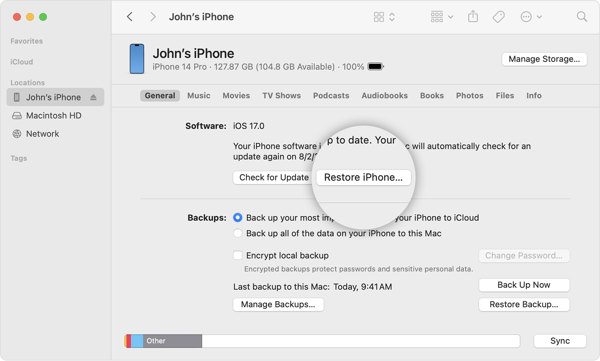
Clique no Restaurar Iphone botão. Quando solicitado, insira sua senha do iPhone ou senha do Mac para verificar a propriedade.
Situação 2:
Para restaurar as configurações de fábrica de um iPhone bloqueado, desligue o dispositivo e coloque-o no Modo de Recuperação.

No iPhone 8 ou mais recente, pressione o botão Aumentar o volume botão e solte rapidamente, pressione e solte rapidamente o Volume baixo botão e aperte o Lado até que a tela do Modo de Recuperação apareça.
No iPhone 7/7 Plus, mantenha pressionado o botão Volume baixo + Lado botões juntos até ver a tela do Modo de Recuperação.
No iPhone 6s ou anterior, mantenha pressionado o botão Lar+ Dormir/Despertar botões até que seu dispositivo entre no Modo de Recuperação.
Assim que o iTunes ou o Finder detectarem seu dispositivo no Modo de Recuperação, uma caixa de diálogo aparecerá. Clique no Restaurar e siga as instruções na tela para redefinir completamente o seu iPhone.
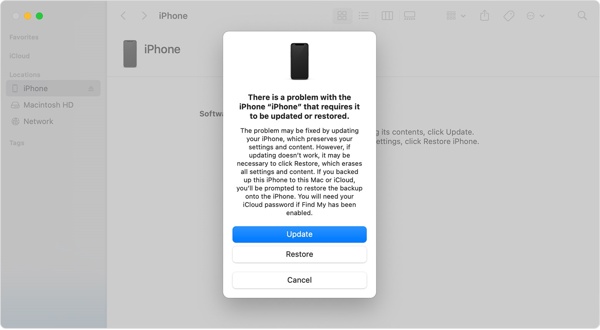 Nota: Leva alguns minutos para restaurar o iPhone para a redefinição de fábrica. Se ele travar, coloque seu dispositivo no Modo de Recuperação e tente novamente.
Nota: Leva alguns minutos para restaurar o iPhone para a redefinição de fábrica. Se ele travar, coloque seu dispositivo no Modo de Recuperação e tente novamente. Como fazer reset de fábrica no iPhone usando dispositivos Apple
O aplicativo Apple Devices é lançado pela Apple para usuários do iPhone gerenciarem seus dispositivos no Windows 11. Na verdade, o aplicativo está disponível no Windows 10 versão 19045.0 ou superior. Claro, ele permite que você redefina um iPhone bloqueado para as configurações de fábrica com botões.
Instale o Apple Devices da Microsoft Store e abra-o no seu desktop. É gratuito para usar.
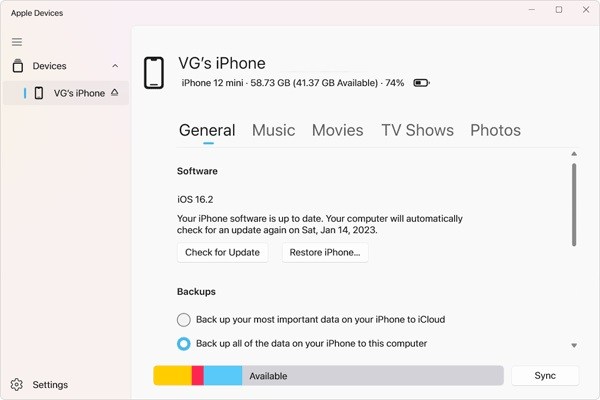
Conecte seu iPhone ao computador com um cabo USB e pressione Confiar tanto no seu dispositivo quanto nos dispositivos Apple.
Selecione seu iPhone no lado esquerdo assim que seu dispositivo for reconhecido. Em seguida, vá para o Em geral aba.
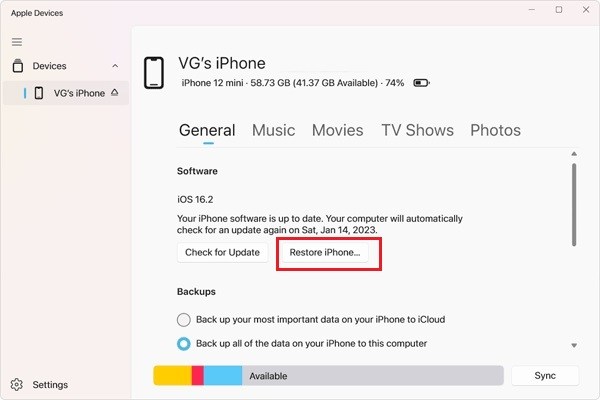
A seguir, clique no Restaurar Iphone botão. Se solicitado, insira a senha do seu iPhone ou a senha do ID Apple e inicie a redefinição de fábrica.
Parte 4. Como fazer reset de fábrica do iPhone sem senha
É possível fazer reset de fábrica em um iPhone sem a senha e a senha do ID Apple? A resposta é sim, e tudo o que você precisa é iPassGo. Ele ignora seu bloqueio de tela e apaga seu dispositivo iOS sem nenhuma restrição. Mais importante, é bem fácil de dominar.

Mais de 4.000.000 de downloads
Redefina as configurações de fábrica de um iPhone ou iPad com um clique.
Apague todos os aplicativos, dados e configurações do iOS sem recuperação.
Remova o ID Apple e o Bloqueio de Ativação do iCloud durante a redefinição.
Suporta uma ampla variedade de modelos de iPhones e iPads.
Aqui está o procedimento para redefinir um iPhone de fábrica sem a senha:
Detecte seu iPhone
Execute a melhor ferramenta de reset do iPhone depois de instalá-la no seu PC. Há outra versão para Mac. Conecte seu iPhone ao PC com um cabo Lightning. Escolha Limpar senhae clique em Começar continuar.

Está disponível para fábrica redefinir um iPhone bloqueado também.
Verifique as informações do dispositivo
Depois que seu dispositivo for reconhecido, você pode verificar as informações do seu dispositivo. Se algo estiver errado, corrija. Em seguida, clique em Começar para baixar o firmware necessário.
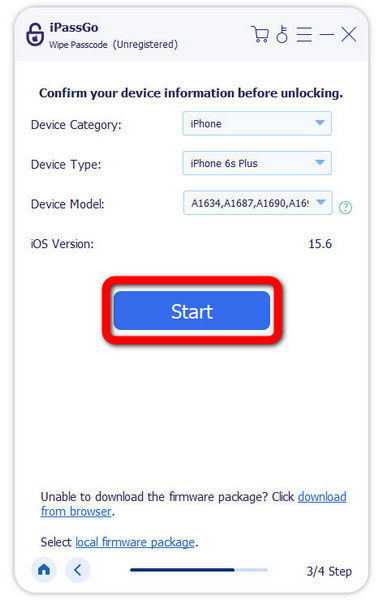
Redefinir seu iPhone para as configurações de fábrica
A seguir, clique no Desbloquear botão. Leia o alerta, digite 0000, e confirme a ação. Aguarde até que o software reinicie completamente o seu iPhone. Em seguida, desconecte o dispositivo, reinicie-o e o Olá tela irá aparecer.
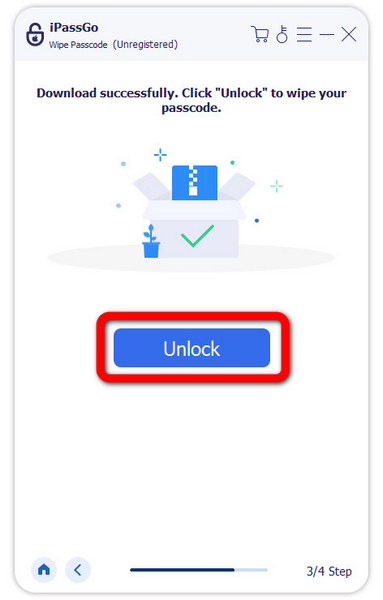
Conclusão
Este guia explicou como redefinir um iPhone em várias situações. Agora, você deve entender a diferença entre soft reset, hard reset e factory reset, bem como como executá-los no seu iPhone quando ele estiver acessível ou bloqueado. iPassGo é a solução definitiva para redefinir seu dispositivo sem a senha, sua senha do Apple ID ou outras restrições. Se você tiver outras perguntas sobre este tópico, sinta-se à vontade para deixar uma mensagem abaixo.
Soluções quentes
-
Dicas para iOS
-
Desbloquear iOS
-
Localização GPS
-
Dicas do Windows

